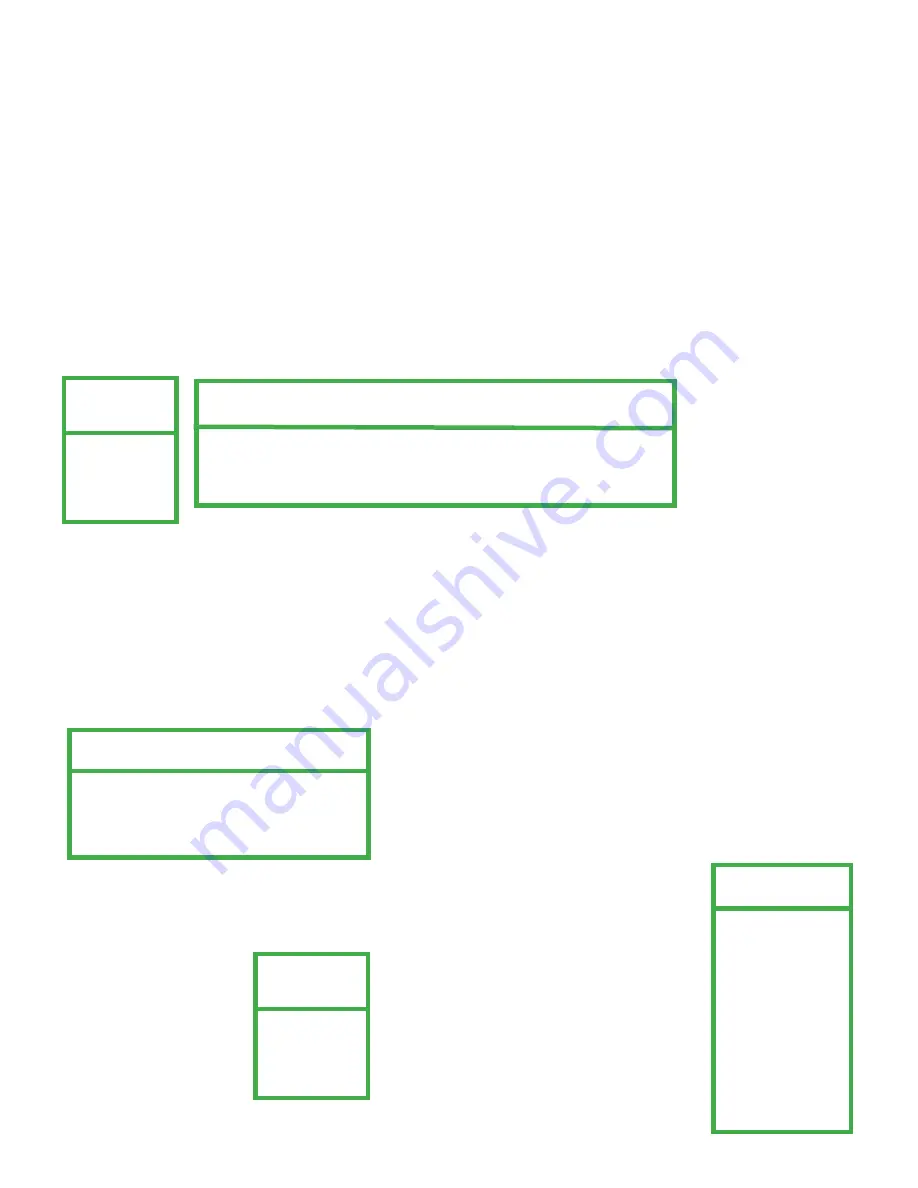
1) DATE
Schedule up to 7 recording days: SUN / MON / TUE / WED / THU / FRI /SAT / MON–FRI / SAT-SUN / DAILY / OFF.
Please see example below to schedule midnight applications.
Example 1: To schedule from Sunday 23:30 to Monday 23:30, set Sunday from 23:30 to 23:30.
Example 2: To schedule from Sunday 08:00 to Monday 15:00, set Sunday from 08:00 to 24:00, and Monday 24:00 to
15:00.
NOTE:
Before setting the timer recording schedule, turn on “TIMER RECORD ENABLE” in “RECORD” menu.
MENU
RECORD
TIMER
DATE
ADVANCE
DATE
DATE 2006 – Dec - 01 12 : 15 : 30
FORMAT Y - M - D
DAYLIGHT SAVING ON
5.4 Date
Set up the system date and time.
NOTE: DO NOT
change the date or time when recording.
Press “MENU” button on the front panel to enter the main menu. Select “DATE”, and press ”ENTER”.
1) DATE:
Set the current date and time. The default order is “YEAR – MONTH – DATE HOUR : MIN : SEC”.
2) FORMAT
Select one date format from the following 3 options: Y-M-D, M-D-Y, D-M-Y.
3) DAYLIGHT SAVING
Select daylight-savings time (ON / OFF). If ON, press “ENTER” to go into submenu for settings. Set the start time and
end time, and adjust the daylight savings time in ADJUST. The below example shows during the daylight-savings time
period (starting from the 4th Sunday of March and ending on the 4th Sunday of October), the system time will add one
hour.
DAYLIGHT SAVING
START 4TH - SUN - MAR 24 : 00 : 00
END 4TH - SUN - OCT 24 : 00 : 00
ADJUST 01 : 00
5.5 Advance
Press “MENU” button on the front panel to enter the main menu. Select “ADVANCE”, and press
”ENTER”.
MENU
RECORD
TIMER
DATE
ADVANCE
ADVANCE
CAMERA
DETECTION
DISPLAY
ALERT
REMOTE
SYSTEM
NETWORK
BACK UP
HDD INFO
EVENT LOG
24















































