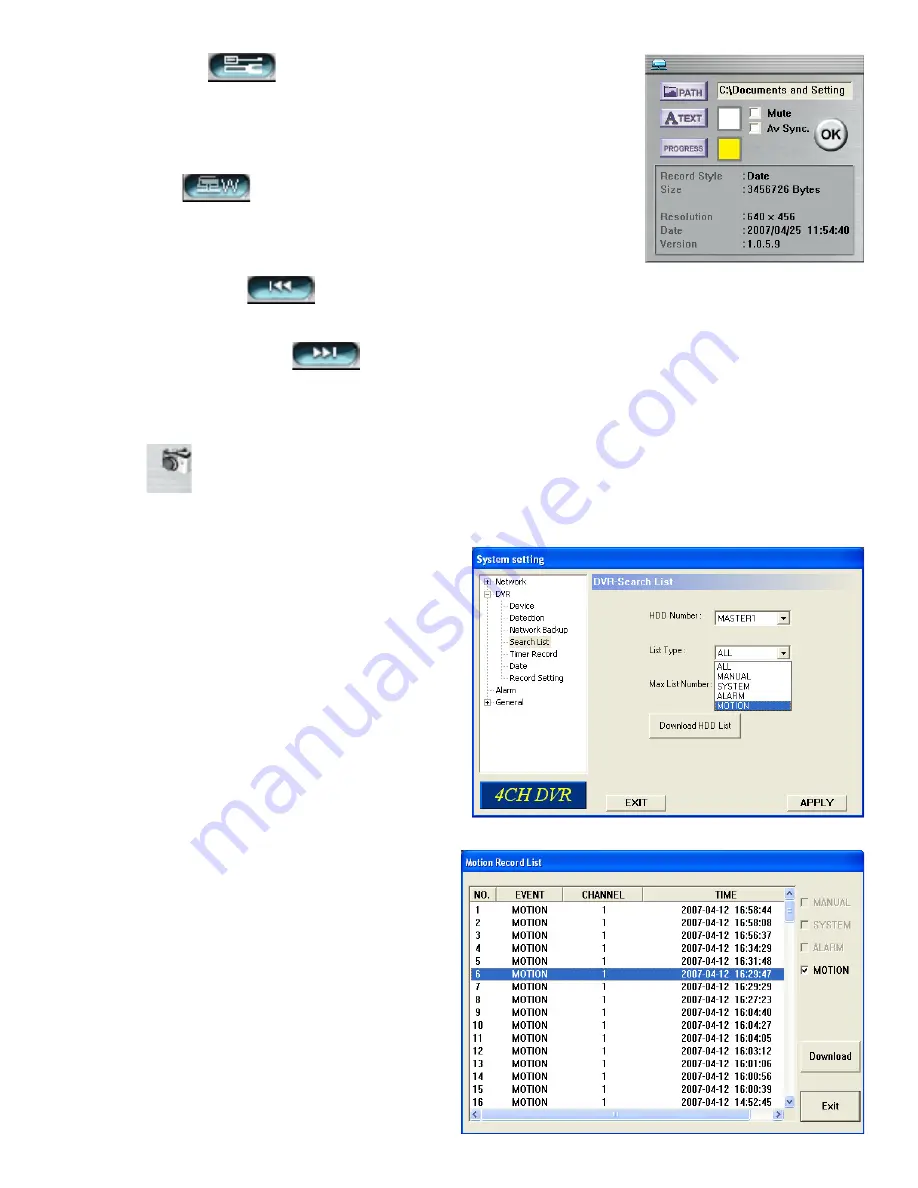
7.13 Search List
Quickly search the event logs from 4 different recording
types, and backup the event recording.
1. Manual
2. System
3. Alarm
4. Motion
(5) Confi g. Setting
Enter confi guration settings, and set fi le path, text
color, and progress status text color.
* Mute: Play the video without audio.
* AV sync. : Play the audio and video synchronously.
(6) Watermark
is used prove the authenticity of the backup video. In the
playback mode press this button to check authenticity of the BACKUP VIDEO.
If the BACKUP VIDEO had been altered, the video image will turn to light red and
the playback will pause.
(7) Open previous video
. Pause playback, press button to go to the
previous frame.
(8) Open the next backup video
. Pause playback, press button to go to
the next frame.
d. Playback Control Buttons: Play / Stop / Pause / Fast Rewind / Fast Forward
e. Snapshot
Press Snapshot to take a snapshot of the current image and save in specifi ed destination.
f. Close the Player
• HDD Number
Select the hard-drive with the recorded data.
• List Type
Select the event type you want to view: ALL / MANUAL /
SYSTEM / ALARM / MOTION.
• Max List Number
Set the maximum number of items in the search list.
• Download HDD List
Press “Download HDD List’, for the
entire record list. Highlight the event
log, and press “Download” and save
to specifi ed fi le.
Tip:
You can also quickly go to “DVR-Network
Backup” window by double clicking the event log you
want.
52














































