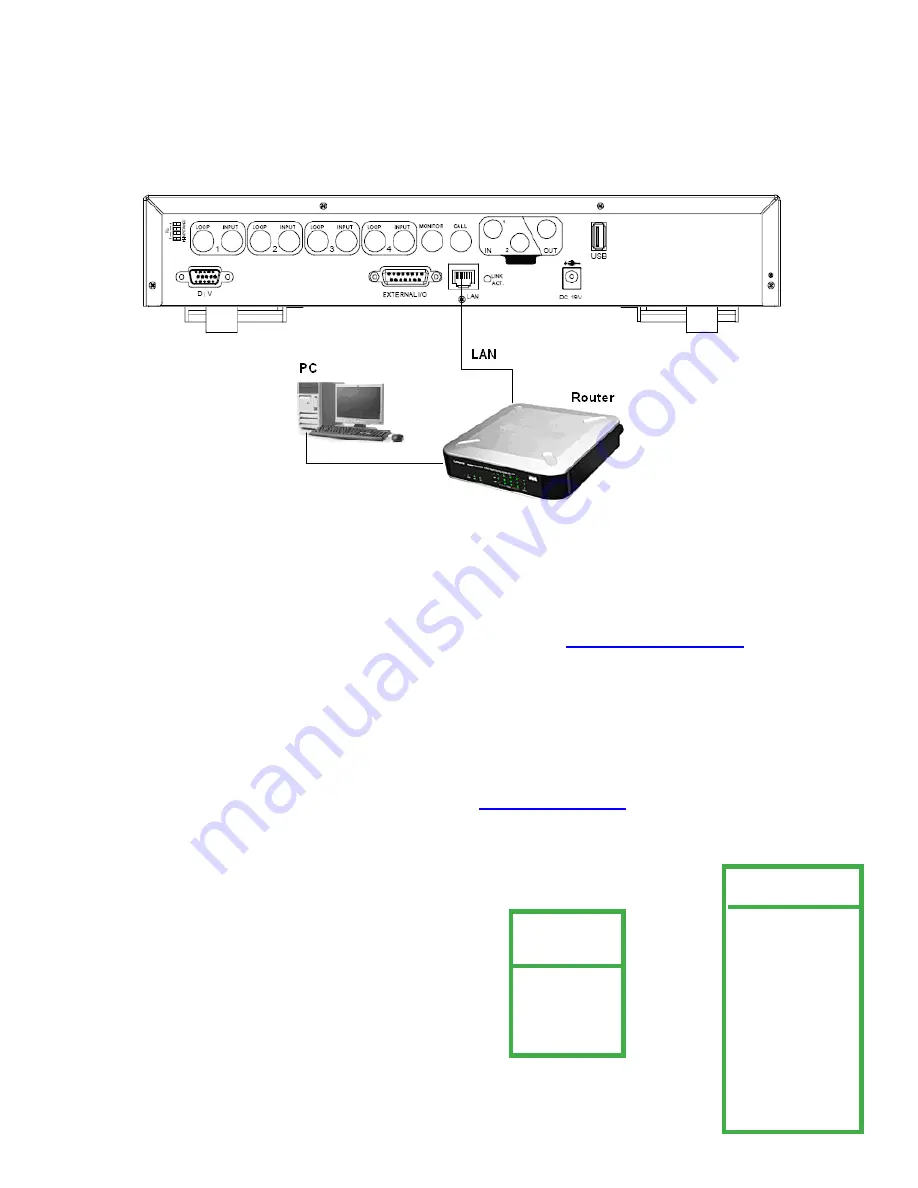
7.0 NETWORKING
View video from your PC anywhere in the world by connecting your DVR LAN connection to your network system.
7.1 Things to do before networking your DVR
1. Connect
DVR LAN connection to your LAN router.
2. To connect to the world wide area network for remote viewing you
must confi gure your router to allow port
forwarding.
Super Circuits does not provide technical support for router setup. Contact your service provider/ router
manufacturer for support on setting up port forwarding. Use port number
8000
.
3. Do
you have a dynamic or static IP address? Note: Static IP address is highly recommended, because of the video
connection reliability. Call your IP provider about setting up a static IP address for your DVR.
4. Make
sure you have DirectX version 9.0c on your computer. If not go to
www.microsoft.com/directx
5. Make
sure that you have the following information from your IP provider or IT department:
A. IP address.
B. Subnet Mask.
C. Default Gateway.
D. If there is a DNS number.
E. If DHCP settings are allowed set your DVR to “
Manual
” not “
Automatic
”.
G. Next verify your IP address
(for your domain)
by going to
www.whatismyip.com.
This is the IP address you will use
to log in remotely.
MENU
RECORD
TIMER
DATE
ADVANCE
ADVANCE
CAMERA
DETECTION
DISPLAY
ALERT
REMOTE
SYSTEM
NETWORK
BACKUP
HDD INFO
EVENT LOG
1. Access
your DVR network settings by going to
MENU / ADVANCE/ NETWORK.
Set
IP,
ADDRESS, GATEWAY, NETMASK
and
WEB PORT.
38






























