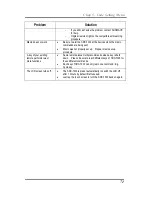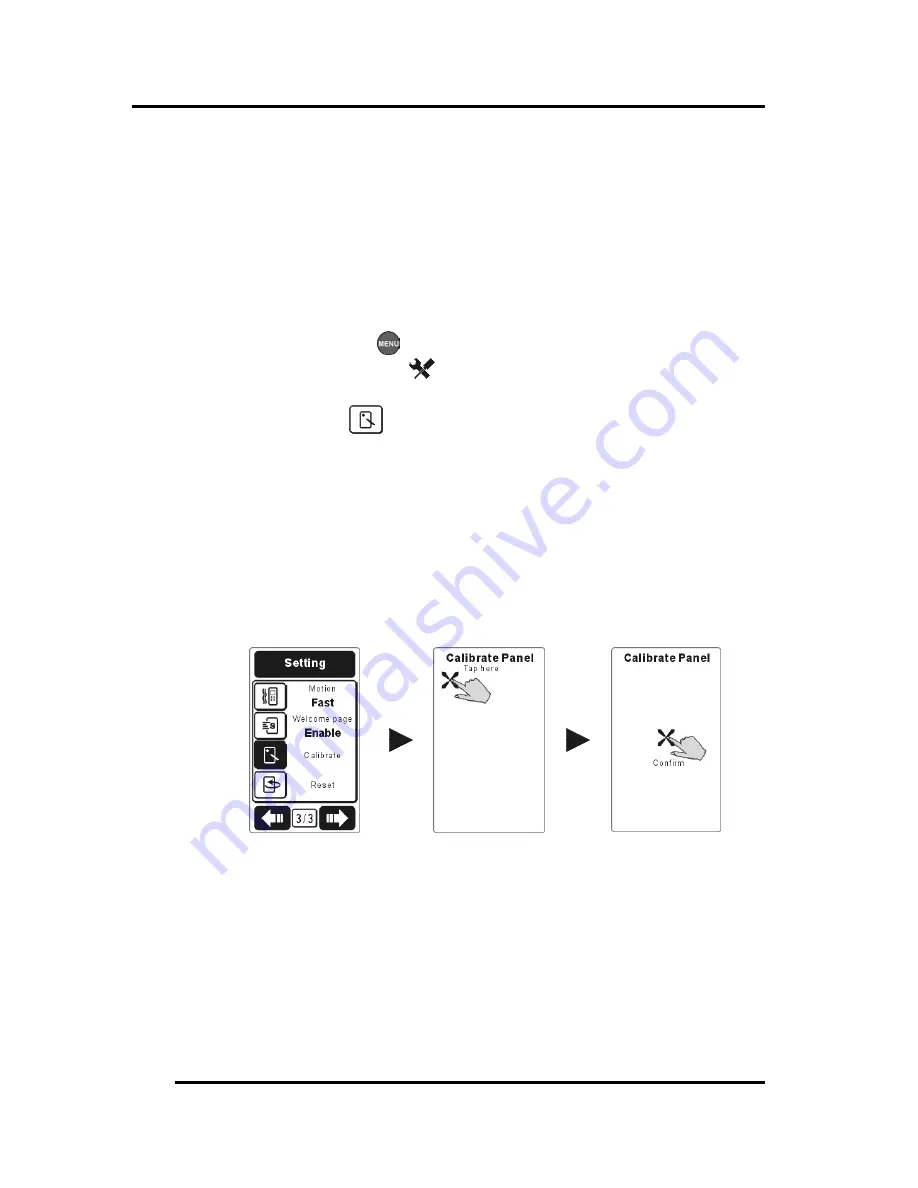
SRC-7000 User’s Manual
60
4.6 Calibrate
When you feel the SRC-7000 is not so sensitive, you can use the
function to adjust the touch panel in your SRC-7000 In this way.
Besides, SRC-7000 will also lead you to complete the function when
you reset your remote.
1.
Please press the
button for about 3 seconds to enter Setup
Menu. And then enter “
Setting
” menu..
2.
Please select “
Calibrate
” in the 3rd page in Setting Menu.
3.
On taping the soft key, SRC-7000 will lead you to complete the
calibration.
4.
Please tap the place where the indicator shows up.
5.
When you finish taping the indicator, you have successfully
calibrated your SRC-7000.