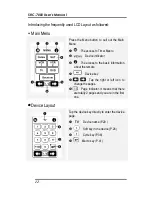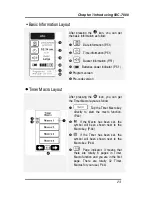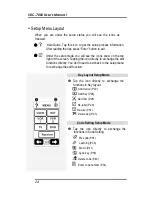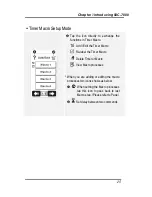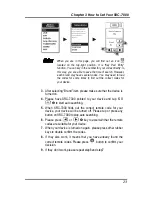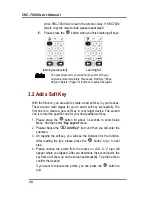SRC-7000 User’s Manual
26
when SRC-7000 fails to learn the remote codes. If SRC-7000
fails to copy the remote code please repeat step3.
5.
Please press the
button when you finish learning all keys.
learning successfully
Learning fail
The preset layout for your device may not match your
original remote completely. Please use “Add Key” (Page
26) and “Delete” (Page 33) functions to adjust the layout.
3.2 Add a Soft Key
With the function, you are able to create a new soft key in your devices.
There are two main stages for you to add a soft key successfully. The
first one is to create a new soft key in your target device. The second
one is to load the specific code for your newly-added soft key.
1.
Please press the
button for about 3 seconds to enter Setup
Menu. And then enter “
Key Layout
” menu.
2.
Please choose the “
Add Key”
item and then you will enter the
submenu.
3.
On tapping the soft key, you will see the indication for the function.
After reading the tips, please press the
button to go to next
step.
4.
Please choose two points from the blocks on LCD. A “v” sign will
appear where you tapped. After you determine the second point, the
key frame will show up on the screen automatically. Tap the frame to
confirm the location.
If you want to relocate the points, you can press the
button to
quit.