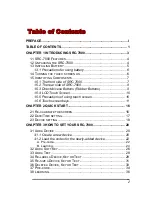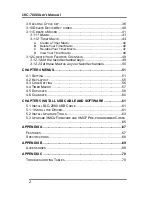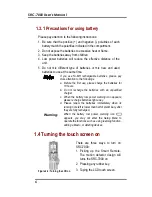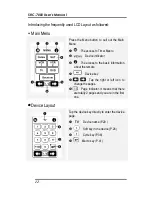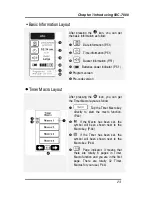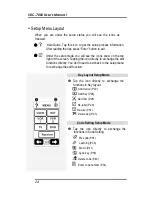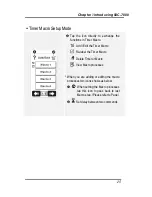3
Chapter 1 Introducing
SRC-7000
Congratulations on your purchasing
SRC-7000 Smart Remote
Control
(SRC-7000). The SRC-7000 is a digital Universal Remote
Control with smart function design that is easy to configure and use,
enabling you to control all your IR equipped electronic devices.
One of the main features is the touch screen control panel, which
could integrate the number of remote controls in one and reduce the
number of buttons for each device. The design makes it easy for you
to find the function you want. You can control up to 64 devices but
under 8 default categories such as TV, Satellite, VCR, DVD/VCD,
Amplifier/Receiver, CD/MD, Tuner/Tape and AUX.
It is another feature that you can setup the remote easily. Combined
with preprogrammed codes and Learning, SRC-7000 enables you to
easily configure each device at home or office. Approximately 95%
success rate in integration for all brands of remotes verifies SRC-7000
with high compatibility. Furthermore, you can also easily edit devices,
change the LCD appearance, and customize other settings.
Macro and Timer functions enable
you to initiate a chain of 60
commands just by tapping a key. Besides, the Macro combined with
timer can operate automatically at specific times.
Although most of Universal Remote Controls have a code list for
various brands and static controlling functions, they can not provide
you with a lot of flexibility. With SRC-7000, you are able to add or
delete devices, to re-label devices or keys, and to change the size and
shape of the LCD soft keys. You can control all your devices with one
remote control. No longer will you have to search for several different
remotes!