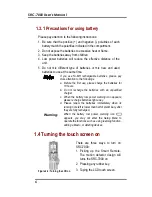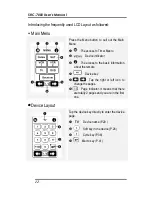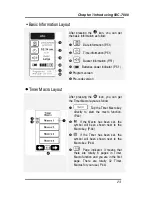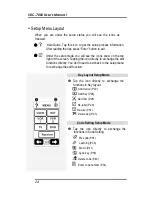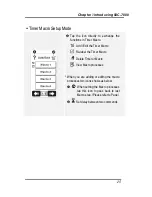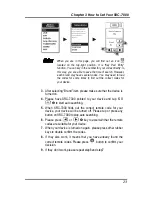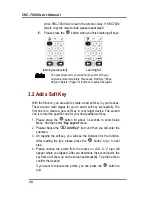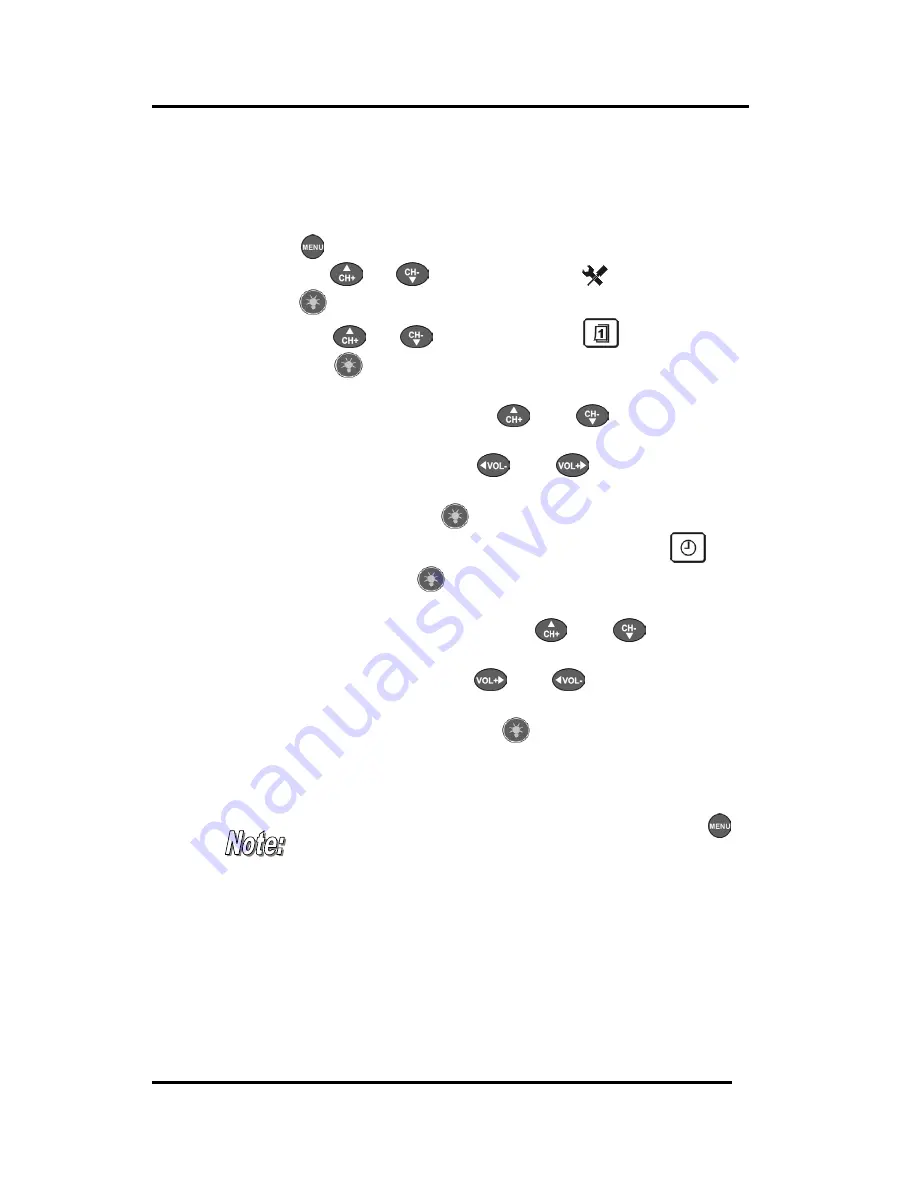
Chapter 2 Quick Start
17
2.2 Date / Time setting
1.
Press
button for about 3 seconds for entering Setup Menu.
2.
Scroll the
or
buttons to choose
Setting
item and
press
button for entering “Setting” menu.
3.
Scroll the
or
buttons to select
Date
item
and press
button for confirmation. After that, you will
find the year column with underline and means it is ready to be
input current date by pressing
and
button, and
you are able to move the underline forward and backward to
target any column by pressing
and
button.
4.
Set up actual date and date format as you want. When
everything is done, press
button to confirm and exit.
5.
Continuously to setup time, scroll the cursor and choose
Time
item and press
button for confirmation. Also, you
will find the hour column with underline and means it is ready
to be input current time by pressing
and
button,
and you are able to move the underline forward and backward
to target any column by press
and
button.
6.
Input actual time and choose suitable time format as you want.
When everything is done, press
button to confirm and
exit.
If you want to exit from the current display, please press
button until back to the main menu.