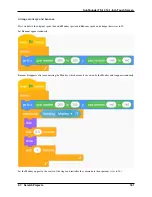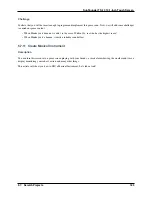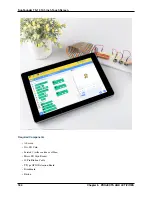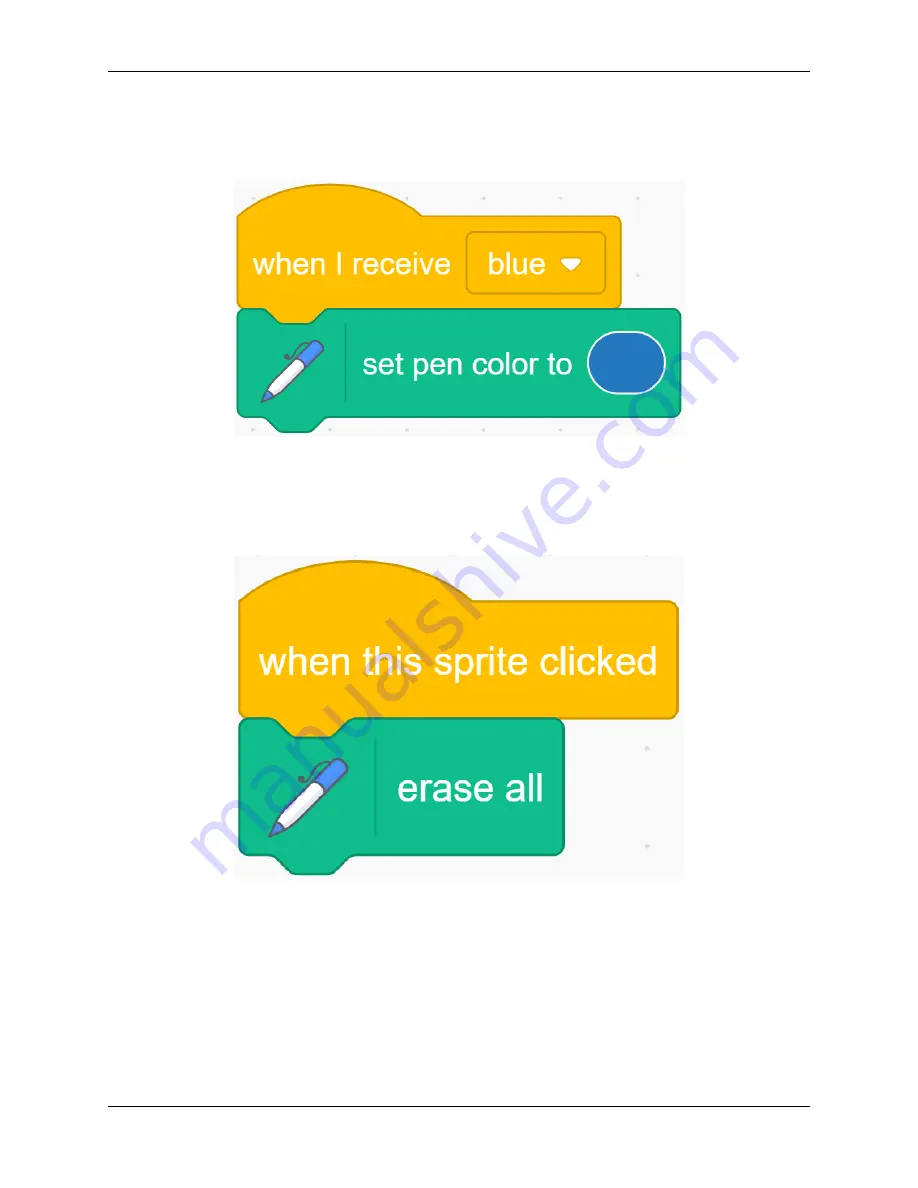
SunFounder TS-10 10.1-inch Touch Screen
Return the code of the Pencil sprite. When it receives the “blue” message, we change the color of the Pencil to blue.
Before painting, we clear the scene on the stage and set the Pencil color to red. Zoom in on the stage area and try your
brush again.
Add the function of clear drawing image.
Sometimes accidents happen when we draw, so we need to add a clear function. First select the Block-X sprite, when
it is clicked, we clear all the screens.
Next, we set a new costume for the Pencil sprite, click the “Costumes” tab, and then select the
Upload Costume
option from the icon on the bottom left to upload the
Eraser.svg
file.
Modify the size of the Eraser garment appropriately, and then place it on the upper right of the cursor.
172
Chapter 5. PROJECTS AND ACTIVITIES
Summary of Contents for TS-10
Page 1: ...SunFounder TS 10 10 1 inch Touch Screen www sunfounder com Nov 19 2021 ...
Page 2: ......
Page 6: ...SunFounder TS 10 10 1 inch Touch Screen 2 CONTENTS ...
Page 9: ...SunFounder TS 10 10 1 inch Touch Screen 5 ...
Page 10: ...SunFounder TS 10 10 1 inch Touch Screen 6 Chapter 1 HARDWARE DESCRIPTION ...
Page 16: ...SunFounder TS 10 10 1 inch Touch Screen 12 Chapter 2 INSTALL THE RASPBERRY PI OS ...
Page 21: ...SunFounder TS 10 10 1 inch Touch Screen pi 3 Step 5 17 ...
Page 141: ...SunFounder TS 10 10 1 inch Touch Screen 5 7 Scratch Projects 137 ...
Page 165: ...SunFounder TS 10 10 1 inch Touch Screen 5 7 Scratch Projects 161 ...
Page 167: ...SunFounder TS 10 10 1 inch Touch Screen 5 7 Scratch Projects 163 ...
Page 181: ...SunFounder TS 10 10 1 inch Touch Screen 5 7 Scratch Projects 177 ...
Page 209: ...SunFounder TS 10 10 1 inch Touch Screen 205 ...
Page 210: ...SunFounder TS 10 10 1 inch Touch Screen 206 Chapter 7 3D PRINTED SUPPORT ...
Page 212: ...SunFounder TS 10 10 1 inch Touch Screen 208 Chapter 8 FAQ ...