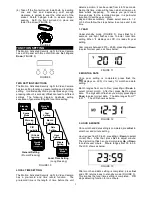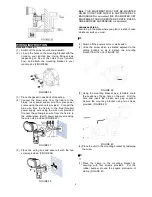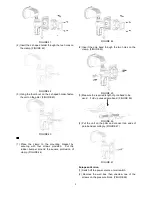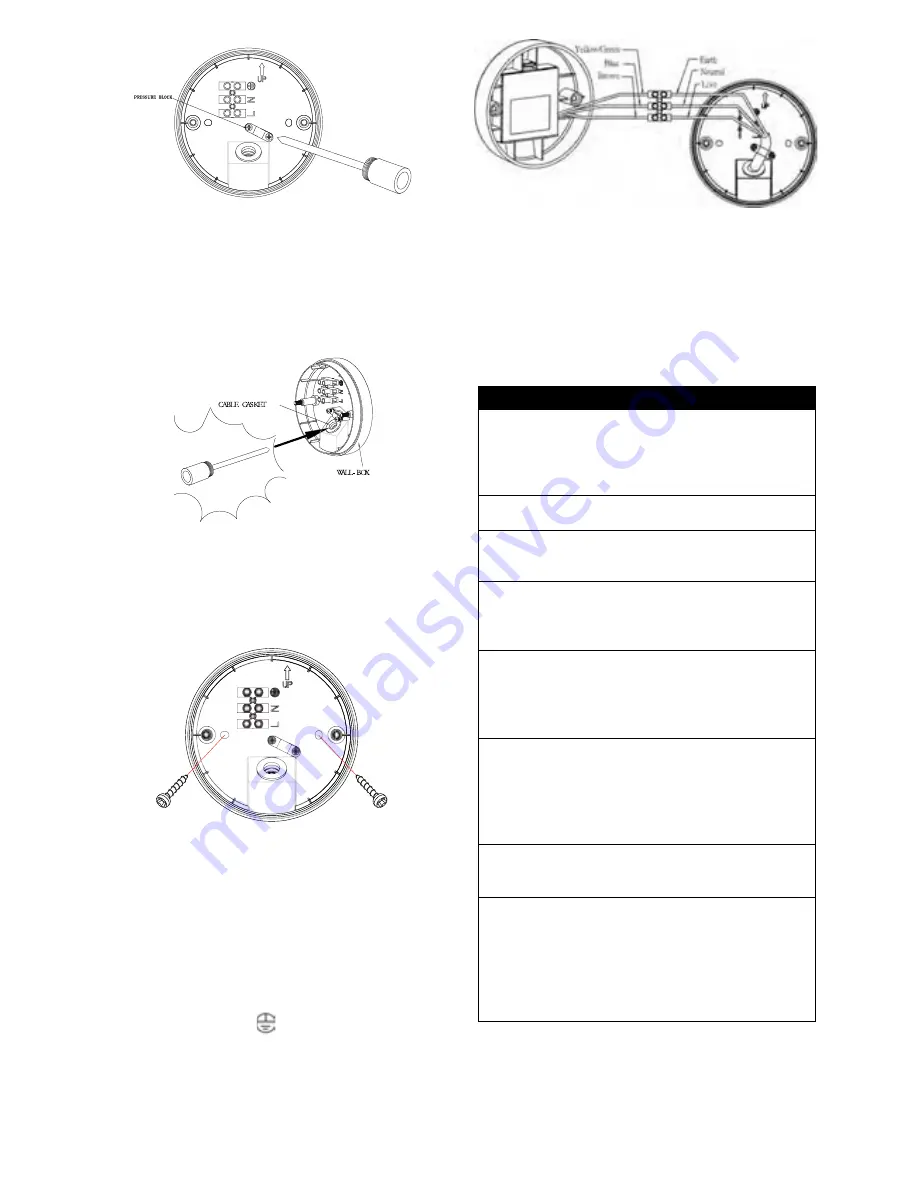
10
FIGURE 48
Note
: There is a “UP” mark shown on the interior
wall box. Be sure to have “UP” mark shown
upwardly when fixing the wall box on the
wall.
(3) Use a screwdriver to break a small hole on the cable
gasket enabling the power cord to enter the wall box.
(FIGURE 49)
FIGURE 49
(4) Route the power cord through the cable gasket.
Note: The power cord must meet H05RN-F,
1.0mm
²
requirement.
(5) Fix the wall box to the pre-determined mounting
location by making use of the two screws provided.
(FIGURE 50)
FIGURE 50
(6) Strip approximately 6-8mm insulating part of the
wires from the power cord. Before connection,
ensure that the wall box gasket is firmly seated in
its original place.
(7) Connect the BROWN wire (Live wire) to the
terminal block “L” mark.
Connect the BLUE wire (Neutral wire) to the
terminal block “N” mark.
Connect the YELLOW/GREEN (Ground wire) to
the terminal block “
“ mark. (FIGURE 51)
FIGURE 51
(8) The unit should be earthed.
(9) Make sure that the terminal block is put in its
original position after connecting the wires.
Note:
Strongly recommend that 4 batteries should be
removed after your Motion Activated Security Light &
Video Camera connected to AC power.
TROUBLESHOOTING
Light does not turn on:
Confirm that you have made a correct “wiring
connection”.
Make sure that the bulb has not burned out
and is installed correctly.
Warning Sound is on after powering up:
SD card is not inserted.
PIR and LUX is not working:
Do not allow sunlight to fall directly on to the
front of the unit.
Warning sound and video recording is not on:
They are on only when the unit is triggered.
Make sure the unit is not on Scene 4.
Please re-power the unit
Filmed videos can’t be saved into SD card:
Damage of the videos might be caused by
inappropriate retrieval/insertion of SD card;
ensure the unit is powered off before the
action is taken.
No action is taken after scene changing:
Under video recording mode, the scene
changing will not happen until PIR triggering
time is finished (e.g. if PIR triggering time is
set to 5 mins, the scene changing will be
taken 5 mins later).
Video and sound recording is not executing:
The function is disabled if the unit is set to
scene 4.
The taken images of people are blurred during the
night:
Avoid taking images with sky as background;
turn the camera lens down if it is the case.
Try not to spot the light on reflective objects;
the reflection of light could cause blurred
images.