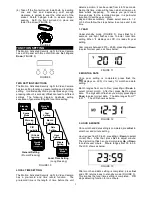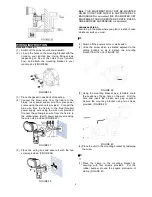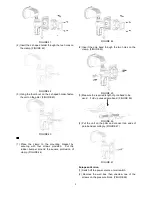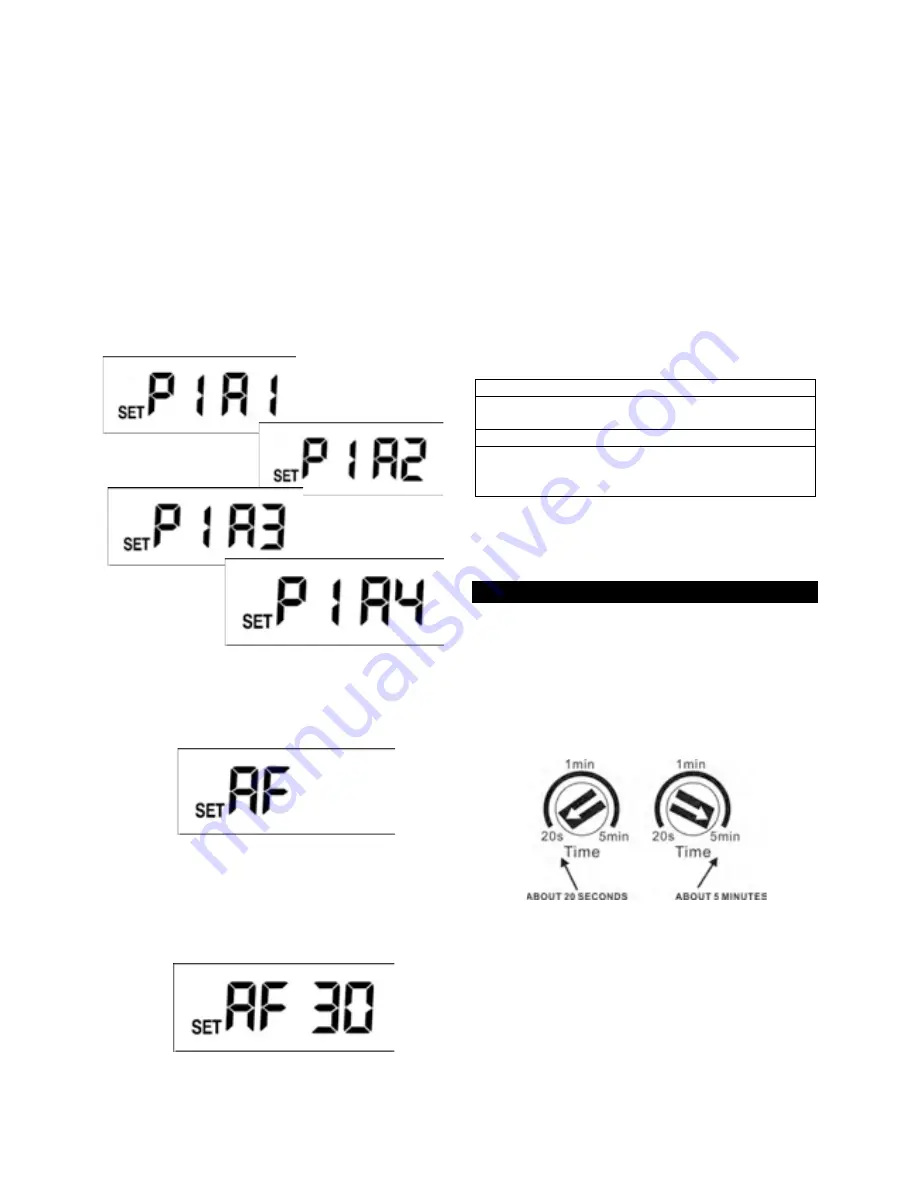
6
Press
Set
, the light is still on, reminds user the Motion
Activated Security Light & Video Camera starts
operating. Four PIR sensitivities are available for
selecting, press
Up
or
Down
to change sensitivity.
PIR sensitivity one is the highest sensitivity and the
preset value.
After desired sensitivity is selected, if you wish to skip
other settings, keep pressing
Set
until LCD returns
back to standby mode which implies general setting is
completed.
PIR sensor can be swiveled in different direction to
adjust detection coverage.
Note:
Under PIR sensitivity setting, if no action is taken
within 12 seconds, the LCD returns back to the standby
mode and the light turns off; setting isn’t saved.
Four PIR sensitivity displays:
FIGURE 27
4. ID CODE LEARNING
Under PIR sensitivity setting, press
Set
to enter ID
code learning mode, the LCD shows as below:
FIGURE 28
Press
Set
, the light is still on, reminds user the Motion
Activated Security Light & Video Camera starts
operating. Once the unit enters ID code learning
mode, press
Set
for 3 seconds. The light flashes, and
the unit starts ID code learning. Thirty seconds
countdown starts and shows as below:
FIGURE 29
If ID code learning can’t finish within 30 seconds, it is
failed and LCD returns back to standby mode. If ID
code learning is successful, LCD returns back to
standby mode and PIR stops detecting function for one
minute.
Once Smart Cam receives RF signals for scene
changing, the light flashes once and then turns on
steadily for 10 seconds implies the scene changing is in
progress. After that, the light turns off. The setting is
completed within one minute after RF signal is
received.
The unit can learn up to 12 ID codes. If you wish to
clear ID codes, please also enter ID code learning
mode. Thirty seconds countdown start, press
Set
for 6
seconds. Please note once ID code clearing is
executed, all ID codes recorded in the unit will be
cleared.
To ensure learning/clearing is successful, you can use
the remote controller to switch between scenes. Please
refer to the user manual of remote controller for more
operating information.
If unit receives signal of turning on
It works as a working light while the function of
camera and PIR detection is off.
If unit receives signal of turning off
The PIR and LUX detection of Motion Activated
Security Light & Video Camera are still active, but
the light only turns on at night while camera is off.
Note:
Under ID code learning mode, if no action is
taken within 12 seconds, the setting isn’t saved. LCD
returns back to the standby mode, and the light turns
off.
SETTING THE LIGHTING SYSTEM
(1) TIME ADJUSTMENT
The TIME adjustment controls how long the light stays
on after the motion has been detected, as well as video
recording time. Three length of time are available for
selection: 20 seconds, 1 minute and 5 minutes. Turn
the TIME control knob to the position of 20s, 1min or
5min (FIGURE30). Please ensure the control knob
has been turned and set to the accurate position.
FIGURE 30
Note:
During the set time, if PIR keeps detecting
moving object, the lighting time will be extended, but
not the recording time. Once time is up (i.e. 20
seconds, 1 minute or 5 minutes), the recording stops.
It takes 2 seconds before next recording is on if a
motion has been detected by PIR.
(2) LUX ADJUSTMENT
The LUX adjustment determines at what light level the
PIR Sensitivity 1
(Highest Sensitivity)
Sensitivity 2
Sensitivity 3
PIR Sensitivity 4
(Lowest Sensitivity)