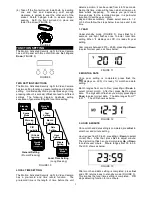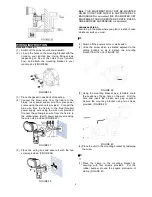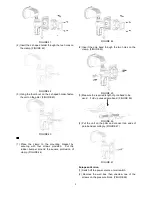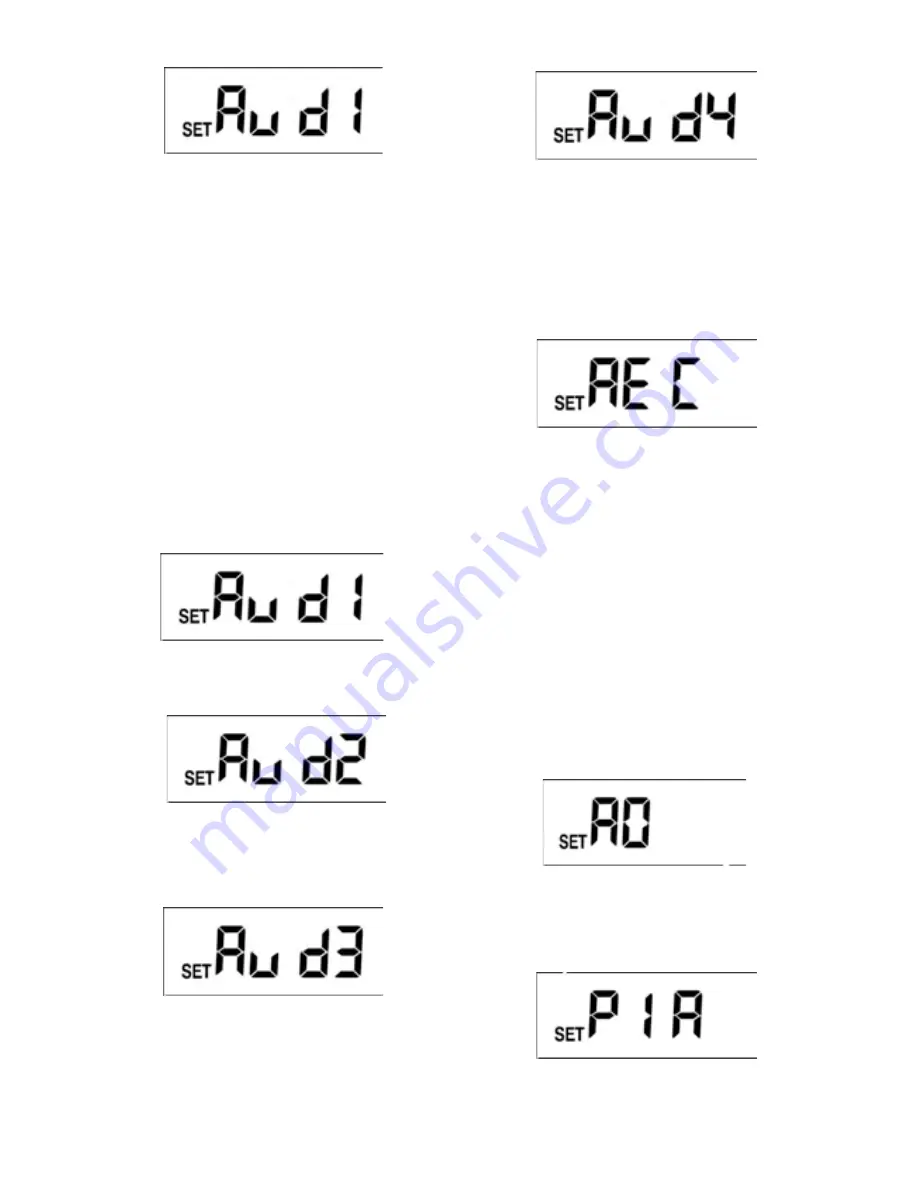
5
FIGURE 19
Warning sound 1 is the preset sound. Five warning
sounds are available for selecting, while warning sound
3 and 4 are opened for your voice/sound recording. The
playtime for each warning sound is 10-second, and the
sound volume is 85dB at 30cm distance.
Press
Set
, the light is still on, reminds user the Motion
Activated Security Light & Video Camera starts
operating. Five warning sounds are available for
selecting, press
Up
or
Down
to change warning sound.
After desired sound is selected, if you wish to skip other
settings, keep pressing
Set
until LCD returns back to
standby mode which implies general setting is
completed.
Note:
Under warning sound mode, if no action is taken
within 12 seconds, the LCD returns back to the standby
mode and the light turns off; the setting isn’t saved.
The following are the five warning sounds:
2.1 Warning Sound 1
It is alarm sound; it can’t be changed.
FIGURE 20
2.2 Warning Sound 2
It is dog barking sound; it can’t be changed.
FIGURE 21
2.3 Warning Sound 3
It is opened for user recording; you can record your
own audio warning.
FIGURE 22
2.4 Warning Sound 4
It is opened for user recording; you can record your
own audio warning.
FIGURE 23
Built-in microphone is used for video recording and for
creating your unique warning sound. To create your
unique sound (warning sound 3 & 4):
a. Select warning sound 3 or 4
b. Press
Set
for 3 seconds, the light flashes once
implies the Motion Activated Security Light & Video
Camera is ready for recording.
c. Wait for 5 seconds, LCD occurs with REC, the
recording starts (FIGURE 24).
FIGURE 24
d. Record time is 10-second.
e. After recording, the LCD returns back to warning
sound 3 or 4 (FIGURE 22 or 23).
f. The unit will replay the record sound for verification.
g. After sound playing, the LCD returns back to
standby mode (FIGURE 3), sound recording and
warning sound selection is completed. PIR stops
detecting function for one minute.
h. If warning sound 1, 2 or 5 is selected, press
Set
for
3 seconds will not execute recording function. Ten
seconds after LCD returns back to standby mode,
the setting of warning sound is completed.
Note:
If you wish to execute sound recording while the
unit is executing video recording, the sound recording
will not be executed until video recording is completed.
2.5 Warning Sound 5 (Mute Mode)
Warning sound 5 is mute mode which can’t be
changed.
FIGURE 25
3. PIR SENSITIVITY
Under warning sound mode, press
Set
to enter PIR
sensitivity selection.
FIGURE 26