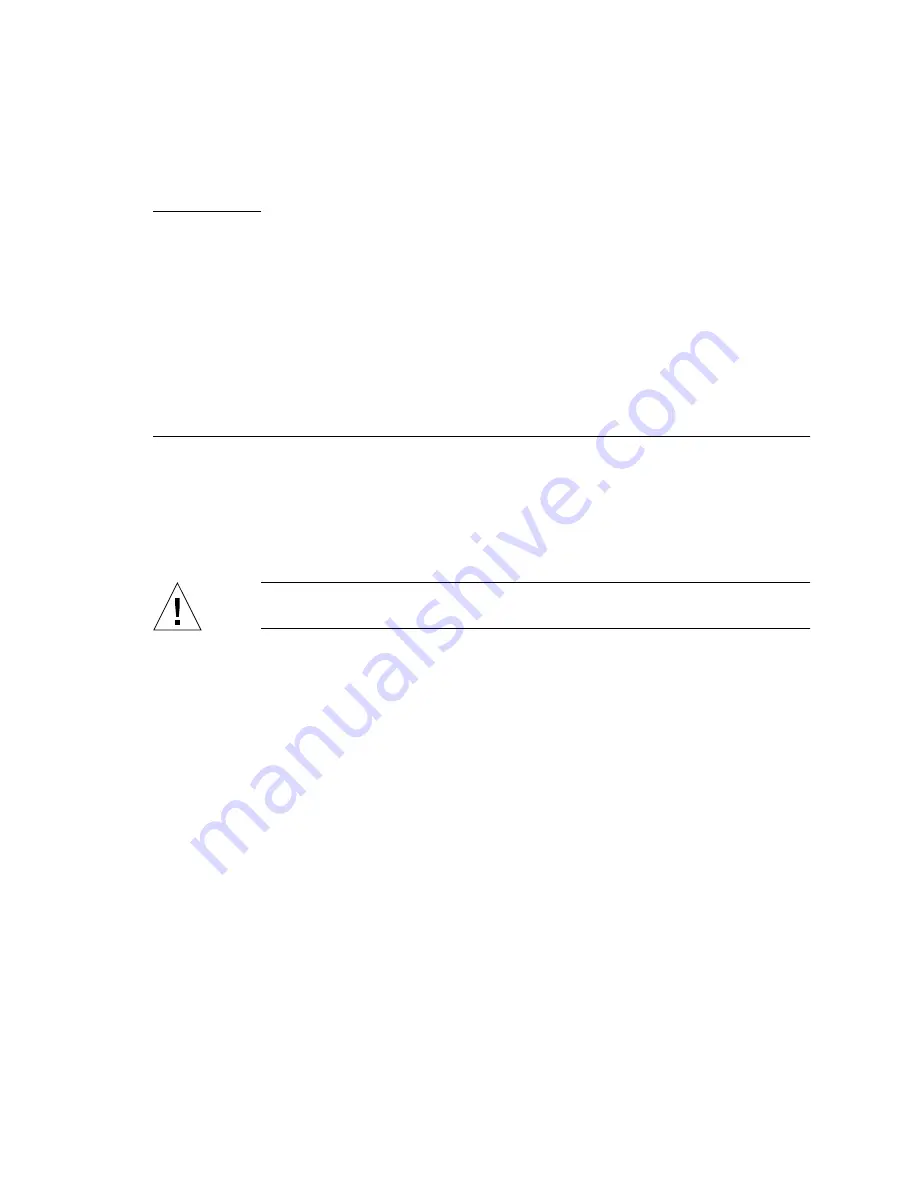
2-1
C H A P T E R
2
Setting Up and Configuring the Sun
StorEdge D2 Array
This chapter describes the following procedures:
■
“To Do Before You Begin” on page 2-2
■
“To Mount the Array on a Desktop or Tabletop” on page 2-5
■
“To Configure and Cable the Array” on page 2-6
■
“To Configure the Array on the Host” on page 2-8
Caution –
These procedures require two people to lift and move the array. Use care
to avoid injury. An array can weigh up to 63 pounds.
Summary of Contents for StorEdge D2
Page 10: ...x Sun StorEdge D2 Array Installation Operation and Service Manual February 2002 ...
Page 50: ...2 12 Sun StorEdge D2 Array Installation Operation and Service Manual February 2002 ...
Page 92: ...4 28 Sun StorEdge D2 Array Installation Operation and Service Manual February 2002 ...
Page 98: ...B 2 Sun StorEdge D2 Array Installation Operation and Service Manual February 2002 ...
Page 104: ...B 8 Sun StorEdge D2 Array Installation Operation and Service Manual February 2002 ...
Page 114: ...B 18 Sun StorEdge D2 Array Installation Operation and Service Manual February 2002 ...
Page 118: ...Index 4 Sun StorEdge D2 Array Installation Operation and Service Manual February 2002 ...
















































