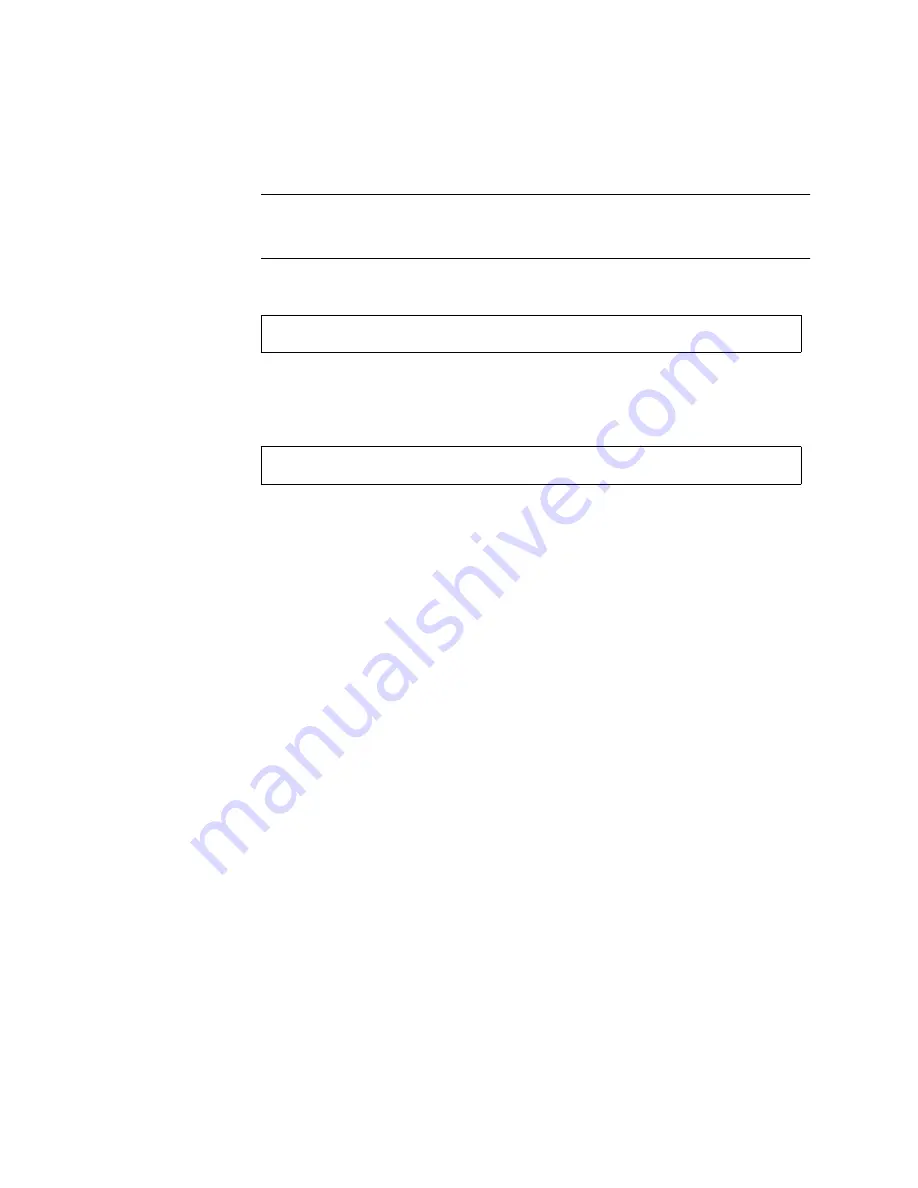
Chapter 4
Adding and Replacing FRUs
4-11
Note –
When the disk drive is firmly installed, it begins to spin up automatically. It
can take up to a minute for a drive to start spinning up, depending on its SCSI ID.
Once the drive is spun up and ready, the drive’s LED lights solid green.
8. Use the
devfsadm
command to add the new device:
9. Use the
ls
(1) command to verify that the new disk has been created.
For example, you would type the following where
c1t4d0s*
is the expected device
name for the new drive with SCSI ID 4.
The new disk drive is now available for use as a block or character device. Refer to
the
sd
(7) man pages for further details.
10. Reconfigure the disk.
Go to the instructions that apply:
■
To Restore a File System (UNIX)
■
To Re-Create a VxVM Configuration on the New Disk (VxVM)
If you are using another disk management application, refer to the documentation
for that software.
#
devfsadm
#
ls -l /dev/dsk/c1t4d4s*
Summary of Contents for StorEdge D2
Page 10: ...x Sun StorEdge D2 Array Installation Operation and Service Manual February 2002 ...
Page 50: ...2 12 Sun StorEdge D2 Array Installation Operation and Service Manual February 2002 ...
Page 92: ...4 28 Sun StorEdge D2 Array Installation Operation and Service Manual February 2002 ...
Page 98: ...B 2 Sun StorEdge D2 Array Installation Operation and Service Manual February 2002 ...
Page 104: ...B 8 Sun StorEdge D2 Array Installation Operation and Service Manual February 2002 ...
Page 114: ...B 18 Sun StorEdge D2 Array Installation Operation and Service Manual February 2002 ...
Page 118: ...Index 4 Sun StorEdge D2 Array Installation Operation and Service Manual February 2002 ...
















































