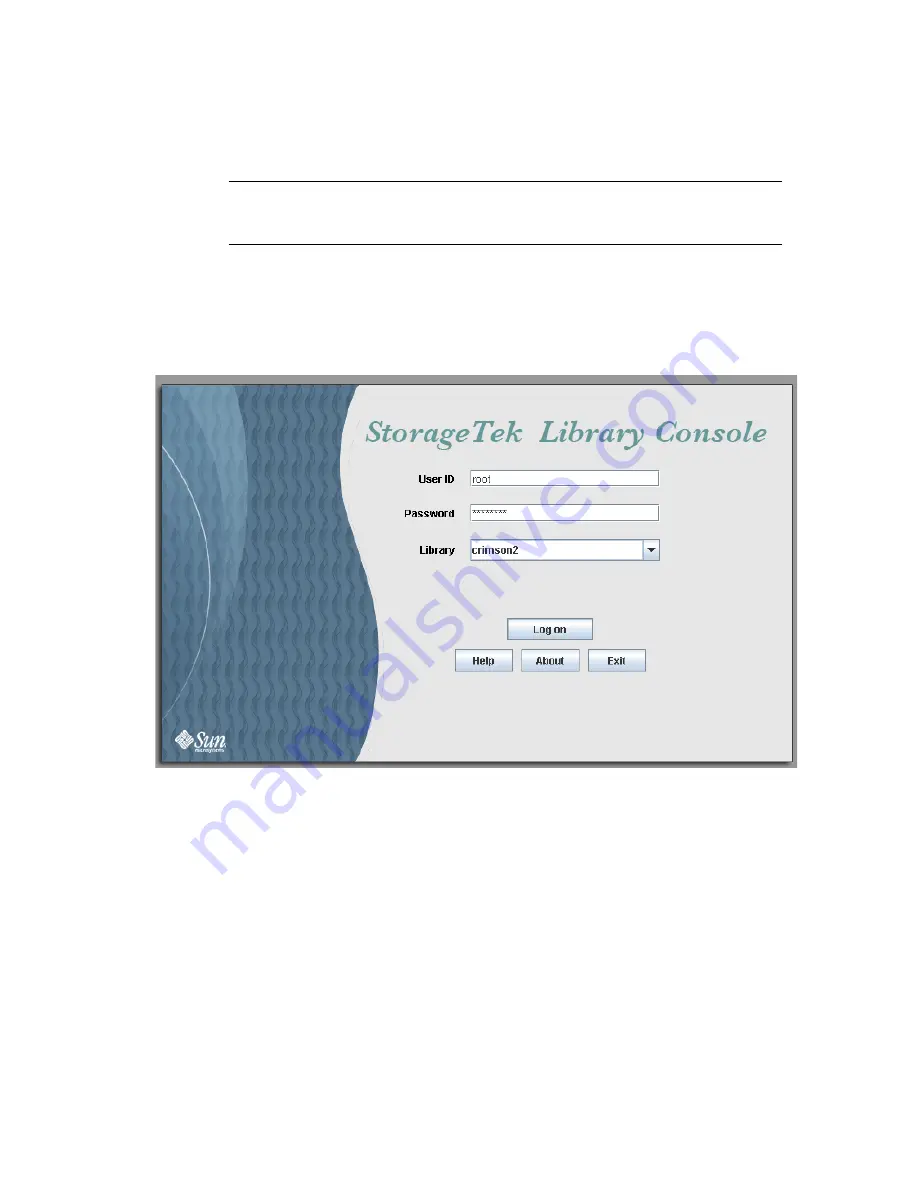
Web-launched SL Console
96116 • Revision: KA
Chapter 2 StorageTek Library Console
49
▼
Log in to the Web-launched SL Console Using an
Icon
Note –
In order to perform this activity, you must first save the Web-launched
SL Console
slc.jnlp
file to your client. See
“Log in to the Web-launched SL Console
Using a Browser or Command Line” on page 43
for details.
1. Double-click the
slc.jnlp
desktop icon on your client.
The Web Start process retrieves the Web-launched SL Console application from the
server. Any updates are downloaded automatically.
■
IP address of the library, in dotted decimal notation (
nnn
.
nnn
.
nnn
.
nnn
)
■
DNS alias of the library
Summary of Contents for StorageTek SL500
Page 1: ...StorageTek SL500 Modular Library System User s Guide Part Number 96116 Revision KA ...
Page 2: ......
Page 6: ...vi SL500 User s Guide July 2008 Revision KA 96116 ...
Page 10: ...x SL500 User s Guide July 2008 Revision KA 96116 ...
Page 26: ...xxvi SL500 User s Guide July 2008 Revision KA 96116 ...
Page 32: ...xxxii SL500 User s Guide July 2008 Revision KA 96116 ...
Page 58: ...Tape Management Software 26 SL500 User s Guide July 2008 Revision KA 96116 ...
Page 168: ...Licensing Screen Reference 136 SL500 User s Guide July 2008 Revision KA 96116 ...
Page 280: ...Partition CAP Operation Screens 248 SL500 User s Guide July 2008 Revision KA 96116 ...
Page 330: ...HandBot Utility Tasks 298 SL500 User s Guide July 2008 Revision KA 96116 ...
Page 362: ...Cartridge Handling Tasks 330 SL500 User s Guide July 2008 Revision KA 96116 ...
Page 422: ...Common Problems and Solutions 390 SL500 User s Guide July 2008 Revision KA 96116 ...
Page 434: ...402 SL500 User s Guide July 2008 Revision KA 96116 ...
Page 435: ......






























