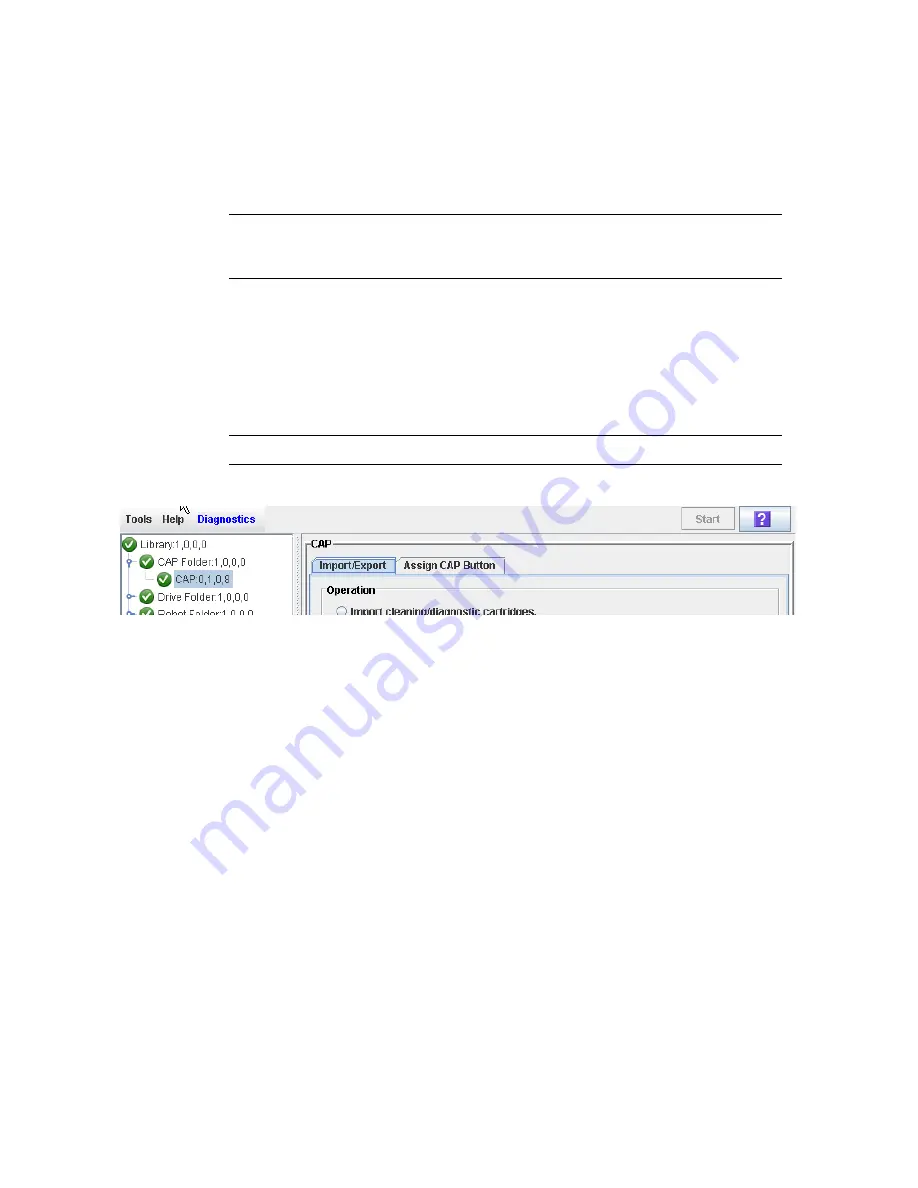
CAP Operation Tasks
190
SL500 User’s Guide • July 2008
Revision: KA • 96116
▼
Eject Cartridges From a Partitioned Library
Use this procedure to eject cartridges from a partitioned library. Partitions with no
allocated CAP cells must use common CAP cells. Partitions with allocated CAP cells
must use the cells allocated to them.
Note –
This procedure highlights aspects of CAP operations that are unique to
partitioned libraries. For general enter and eject procedures, see “Chapter 3, Library
Operation.”
1. Initiate the eject operation at the host. See the appropriate tape management
software documentation for the procedures and commands.
2. The HandBot places the cartridges into CAP cells accessible to the host.
3. Select Tools > Diagnostics.
4. Expand the CAP Folder, and click the CAP you want to use.
Note –
In a partitioned library, only one CAP is listed in the Diagnostics CAP Folder.
The
Import/Export
screen appears.
Summary of Contents for StorageTek SL500
Page 1: ...StorageTek SL500 Modular Library System User s Guide Part Number 96116 Revision KA ...
Page 2: ......
Page 6: ...vi SL500 User s Guide July 2008 Revision KA 96116 ...
Page 10: ...x SL500 User s Guide July 2008 Revision KA 96116 ...
Page 26: ...xxvi SL500 User s Guide July 2008 Revision KA 96116 ...
Page 32: ...xxxii SL500 User s Guide July 2008 Revision KA 96116 ...
Page 58: ...Tape Management Software 26 SL500 User s Guide July 2008 Revision KA 96116 ...
Page 168: ...Licensing Screen Reference 136 SL500 User s Guide July 2008 Revision KA 96116 ...
Page 280: ...Partition CAP Operation Screens 248 SL500 User s Guide July 2008 Revision KA 96116 ...
Page 330: ...HandBot Utility Tasks 298 SL500 User s Guide July 2008 Revision KA 96116 ...
Page 362: ...Cartridge Handling Tasks 330 SL500 User s Guide July 2008 Revision KA 96116 ...
Page 422: ...Common Problems and Solutions 390 SL500 User s Guide July 2008 Revision KA 96116 ...
Page 434: ...402 SL500 User s Guide July 2008 Revision KA 96116 ...
Page 435: ......






























