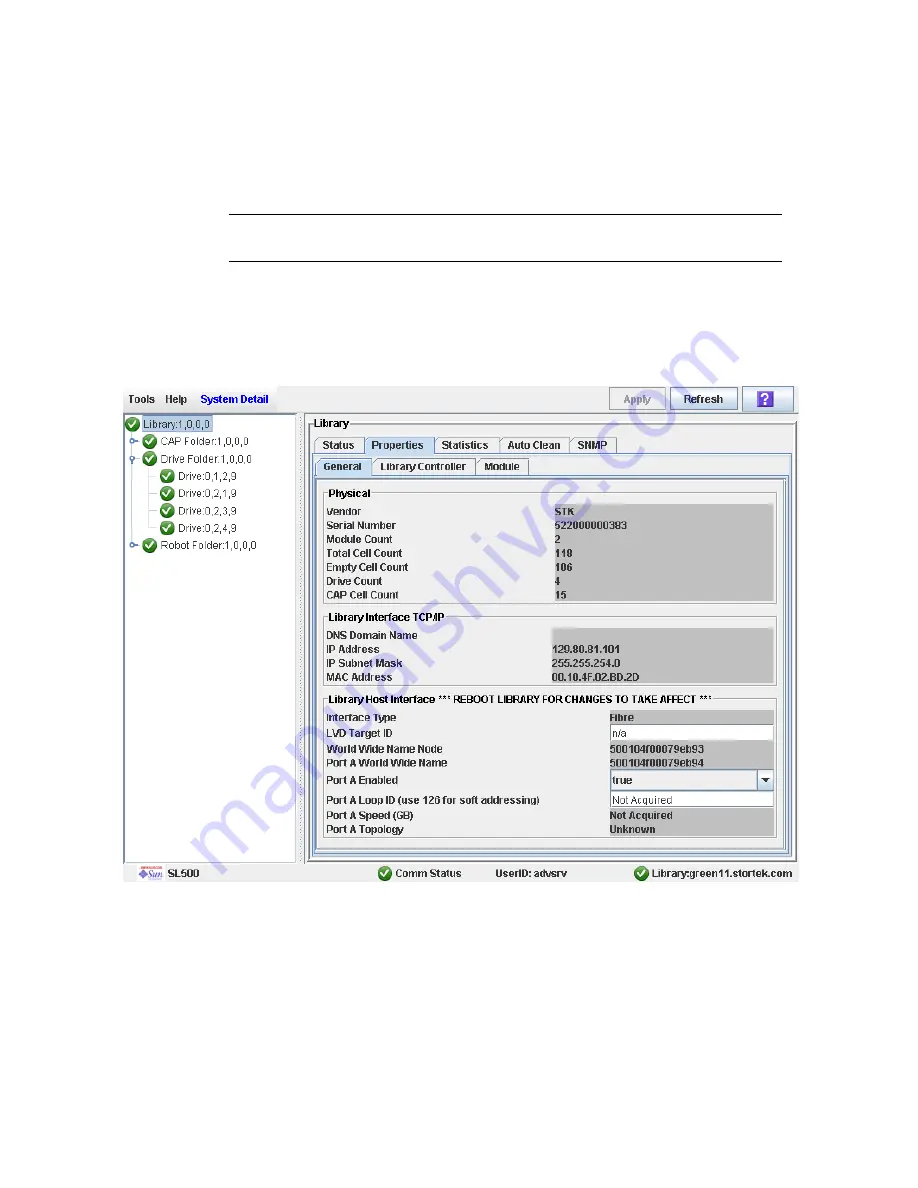
Library Management Tasks
68
SL500 User’s Guide • July 2008
Revision: KA • 96116
▼
Display Library Configuration Information
Use this procedure to display the physical, mechanical, and logical configuration of the
library. Some of the information can is set up automatically during library initialization,
while other information can be defined by the user.
Note –
This information is also available through
Reports > Library Information
. See
“Display a Library Report” on page 74
for detailed instructions.
1. Select Tools > System Detail.
2. Click the Library folder on the device tree.
3. Click the Properties tab, and then the General tab.
The screen displays detailed information about the library.
Summary of Contents for StorageTek SL500
Page 1: ...StorageTek SL500 Modular Library System User s Guide Part Number 96116 Revision KA ...
Page 2: ......
Page 6: ...vi SL500 User s Guide July 2008 Revision KA 96116 ...
Page 10: ...x SL500 User s Guide July 2008 Revision KA 96116 ...
Page 26: ...xxvi SL500 User s Guide July 2008 Revision KA 96116 ...
Page 32: ...xxxii SL500 User s Guide July 2008 Revision KA 96116 ...
Page 58: ...Tape Management Software 26 SL500 User s Guide July 2008 Revision KA 96116 ...
Page 168: ...Licensing Screen Reference 136 SL500 User s Guide July 2008 Revision KA 96116 ...
Page 280: ...Partition CAP Operation Screens 248 SL500 User s Guide July 2008 Revision KA 96116 ...
Page 330: ...HandBot Utility Tasks 298 SL500 User s Guide July 2008 Revision KA 96116 ...
Page 362: ...Cartridge Handling Tasks 330 SL500 User s Guide July 2008 Revision KA 96116 ...
Page 422: ...Common Problems and Solutions 390 SL500 User s Guide July 2008 Revision KA 96116 ...
Page 434: ...402 SL500 User s Guide July 2008 Revision KA 96116 ...
Page 435: ......






























