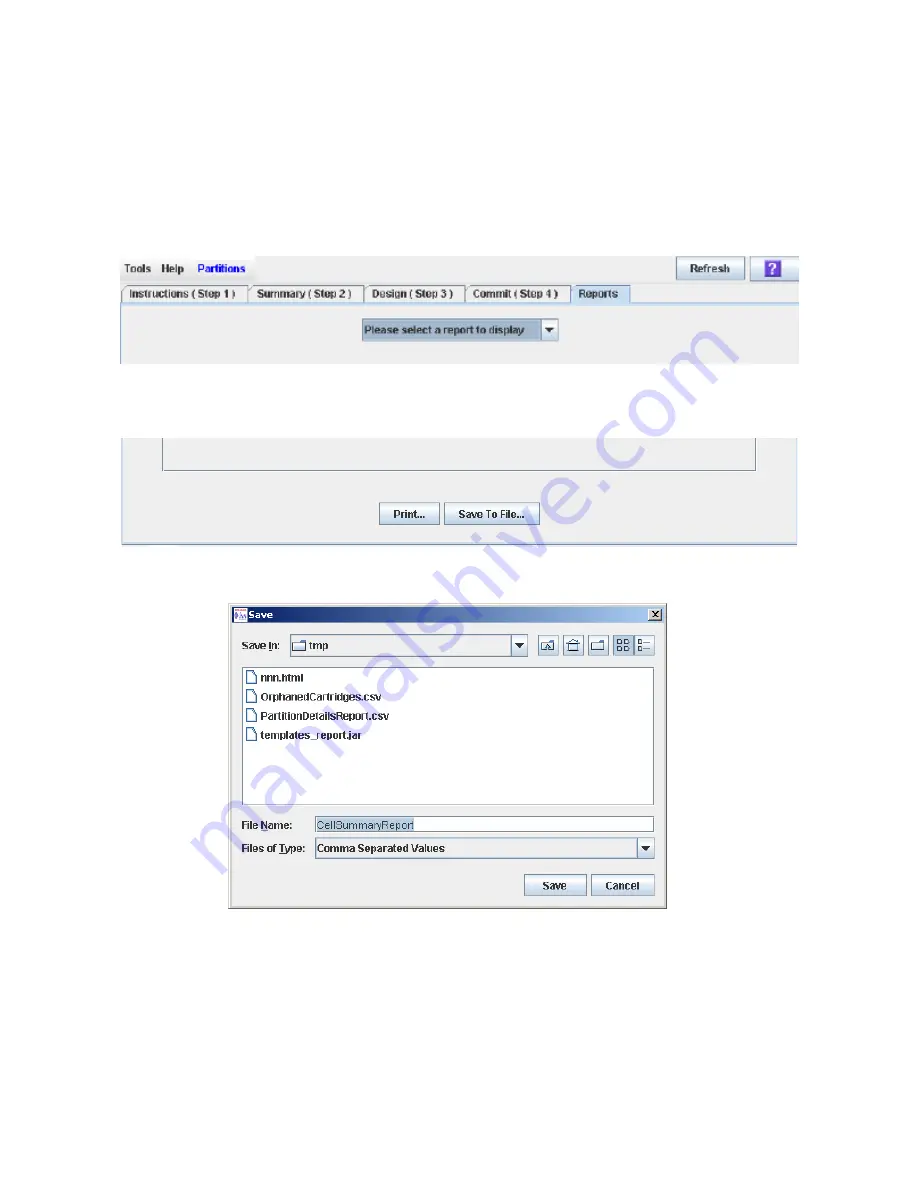
Partition Report Tasks
96116 • Revision: KA
Chapter 6 Library Partitioning
185
▼
Save Partition Report Data
Use this procedure to save partition report data to a comma-separated file (
.csv
format). You can use a variety of spreadsheet applications to view the file. This
procedure can be performed from any of the partition report screens.
1. Select Tools > Partitions, and click the Reports tab.
The
Reports
screen appears.
2. In the pull-down menu, select any report.
The specified report is displayed. All report screens include the
and
Save to File
buttons.
3. Click Save to File.
The
Save
popup appears.
4. Browse to the directory where you want to save the file, and enter the file name.
5. Click Save.
The data is saved to the specified file.
Summary of Contents for StorageTek SL500
Page 1: ...StorageTek SL500 Modular Library System User s Guide Part Number 96116 Revision KA ...
Page 2: ......
Page 6: ...vi SL500 User s Guide July 2008 Revision KA 96116 ...
Page 10: ...x SL500 User s Guide July 2008 Revision KA 96116 ...
Page 26: ...xxvi SL500 User s Guide July 2008 Revision KA 96116 ...
Page 32: ...xxxii SL500 User s Guide July 2008 Revision KA 96116 ...
Page 58: ...Tape Management Software 26 SL500 User s Guide July 2008 Revision KA 96116 ...
Page 168: ...Licensing Screen Reference 136 SL500 User s Guide July 2008 Revision KA 96116 ...
Page 280: ...Partition CAP Operation Screens 248 SL500 User s Guide July 2008 Revision KA 96116 ...
Page 330: ...HandBot Utility Tasks 298 SL500 User s Guide July 2008 Revision KA 96116 ...
Page 362: ...Cartridge Handling Tasks 330 SL500 User s Guide July 2008 Revision KA 96116 ...
Page 422: ...Common Problems and Solutions 390 SL500 User s Guide July 2008 Revision KA 96116 ...
Page 434: ...402 SL500 User s Guide July 2008 Revision KA 96116 ...
Page 435: ......






























