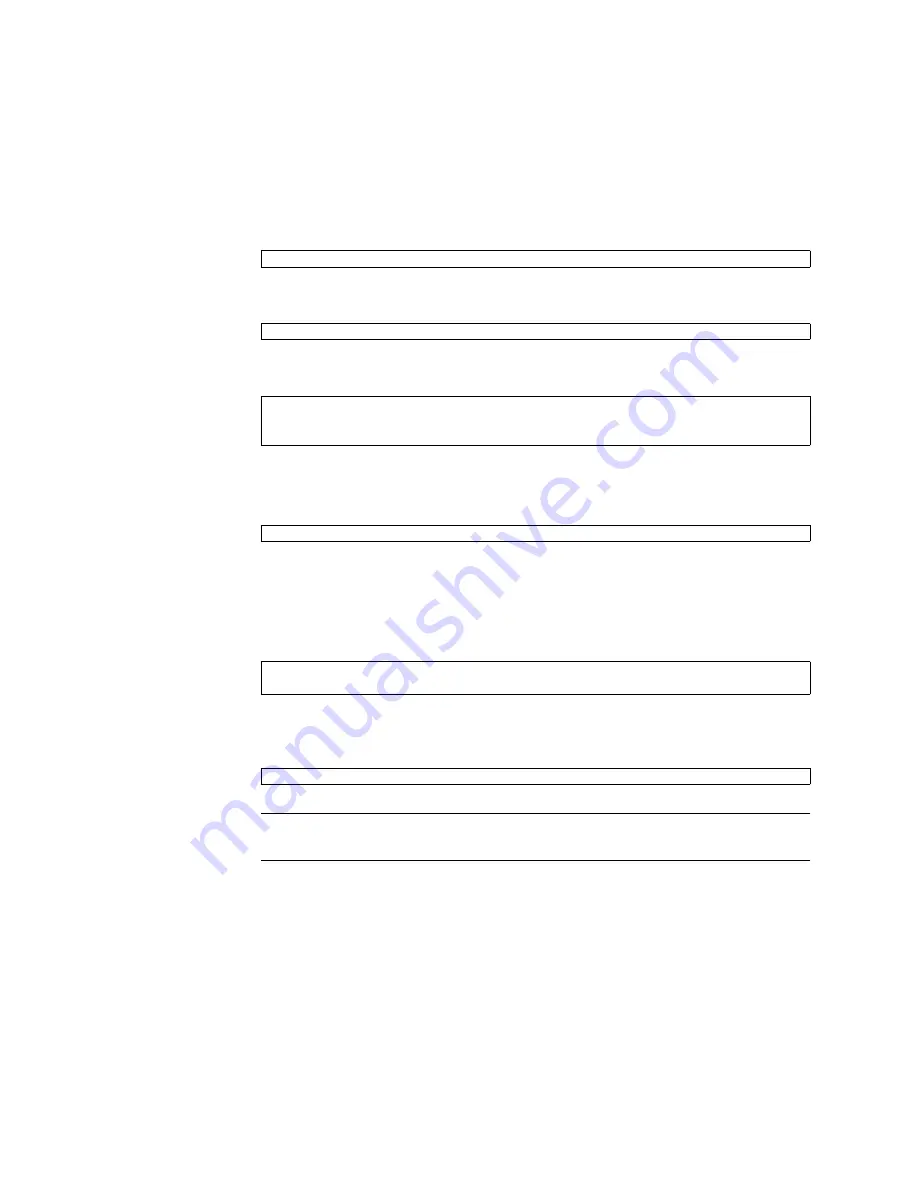
Chapter 4
Disk Administration and Management
35
2. Insert the disk.
3. Type the following command:
4. Compare the two files by typing the following command:
Information similar to the following is displayed:
5. Remove the temporary files by typing the following command:
From this information you determine that the inserted drive uses SATA port 3 on
controller 3.
6. To bring the disk online for the Solaris OS, configure the disk by typing the
following commands:
The following information is displayed. For example, the disk node associated with
the disk in
sata3/3
displays its logical disk node c5t3d0:
Note –
If the blue LED does not turn on after one minute, you can have the OS
reenumerate device nodes and links by typing:
#
devfsadm -c.
#
cfgadm > cfgadm_snapshot_2
#
diff cfgadm_snapshot cfgadm_snapshot_2
29c29
< sata3/3
sata-port
empty
unconfigured ok
> sata3/3 disk connected unconfigured unknown
#
rm cfgadm_snapshot cfgadm_snapshot_2
#
cfgadm -c configure sata3/3
#
cfgadm | grep sata3/3
sata3/3::dsk/c5t3d0 disk connected configured ok
Summary of Contents for Fire X4540
Page 14: ......
Page 21: ...Chapter 1 Introduction to the Sun Fire X4500 Server 7 FIGURE 1 4 Disk Drive Locations ...
Page 40: ...26 Sun Fire X4500 X4540 Servers Administration Guide October 2008 ...
Page 62: ...48 Sun Fire X4500 X4540 Servers Administration Guide October 2008 ...
Page 72: ...58 Sun Fire X4500 X4540 Servers Administration Guide October 2008 ...
Page 78: ......
Page 120: ...106 Sun Fire X4500 X4540 Servers Administration Guide October 2008 ...
Page 128: ...114 Sun Fire X4500 X4540 Servers Administration Guide October 2008 ...
Page 138: ...124 Sun Fire X4500 X4540 Servers Administration Guide October 2008 ...






























