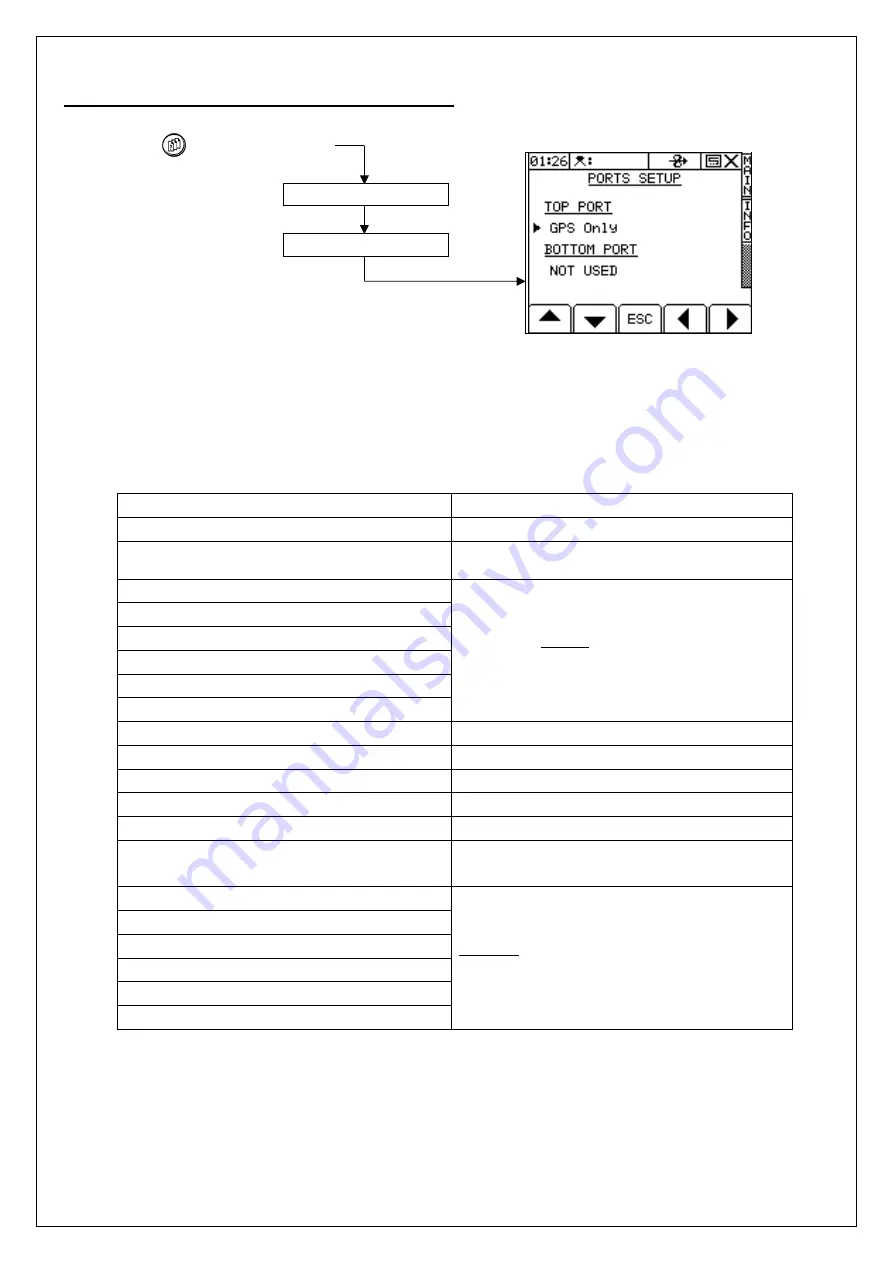
30
5.2 Head Unit Configuration - Port Settings
Having connected the hardware to the appropriate port(s), you need to configure the port settings.
Press to select SETUP then,
Figure 36: Configuring the ports process & screen
The ‘
Ports Setup’
screen can also be accessed via the Technician Config menu (PIN=1234). Use the arrow keys to select the
correct option and press ENTER to confirm.
Table 3:
Port Options
Top Port
Function
NOT USED
Factory default setting
GPS ONLY
GPS input for a standalone RDS P.F. control
system
GPS + AMATRON PLUS
Third-party interface:
GPS input + sending Variable-rate Treatment (VRT)
instructions to an OEM third-party rate controller.
GPS + BOGBALLE
GPS + LH5000 v.4
GPS + KVERNELAND
GPS + RAVEN
GPS + FIELDSTAR
Bottom Port *
NOT USED
Factory default setting
RDS PRINTER ICP200
Printing Field Summary data / Calibration data
PC DOWNLOAD
Output via cable to PC
RDS PF MODULE
Enables the internal Data Card Module
Using an (older) external RDS Data Card Module
FIELDSTAR TYPE 1
Third-party interface:
Receiving Variable-rate Treatment (VRT) instructions
from an OEM third-party rate controller.
AGROCOM ACT
YARA N-SENSOR
JD GREENSTAR
RAVEN 4800
RAVEN 9600
*
INSERTING A DATA CARD DISABLES THE BOTTOM PORT!
6. PORTS SETUP
5. GENERAL PF
SETUP
















































