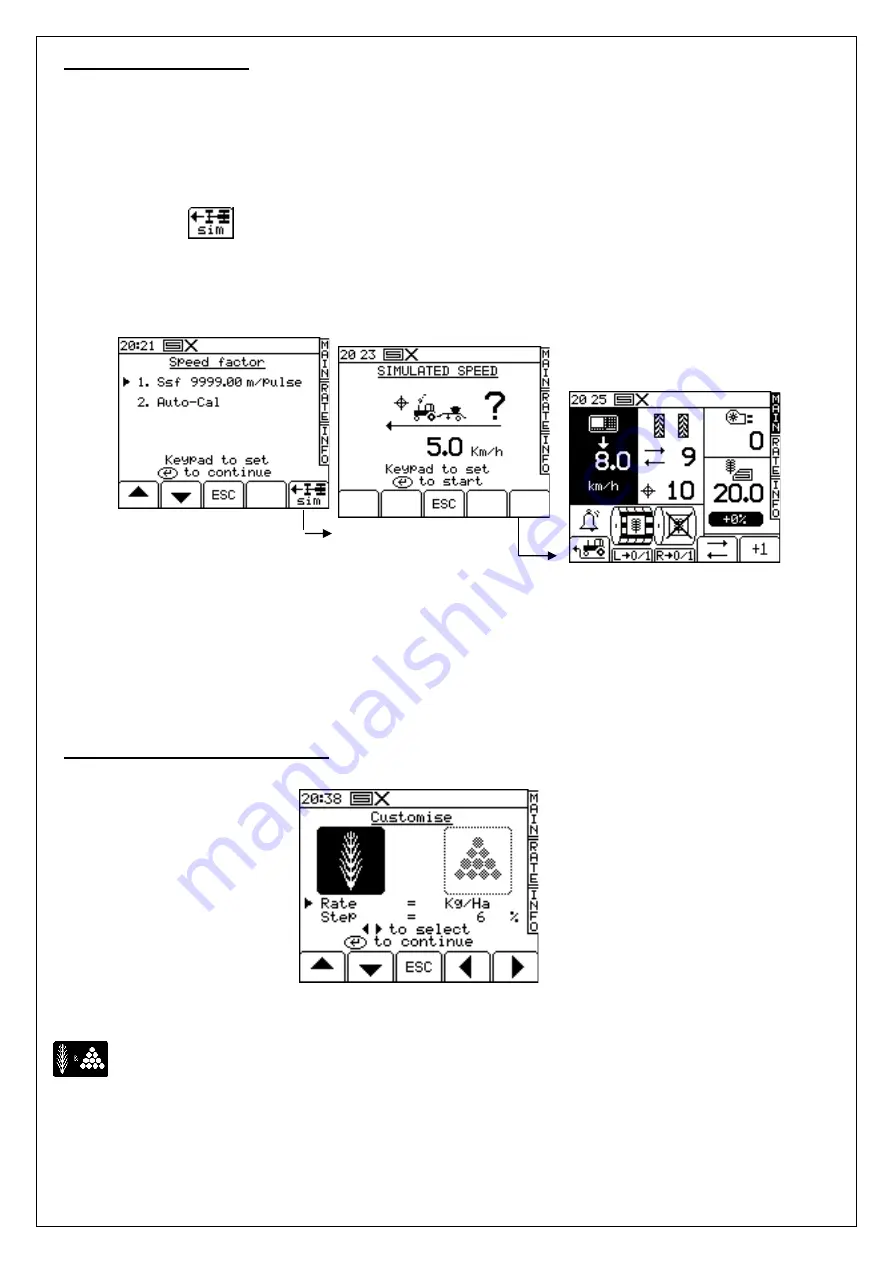
26
4.9 Speed simulation
In the unlikely event that the radar speed sensor stops working, you can continue drilling by
simulating a forward speed signal. Remember though that your actual forward speed should
match the simulated speed as close as possible, otherwise the drilling rate will not be correct.
Drive faster than the simulated speed and you will under-apply, and vice-versa.
To set the simulated forward speed, from the SETUP screen, select ‘1 User Setup’ then ‘2. Speed
Sensor Setup’.
Press the
key (Fig.25), then enter the desired sim.speed (Fig.26).
Press the ENTER key again to start speed simulation.
As long as speed simulation is running, the forward speed display on the MAIN screen will flash (Fig.27)
NOTE: The pre-start function works as normal with a simulated speed.
4.10 Select units / Rate step%
From the SETUP screen, select ‘1 User Setup’ then ‘3. Customise’.
Figure 28. Rate units screen
If the instrument is configured for dual products, first select the product with the LEFT/RIGHT
arrow keys (Fig.28).
Use the UP/DOWN arrow keys to select the parameter.
Use the LEFT/RIGHT arrow key to select the units (kg/ha or seeds/m
2
).
Use either the LEFT/RIGHT arrow keys to adjust the rate, or simply enter the desired figure using
the keypad and press ENTER to confirm.
Figure 25. Speed factor screen
Figure 26. Simulated
speed screen
Figure 27. Calibration nudge
screen






























