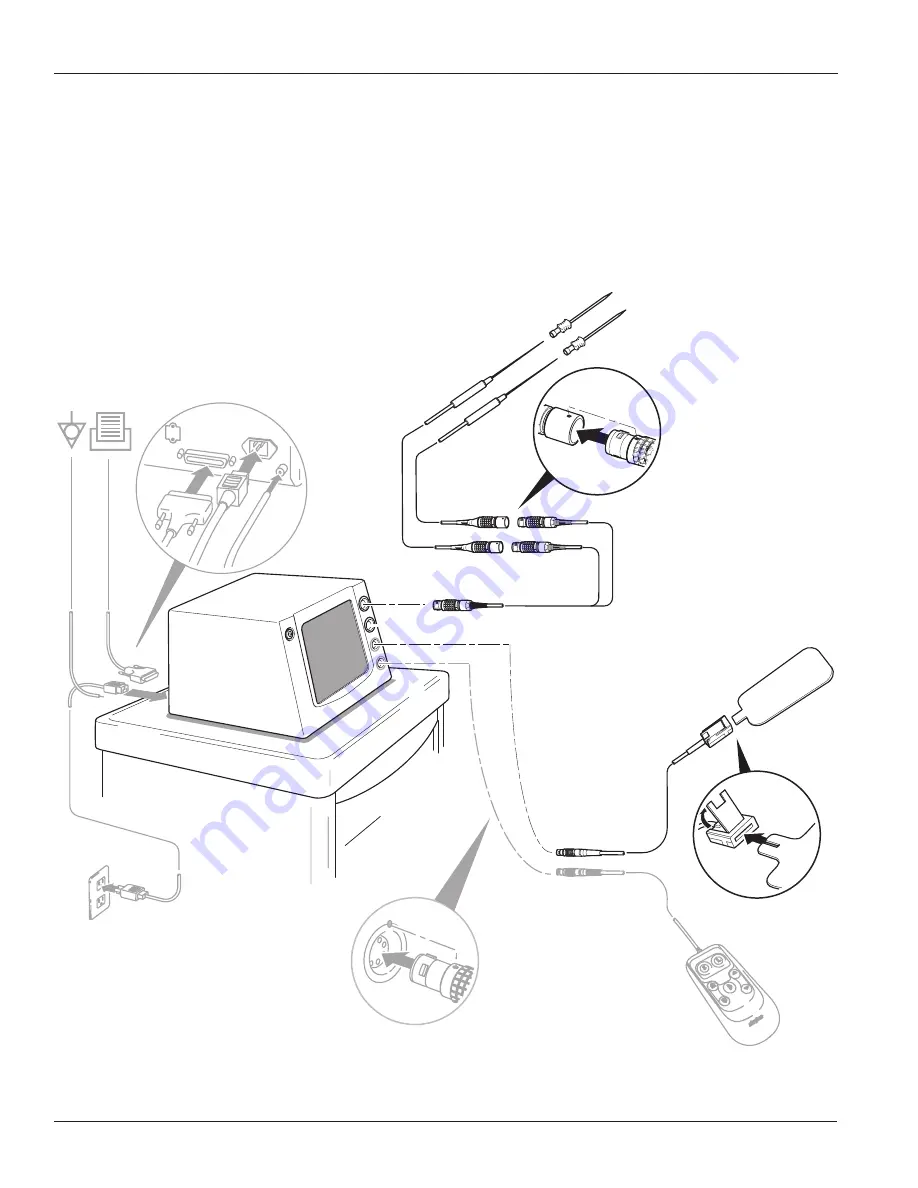
18
www.stryker.com
EN
0406-900-702 Rev-E
Instructions (continued)
To Configure a Parallel Bipolar Combination Procedure Using a MultiGen Cable
NOTE:
The MultiGen Cable may be connected to either generator port.
1. See
To Perform Initial Setup
section.
2. See
To Connect Electrode Cable(s)
section.
3. See
To Attach Cable Identification Tags
section.
4. See
To Connect a Ground Pad (monopolar only)
section.
5. See
To Connect a Printer (optional)
section.
6. See
To Connect a RF Hand Controller (optional)
section.
Figure 8 Monopolar or Monopolar and Parallel Bipolar Combination Configuration
Summary of Contents for RF MultiGen 0406-900-000
Page 3: ......
















































