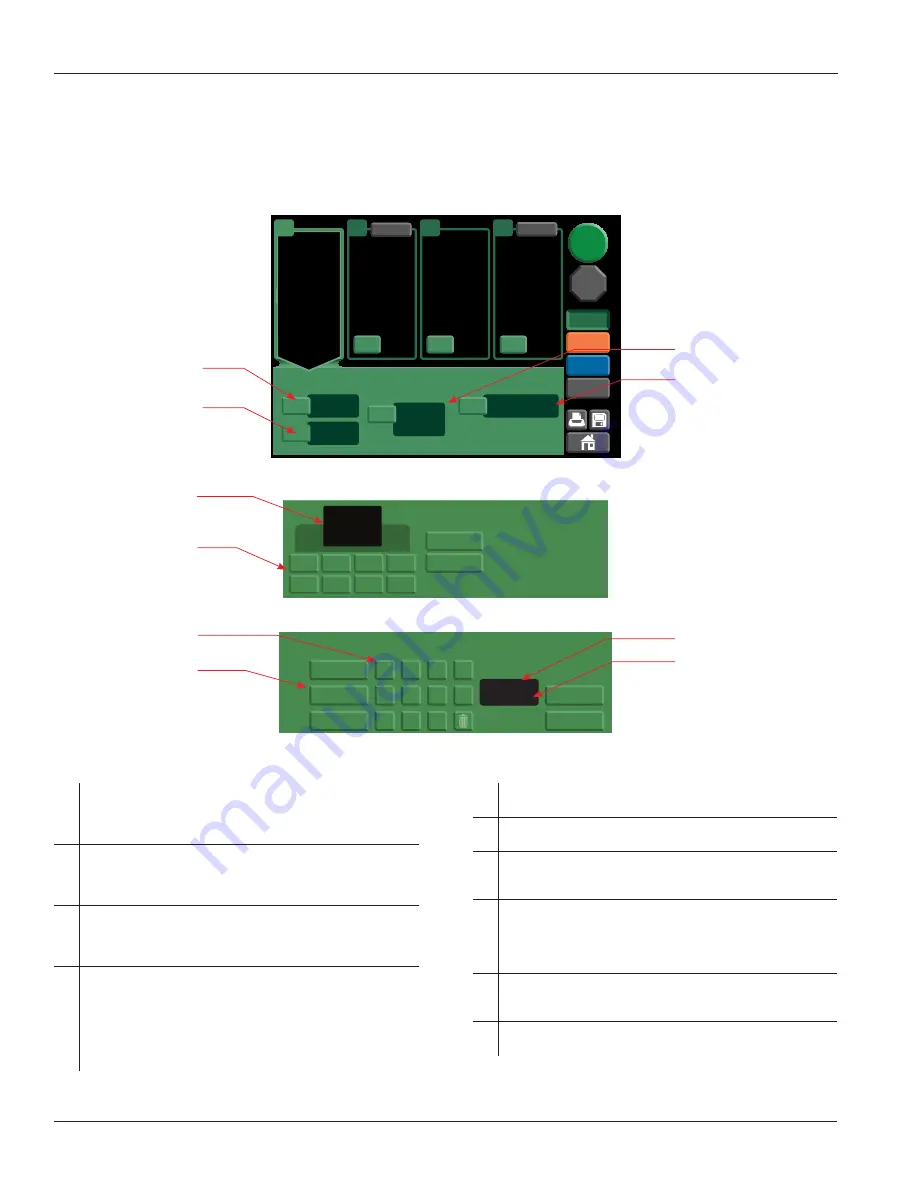
22
www.stryker.com
EN
0406-900-702 Rev-E
Instructions (continued)
To EDIT Sensory or Motor Stimulation Settings (continued)
1. Touch the EDIT button in the procedure tab area to access the electrode setting values (see figure 13).
2. Adjust the frequency, width, and amplitude setting values by touching the corresponding EDIT button in the dashboard area (see figures 14 and 15). Electrode
placement information may also be entered. See
To Choose a Placement Region
section.
EDIT
EDIT
EDIT
200
Ω
0.00
v
IMPEDANCE
AMPLITUDE
200
Ω
0.00
v
IMPEDANCE
AMPLITUDE
200
Ω
0.00
v
IMPEDANCE
AMPLITUDE
200
Ω
0.00
v
IMPEDANCE
AMPLITUDE
1
2
3
4
PARALLEL
PARALLEL
SUMMARY
START
1xxx
LESION
SENSORY
MOTOR
FREQUENCY
50.0
Hz
WIDTH
1.00
ms
AMPLITUDE
0.00
v
EDIT
EDIT
PLACEMENT
L3 LEFT
EDIT
EDIT
SENSORY STIM
Figure 13 Typical Stimulation Screen - INACTIVE
10
30
75
150
20
50
100
200
FREQUENCY
75
Hz
ENTER
CANCEL
CANCEL
ENTER
CANCEL
EDIT SENSORY FREQUENCY
Figure 14 Typical Stimulation Preset Dashboard [FREQUENCY]
5
1
9
6
2
0
7
3
.
8
4
SLOW
MEDIUM
FAST
CANCEL
ENTER
3.55
v
EDIT SENSORY AMPLITUDE
0-10
Figure 15 Typical Stimulation Keypad Dashboard [AMPLITUDE]
A
EDIT FREQUENCY Button/Window
Touch to select a preset frequency. Once selected, the value is
displayed in the window. This setting is not adjustable after the
START button is touched.
B
EDIT WIDTH Button/Window
Touch to select a preset width. Once selected, the value is
displayed in the window. This setting is not adjustable after the
START button is touched.
C
EDIT AMPLITUDE Button/Window
Touch to enter a specific amplitude setting value. Once entered,
the value is displayed in the window. This value is adjustable after
the START button is touched.
D
EDIT PLACEMENT Button/Window
Touch to select the electrode placement information. A dashboard
will appear to allow the selection of the anatomical location of
each electrode placement. Once selected, the anatomical location
is displayed in the window. This information cannot be modified
after the START button is touched. See
To Choose a Placement
Region
section.
E
Preset Value Window
Displays the value selected from one of the preset buttons.
F
Preset Buttons
Touch to select a preset value.
G
Keypad Buttons
Touch to enter a specific value. The value appears in the NEW
VALUE window.
H
STEP RATE
Touch the FAST, MEDIUM, or SLOW button to select a specific
step rate for the amplitude adjustment value. The rate represents
the steps per second the value will change when the amplitude
adjustment arrow button on a procedure screen is touched.
I
RANGE Area
View the acceptable range of values that may be entered for this
setting.
J
NEW VALUE Window
Displays the value entered using the keypad buttons.
A
B
C
D
E
F
I
J
G
H
Summary of Contents for RF MultiGen 0406-900-000
Page 3: ......






























