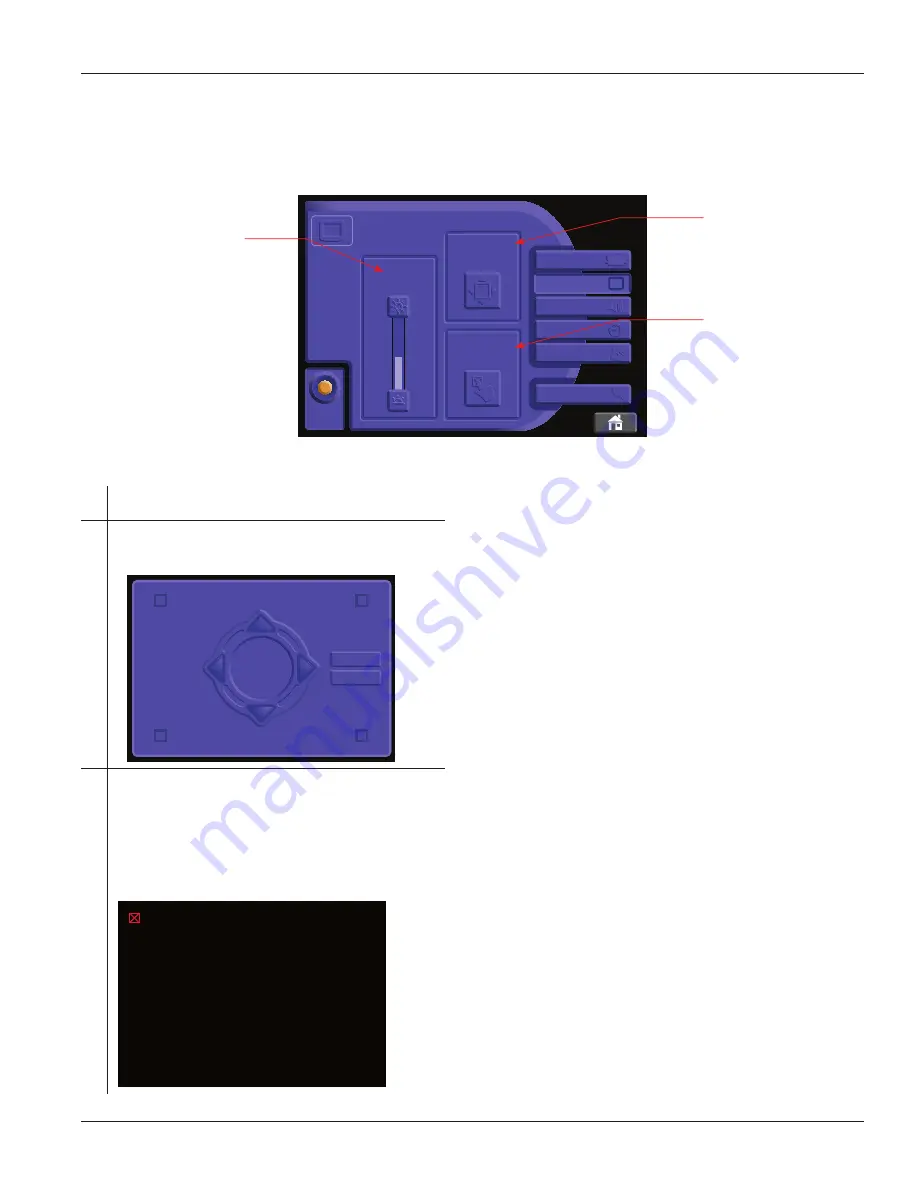
0406-900-702 Rev-E
EN
www.stryker.com
37
To Change System Settings: Display Settings
From the System Settings screen, touch the DISPLAY button to access the
Display Settings screen (see figure 37).
REGISTRATION
DATE & TIME
DISPLAY
SOUND
PROCEDURE
DEFAULTS
LANGUAGE
FACTORY
DEFAULTS
ADJUST
BRIGHTNESS
CALIBRATE
TOUCHSCREEN
ADJUST
POSITION
DISPLAY
Figure 37 Display Settings Screen
A
ADJUST BRIGHTNESS Increase/Decrease Buttons
Touch to increase or decrease the display brightness.
B
ADJUST POSITION Button
Touch to access the Display Position screen. Touch the arrow
buttons to adjust the horizontal and vertical position of the display.
ENTER
CANCEL
C
CALIBRATE TOUCHSCREEN Button
Touch to access the touch screen calibration screen.
Touch the
center of the red box once at each unique location as it moves
around the screen. DO NOT touch the red box more than once at
any location. Follow the instructions on the screen to assist in the
calibration process.
NOTE:
DO NOT touch any part of the screen except the center
of the red box during calibration.
Calibrating Touch Screen...
Please touch the center of the
box in the upper-left corner.
A
B
C
Summary of Contents for RF MultiGen 0406-900-000
Page 3: ......






























