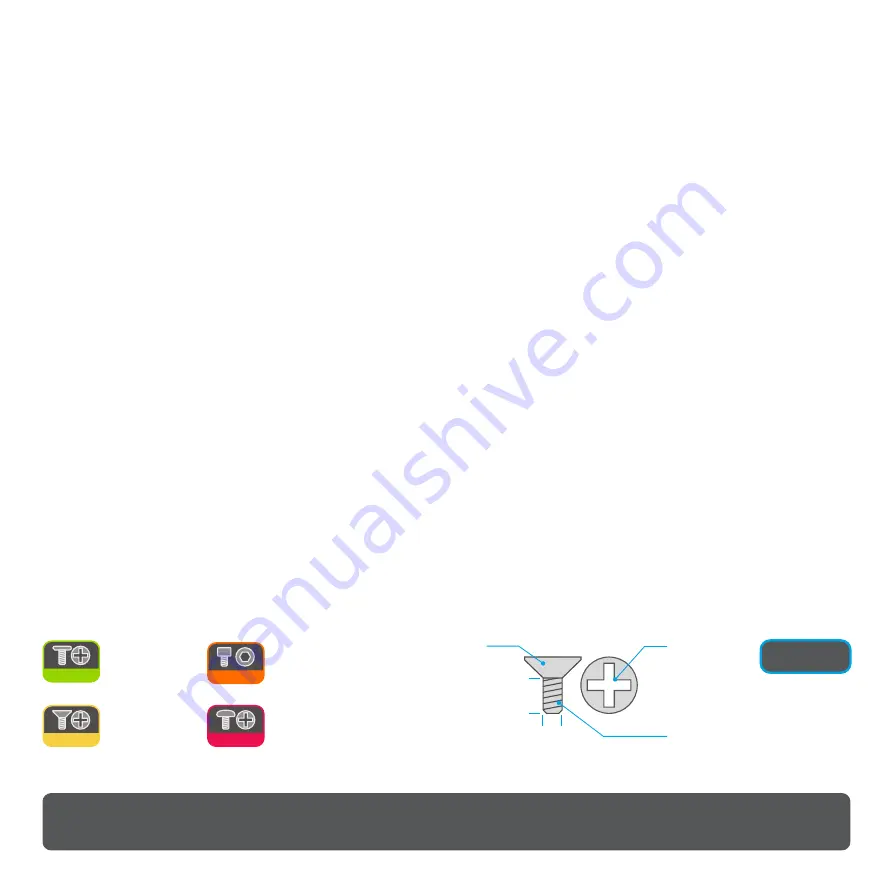
2
3
4
5
6
7
8
Message, TOC, Introduction
Product Specifications & Overview
Removing Top Panel and Preparation for Installation
Installing the Motherboard
CPU Cooler Overview
Fitting the CPU Cooler
Installing PSU, Accessories & Connecting Cables
9
10
11
12
13
14
15
Power Switch and USB Cable Diagram
Fitting Drives to Tray (Lower Side)
Fitting SSD & ODD Brackets
Fitting Drives to Tray (Upper Side)
Installing Expansion Card
Replacing the Drive Tray
Replacing Top Panel & Finishing Assembly
Introduction to Assembling Your Case
It’s not rocket science, but our cases can be slightly more challenging to assemble compared with traditional mass production optimized PC cases because of the
focus on design and materials used. Passive cooled cases have an added layer of complexity because of the heat pipe assembly and hardware requirements, so
please take the time to read the user guide and become familiar with the assembly procedure. Additional information and help is also available on our website in the
‘system build guide’ or by contacting our support team.
This user guide applies to both the FC8 and FC8 OPTICAL versions of the case as the majority of the build is identical except for the drives and their fitting.
Several different screws will be utilized in the assembly so the user guide indicates which screws should be used and their corresponding fixing location. Screws are
defined by head type, e.g. ‘Philips countersunk’ and by thread and length e.g. ‘M3x6’, and will be labeled accordingly, e.g. PCS-M3x6. Two screw head types are
used throughout the case, HEX 2.5mm which we provide an allen key for and Philips which if you don't have, you really should go out and buy one.
P
CS
-M x
3
6
6mm
3mm
P
hilips
Thread Cut etic
M
Diameter
3
Length
6
C
S
ounter unk
Table of Contents
COPYRIGHT NOTICE
Copyright © 2018. All Rights Reserved. No part of this publication may be reproduced, stored in a retrieval system, or transmitted, in any form or in any means – by electronic, mechanical,
photocopying, recording or otherwise – without prior written permission. All trademarks and registered trademarks in this publication are the property of their respective owners.
Before we get into this super exciting user guide, we would just like to share a few words of appreciation .......
In a market dominated by generic designs, marketing fads and RGB lighting, we are on a mission to create products that are purposefully unique,
incorporate quality materials, superior finishing, and innovate at every level. These qualities are not easily conveyed in an industry preoccupied with
specs, numbers and flashing lights, so your choice shows an appreciation and understanding of what makes our products different, and we
sincerely thank you for that.
We genuinely do our best to ensure that every we make is to the highest quality and finish we can achieve. If anything falls short of your
expectations or you have any questions that are not covered in this user guide, please do not hesitate to get in touch with us online. We respond
to every question or comment and your feedback is a critical part of our ongoing product development and of course our commitment to offer you
the best service
.
possible
From everyone in the team, we hope that you have a great experience with this product :)
P
T
hilips hin
heesehead
C
PTC-XXX
P
hilips
ounter unk
C
s
PCS-XXX
H
ex
heese ead
C
h
HCH-XXX
PPH-XXX
P
hilips
an ead
P h
2

































