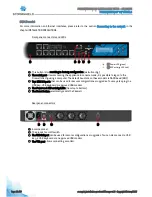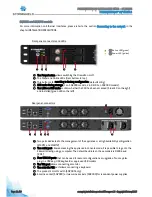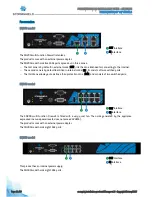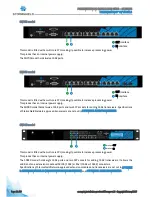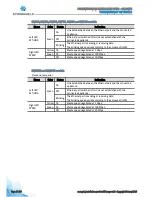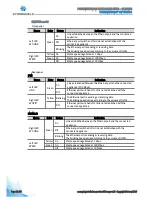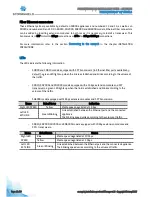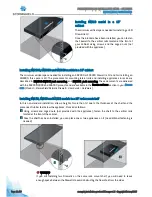Page 34 /59
snengde_installation-product-SN-range v1.2 - Copyright Netasq 2015
PRESENTATION AND INSTALLATION GUIDE – SN RANGE
INSTALLATION PRECAUTIONS
Connecting for the administration of the product
By default, the product is administered through its INTERNAL interface. On all models, this interface is
identified by the number
2
(IN).
To obtain the description of the interfaces, refer to the chapter
Presentation of models.
Connecting to the network
All models are fitted with RJ45 Gigabit Ethernet ports by default
.
The SN900 and SN910 models offer by default, two SFP sockets, allowing the insertion of SFP transceivers,
provided as an option.
SN910, SN2000, SN3000 and SN6000 models also offer one or several slots for different types of extension
modules: optional network modules that allow either adding RJ45 Gigabit Ethernet ports or inserting SFP or
SFP+ transceivers depending on the module ordered. A slot is available on SN910 models, two on SN2000
and SN3000 appliances, and seven on the SN6000.
IMPORTANT
Use only Stormshield Network-approved SFP (1Gbps) or SFP+ (1Gbps /10Gbps) transceivers
available in the catalogue.
For the choice of the type of network cable according to the network port and the selected connectors, see the
APPENDIX D: EXTENSION MODULES (SN910/SN2000/SN3000/SN6000)
and
APPENDIX E: FIBER TRANSCEIVERS
Ethernet RJ45 connection
These interfaces have to be connected to other network appliances with an RJ45 Ethernet cable.
NOTE
A crossover cable is delivered with the Stormshield Network Firewall. This is a Category 5e
cable, for running in 10Mbps, 100Mbps or 1Gbps. Check the compatibility of your devices.
Optional transceivers (SN900, SN910, SN2000, SN3000 and SN6000)
Fiber optic Ethernet
For 1 Gbps transmission, two types of transceivers are available according
to the length of the cable and the type of fiber used:
- SFP SX: short distance
- SFP LX: long distance.
For 10 Gbps transmission, two types of transceivers are available according
to the length of the cable and the type of fiber used:
- SFP+ SR: short distance
- SFP+ LR: long distance.
NOTE
Only LC fiber optic connectors are supported.
You will find the necessary information for choosing the hardware and its cabling in in
APPENDIX D: EXTENSION
MODULES (SN910/SN2000/SN3000/SN6000)
and
APPENDIX E: FIBER TRANSCEIVERS