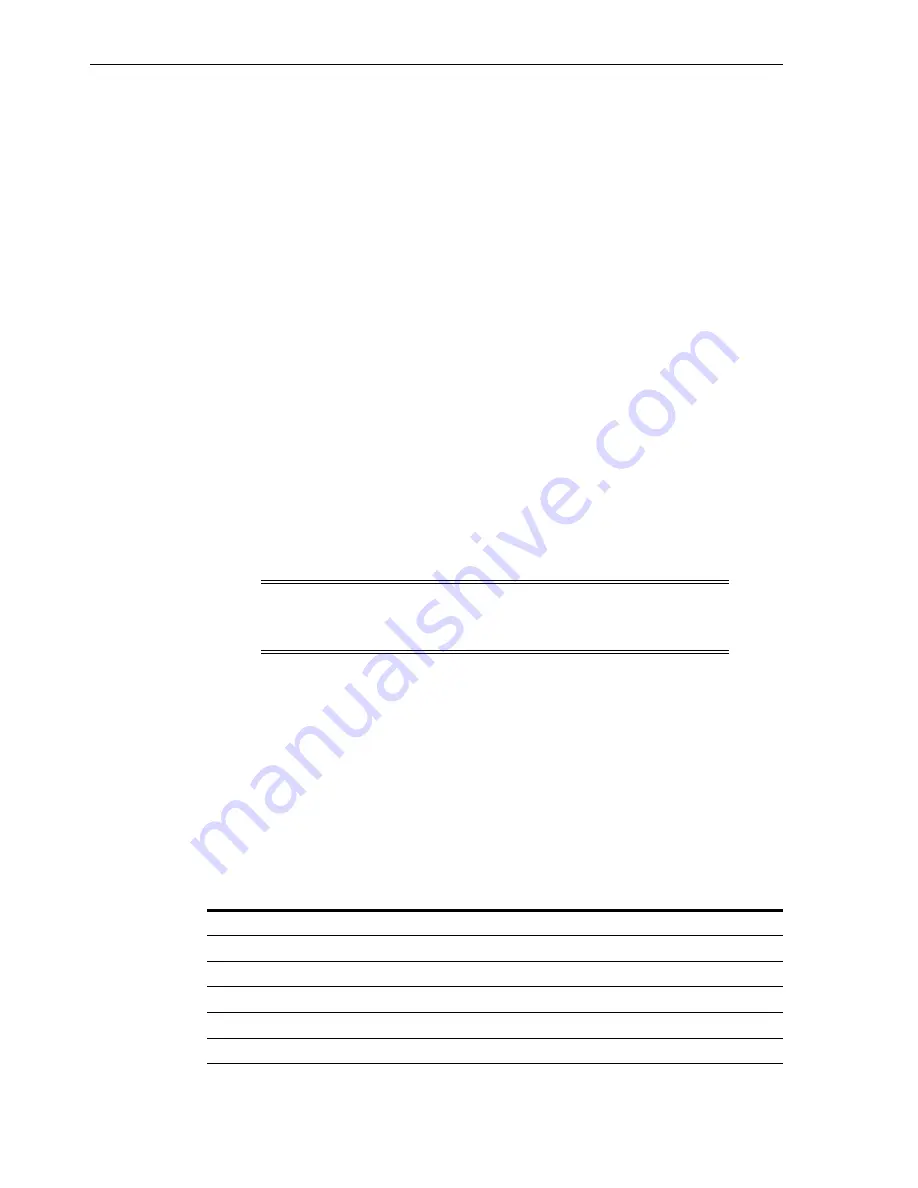
Viewing Device Status and Properties
11-2
StorageTek SL8500 User's Guide
2.
Click the
Properties
tab.
3.
Select a secondary tab:
■
General
- displays the physical, mechanical, logical, and network
configuration of the library.
■
Complex
- displays IP address information for a library complex.
■
Library Controller
- displays details of the library controller, including the
serial number and firmware versions.
■
Drive Controller
- displays details of the drive controller, including the serial
number and current firmware versions.
Viewing Device Status and Properties
You can view information about CAPs, drives, robots, redundant electronics, power
supplies, and the safety door. You can also view device information using the SLC
Reports utility (see
"Viewing Library and Device Reports with the Reports Utility"
1.
In SLC, select
Tools > System Detail
.
2.
Select the device folder in the device tree.
3.
For status and properties information, expand the device folder. Select a device.
4.
Select a tab. Depending on the device you selected, refer to the corresponding
information below.
Device Status and Properties Tabs
■
Status Tab
- displays the current operational state of the device
■
Properties Tab
- displays device configuration information, including the serial
number and current firmware levels
Drive Tabs
Only drives have the following system details tabs.
■
Display Tab
- displays network data, the Virtual Operator Panel (VOP) for T10000
and T9840D drives, and drive LED status
■
Drive Tray Tab
- displays the current status of a drive tray
Note:
For a bulk CAP library, select the CAP folder and click
Status
to view all CAPs at once and the bulk CAP enter/eject messages (see
Drive Status
Meaning
Empty
No cartridge is mounted to the drive.
Unloaded
Cartridge is ready for dismount.
Ready
Cartridge is loaded.
NotCommunicating
Controller card can not communicate with the drive.
rewindUnload
Drive is busy rewinding and unloading.
Summary of Contents for SL8500
Page 1: ...1 StorageTek SL8500 User s Guide E20869 12 March 2017...
Page 12: ...xii...
Page 16: ...Installing Web launched SLC 1 4 StorageTek SL8500 User s Guide...
Page 32: ...Maximizing Library Performance when Partitioning 5 6 StorageTek SL8500 User s Guide...
Page 38: ...Guidelines for using CAPs 6 6 StorageTek SL8500 User s Guide...
Page 46: ...Maximizing Library Performance Though Cartridge Placement 8 6 StorageTek SL8500 User s Guide...
Page 62: ...Monitoring Library Events 12 6 StorageTek SL8500 User s Guide...
Page 66: ...Rebooting a Robot 13 4 StorageTek SL8500 User s Guide...
Page 80: ...A 2 StorageTek SL8500 User s Guide...
Page 94: ...whereAmi B 14 StorageTek SL8500 User s Guide...
Page 108: ...Firmware Upgrades with RE D 4 StorageTek SL8500 User s Guide...
Page 138: ...World Wide Name Glossary 10...






























