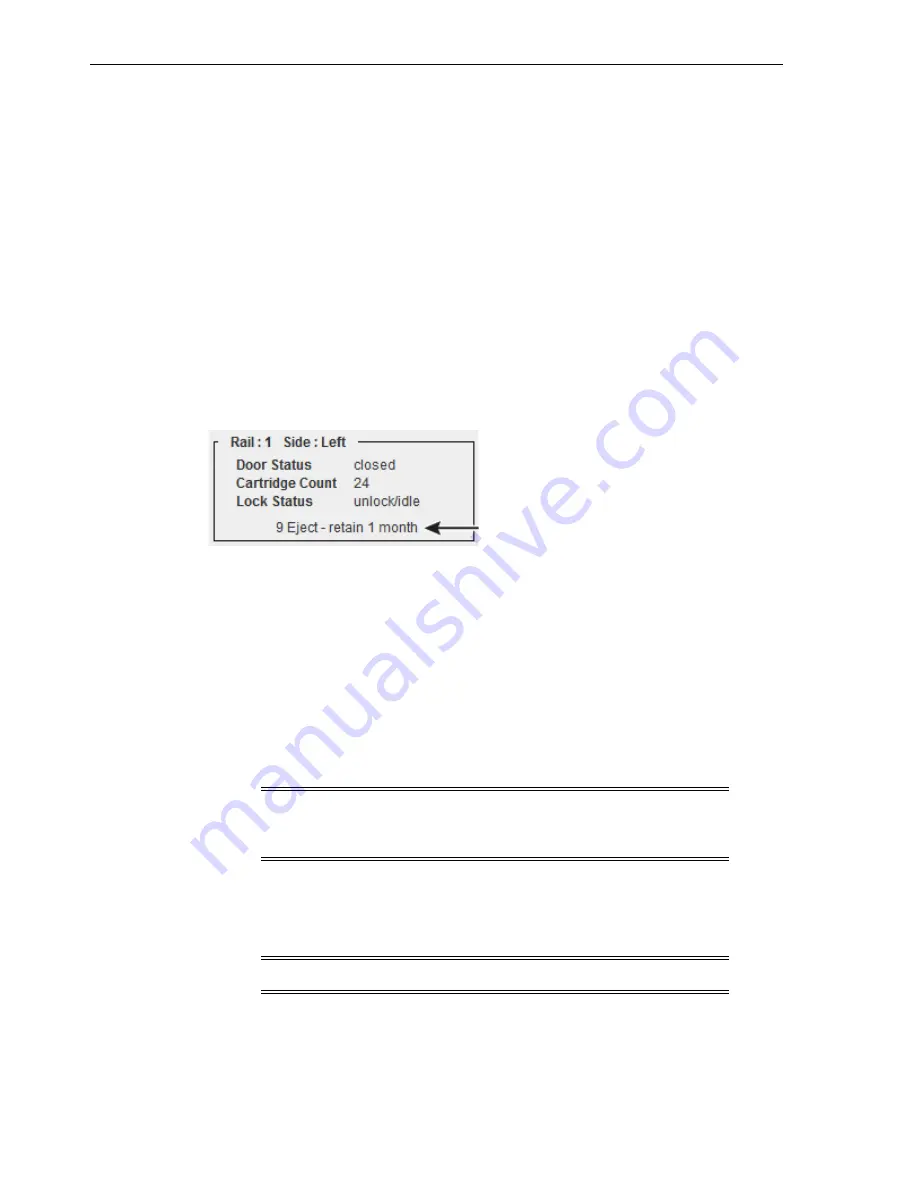
Modifying Bulk CAP Messages
6-4
StorageTek SL8500 User's Guide
3.
Click the
Unreserve
tab. Note the partition ID of the CAP.
4.
Click
Apply
to override the reservation.
5.
If the CAP is locked, unlock it (see
6.
Open the CAP. Remove any cartridges.
7.
Close the CAP. The library verifies the CAP is empty. The CAP status changes to
"unreserved", which makes the CAP available to all partitions.
8.
Determine if you should re-enter the cartridges into the library. Ensure you enter
the cartridges into the correct partition.
Modifying Bulk CAP Messages
SLC can display a CAP notification message based on a message number sent from
ACSLS or ELS during an enter or eject. The message displays on the Systems Details
CAP Status page after the CAP unlocks (see
"Viewing Device Status and Properties"
You must configure the message in SLC (see below) and send the message number
with an enter or eject request from the host (see the host software documentation).
Creating a New Bulk CAP Message
1.
In SLC, select
Tools > Configuration
.
2.
Click the
Cap Usage Messages
tab.
3.
Click
Add
.
4.
Enter a message number (between 4 and 99).
5.
Enter the message (maximum of 80 characters). Click
OK
.
6.
Click
Apply
.
Modifying or Deleting an Existing Bulk CAP Message
1.
In SLC, select
Tools > Configuration
.
2.
Click the
Cap Usage Messages
tab.
3.
Select a message from the list, and then click
Modify
or
Delete
.
Note:
Messages longer than 18 characters will be cut off on the CAP
status page. However, from the status page you can click on the
message to view a pop-up of the entire message.
Note:
You cannot modify or delete the first four messages.
Summary of Contents for SL8500
Page 1: ...1 StorageTek SL8500 User s Guide E20869 12 March 2017...
Page 12: ...xii...
Page 16: ...Installing Web launched SLC 1 4 StorageTek SL8500 User s Guide...
Page 32: ...Maximizing Library Performance when Partitioning 5 6 StorageTek SL8500 User s Guide...
Page 38: ...Guidelines for using CAPs 6 6 StorageTek SL8500 User s Guide...
Page 46: ...Maximizing Library Performance Though Cartridge Placement 8 6 StorageTek SL8500 User s Guide...
Page 62: ...Monitoring Library Events 12 6 StorageTek SL8500 User s Guide...
Page 66: ...Rebooting a Robot 13 4 StorageTek SL8500 User s Guide...
Page 80: ...A 2 StorageTek SL8500 User s Guide...
Page 94: ...whereAmi B 14 StorageTek SL8500 User s Guide...
Page 108: ...Firmware Upgrades with RE D 4 StorageTek SL8500 User s Guide...
Page 138: ...World Wide Name Glossary 10...






























