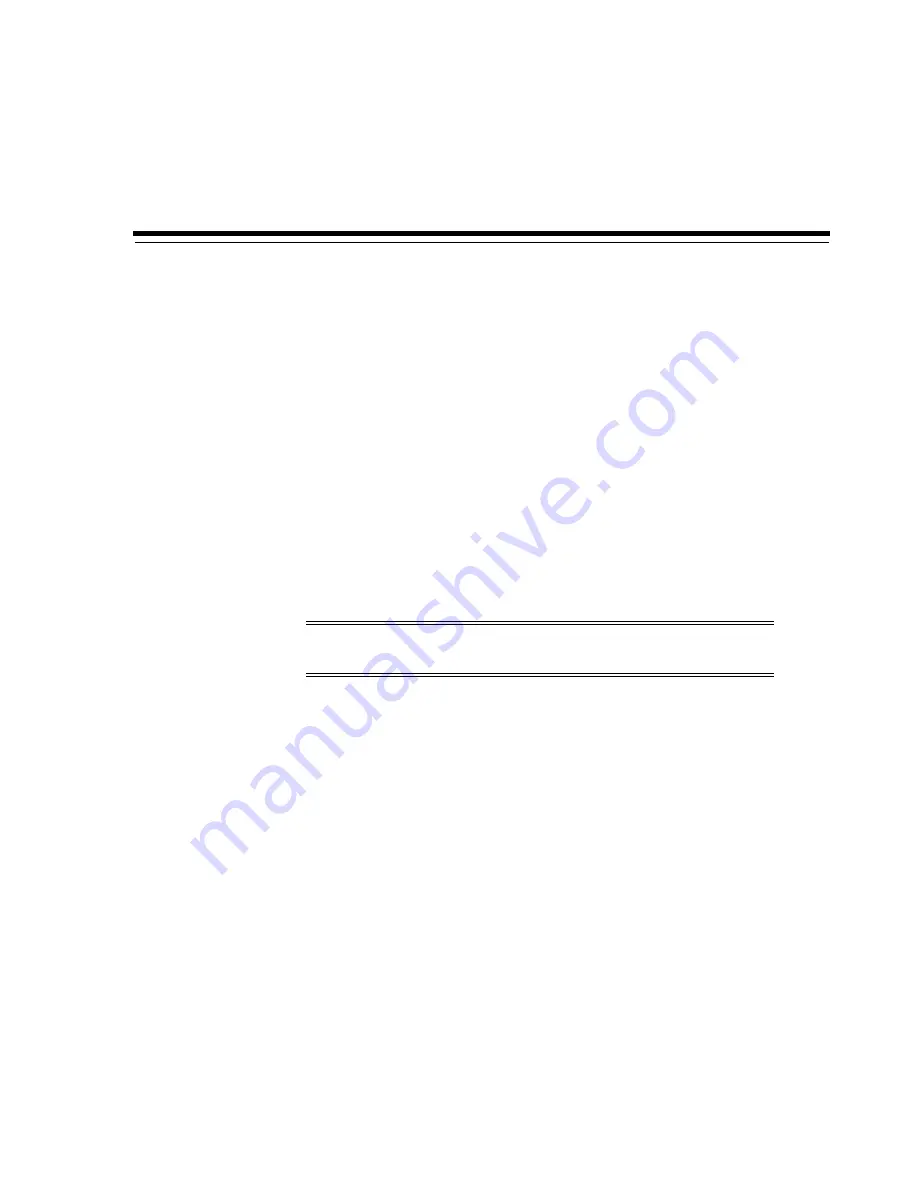
13
Changing Online/Offline Status and Rebooting
13-1
13
Changing Online/Offline Status and Rebooting
■
■
■
■
■
■
Rebooting the Local Operator Panel
■
■
Taking the Library Offline
1.
Take all library drives offline (see
2.
In SLC, select
Tools > System Detail
.
3.
Select the
Library
in the device tree.
4.
Click the
Status
tab, and then the
General
tab.
5.
In the Transition Request field, click
Take offline
.
6.
Click
Apply
. Before the library goes offline, all outstanding library jobs complete.
7.
Wait for the offline confirmation message. If the library does not come offline,
check the status of the library (see
"Viewing Library Operational Status"
When to place the library offline:
■
Before powering down the library
■
Before opening a library access door
■
When the library is inoperative and requires maintenance
Note:
Always try to take the library offline with ACSLS or ELS
software before using SLC.
Summary of Contents for SL8500
Page 1: ...1 StorageTek SL8500 User s Guide E20869 12 March 2017...
Page 12: ...xii...
Page 16: ...Installing Web launched SLC 1 4 StorageTek SL8500 User s Guide...
Page 32: ...Maximizing Library Performance when Partitioning 5 6 StorageTek SL8500 User s Guide...
Page 38: ...Guidelines for using CAPs 6 6 StorageTek SL8500 User s Guide...
Page 46: ...Maximizing Library Performance Though Cartridge Placement 8 6 StorageTek SL8500 User s Guide...
Page 62: ...Monitoring Library Events 12 6 StorageTek SL8500 User s Guide...
Page 66: ...Rebooting a Robot 13 4 StorageTek SL8500 User s Guide...
Page 80: ...A 2 StorageTek SL8500 User s Guide...
Page 94: ...whereAmi B 14 StorageTek SL8500 User s Guide...
Page 108: ...Firmware Upgrades with RE D 4 StorageTek SL8500 User s Guide...
Page 138: ...World Wide Name Glossary 10...






























