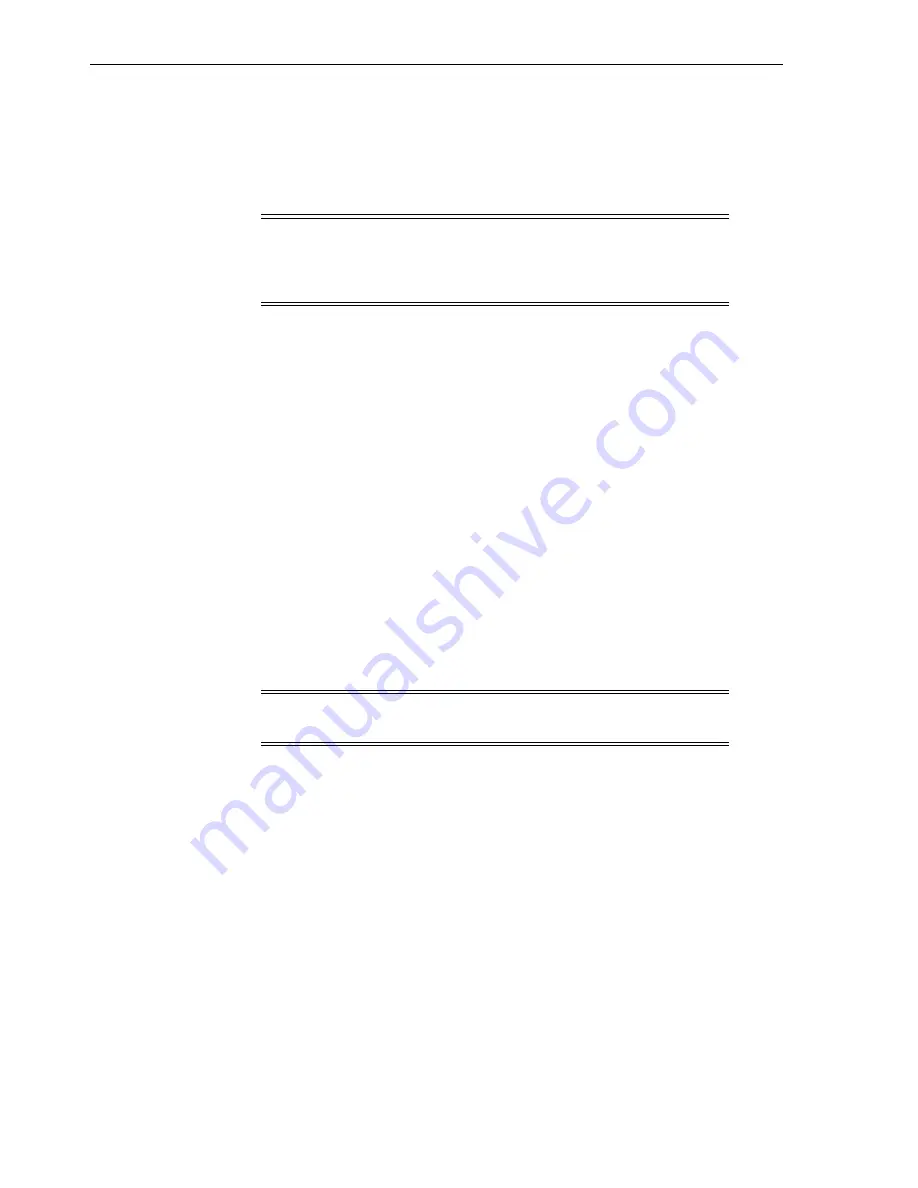
Entering the Library without the Service Safety Door in Place
15-2
StorageTek SL8500 User's Guide
2.
Set the power switch to the ON position.
If the library has a 2N power configuration, switch on both PDUs.
Entering the Library without the Service Safety Door in Place
1.
Follow all safety precautions (see
"Safety Precautions when Entering the Library"
2.
Place the library offline (see
3.
Unlock and open the front access door. Lock the access door open and retain the
key
4.
If necessary, move the robots out of your way starting with the bottom rail. Avoid
damaging the robot's mechanical or electronic components. The robot should
move freely. Do not force the robot if movement is restricted.
5.
Before you exit the library, verify that there are no loose items or people in the
library.
6.
Close and latch the doors.
7.
Lock the doors and retain the key.
8.
Bring the library online (see
Safety Precautions when Entering the Library
■
Verify the library is offline. Do not enter the library or move any of the robots if
you suspect the robots are online.
■
Do not attempt to override any of the electrical or mechanical safety devices in the
library.
■
Inform someone in the immediate area that you are going to enter the library.
■
Locate the mechanical door releases (yellow handles on the inside of the access
doors). If the doors close while you are inside the library, push the mechanical
release to unlock and open the door.
■
Always leave both the front access doors open while inside the library.
■
Know the physical restrictions of the library. Be careful not to bump you body or
snag clothing on the arrays (there is only 0.4 m [18 in.] of aisle clearance).
Using the Emergency Robotics Stop Switch
The emergency robotics stop (EMS) switch cuts all power to the robots.
Note:
Opening an access door without the safety door in place will
stop all library operations. When the library comes back online, it will
perform a full audit. See also
"Operating the Service Safety Door"
WARNING:
To prevent the door from accidentally closing, lock the
access door open and retain the key.
Summary of Contents for SL8500
Page 1: ...1 StorageTek SL8500 User s Guide E20869 12 March 2017...
Page 12: ...xii...
Page 16: ...Installing Web launched SLC 1 4 StorageTek SL8500 User s Guide...
Page 32: ...Maximizing Library Performance when Partitioning 5 6 StorageTek SL8500 User s Guide...
Page 38: ...Guidelines for using CAPs 6 6 StorageTek SL8500 User s Guide...
Page 46: ...Maximizing Library Performance Though Cartridge Placement 8 6 StorageTek SL8500 User s Guide...
Page 62: ...Monitoring Library Events 12 6 StorageTek SL8500 User s Guide...
Page 66: ...Rebooting a Robot 13 4 StorageTek SL8500 User s Guide...
Page 80: ...A 2 StorageTek SL8500 User s Guide...
Page 94: ...whereAmi B 14 StorageTek SL8500 User s Guide...
Page 108: ...Firmware Upgrades with RE D 4 StorageTek SL8500 User s Guide...
Page 138: ...World Wide Name Glossary 10...






























