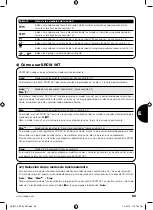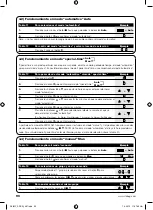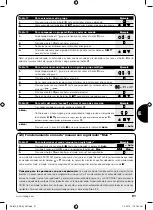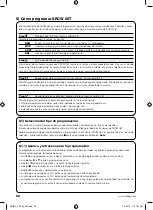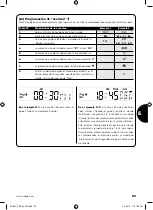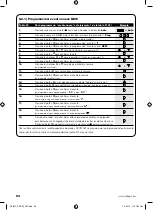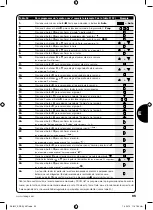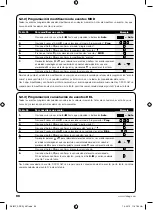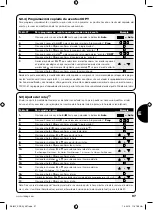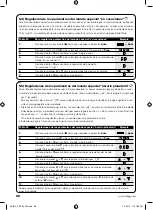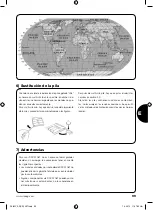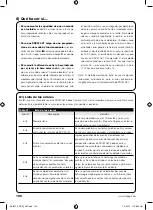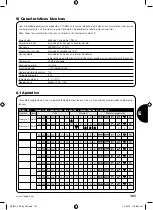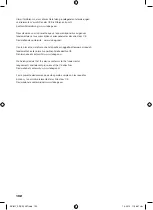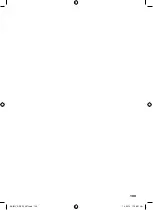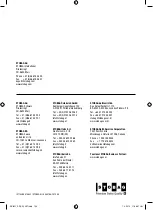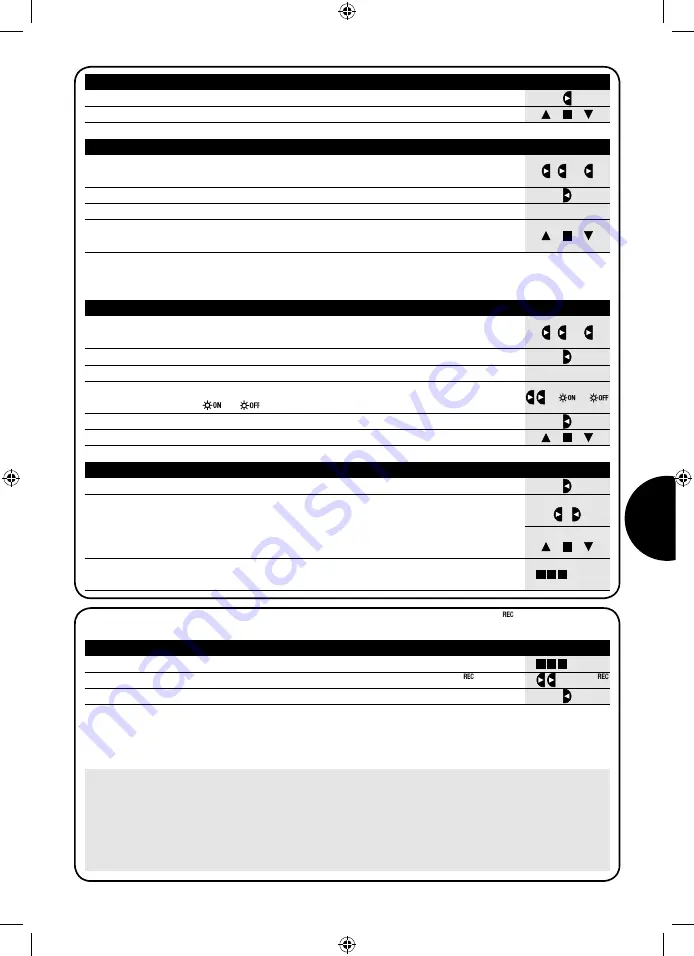
91
...
Man
4.5) Funcionamiento en modo “manual con registrador” Man
Tabla 21
Para seleccionar el modo “manual con registrador”
Ejemplo
1.
Presione varias veces el botón
■
hasta que parpadee la indicación
Auto
.
2.
Presione 2 veces el botón
▼
para que parpadee la indicación
Man
.
3.
Presione el botón
▼
para confirmar el modo “manual” con registrador.
... Auto
A partir de este momento SRCW 06T puede usarse como si estuviera en modo “manual” con la particularidad de que todos
los mandos enviados con los botones
▼
o
▼
, con el día, las horas y los minutos en que han sido dados, serán memorizados
como eventos. Nota: el modo “manual con registrador” no permite registrar eventos que contengan el mando “
■
”.
Consejos para las personas con poca experiencia:
Use este modo de funcionamiento para memorizar los
eventos sin preocuparse de tener que programarlos uno por uno. Para memorizar los eventos de toda la semana,
entre en el modo “manual con registrador”, por ejemplo al comienzo de la semana, y use SRCW 06T para accionar la
subida o bajada de los automatismos todos los días y a la hora deseada. Al comienzo de la semana siguiente, coloque
SRCW 06T en modo “automático”; entonces, los eventos se repetirán automáticamente durante todas las semanas
siguientes. Para cancelar un evento memorizado por error, véase el capítulo 5.2.3.
Tabla 17
Para seleccionar otro grupo
Ejemplo
1.
Presione varias veces el botón
▼
para seleccionar el grupo deseado.
2.
Ahora es posible usar los botones
▼
■ ▼
para enviar los mandos al grupo seleccionado.
Tabla 18
Para componer un grupo múltiple y enviar un mando
Ejemplo
1.
Empezando desde el 1° grupo, presione varias veces el botón
▼
para
seleccionar otro grupo.
2.
Presione el botón
▼
para confirmar el grupo.
...
3.
Repita los pasos anteriores para seleccionar otros grupos.
4.
Al terminar de componer el grupo múltiple, es posible usar los botones
▼
■ ▼
para enviar los mandos.
Nota: un grupo seleccionado y confirmado por error puede cancelarse presionando varias veces el botón
▼
hasta
colocar el cursor encima del grupo a eliminar; luego presione el botón
▼
.
Tabla 19
Para enviar un mando especial a un grupo o grupo múltiple
Ejemplo
1.
Empezando desde el 1° grupo, presione varias veces el botón
▼
para
seleccionar otro grupo.
2.
Presione el botón
▼
para confirmar el grupo.
...
...
o
3.
De ser necesario, repita los dos pasos anteriores para seleccionar otros grupos.
5.
Presione el botón
▼
para confirmar el mando especial.
6.
Ahora es posible usar los botones
▼
■ ▼
para enviar el mando especial.
4.
Presione varias veces el botón
▼
hasta que parpadeen los símbolos del mando
especial
“
” o “
”.
Tabla 20
Para salir del modo “manual” y volver al menú de selección
Ejemplo
Tras haber enviado un mando, presione el botón
▼
.
o bien:
Controle que no haya ningún grupo seleccionado luego presione cualquiera de
los botones
▼
■ ▼
(de ser necesario seleccione los grupos presionando el botón
▼
y
deselecciónelos/selecciónelos presionando el botón
▼
).
o bien:
Presione varias veces el botón
■
hasta que parpadee la indicación
Auto
.
... Auto
www.stobag.com
E
SKIMY_SRCW_06T.indd 91
SKIMY_SRCW_06T.indd 91
1.3.2010 11:07:50 Uhr
1.3.2010 11:07:50 Uhr