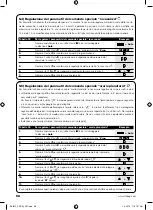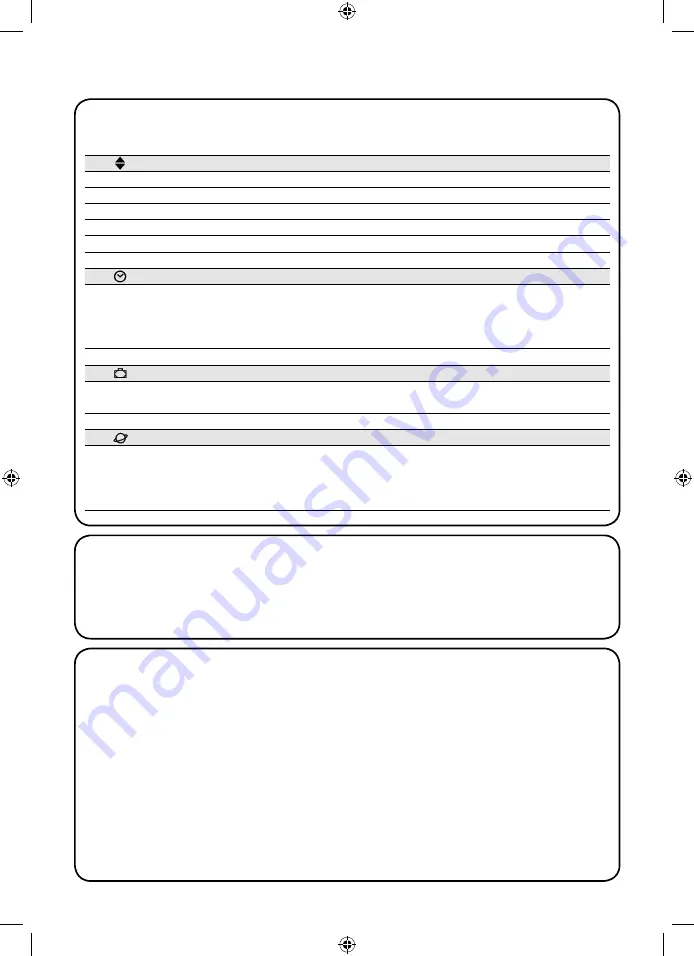
72
5) How to program SRCW 06T
When programming the “events”, you can:
The operation of SRCW 06T in the “programming” mode allows you to program, modify, copy and delete events; you
can also set the timer and the other parameters that are useful for the operation of SRCW 06T.
Prog
Programming the “events” (see chapter 5.2)
Prog
Setting the timer (see chapter 5.3)
The timer has to be set in order to enable SRCW 06T to execute the events at the established time. If the special
“planetary time” command is used, in addition to the hours, minutes and day of the week you also need to set the
day of the month, the month and the year and, finally, you must specify whether the current time is winter (sun time)
or summer (legal time).
Prog
Setting the “holiday” parameters (see chapter 5.4)
This function allows you to set the maximum permissible shifting of the event from the established time. It can range
from a minimum of 0 minutes (no shifting) to a maximum of 75 minutes earlier or later than the established time.
Prog
Setting the “planetary time” parameters (see chapter 5.5)
This function allows you to set the parameters needed for calculation of the “planetary time”:
• Latitude of your position with respect to the Equator (shown in all maps).
• Difference between the time indicated by the clock and the actual sun time
• Specify whether the current time is winter (sun time) or summer (legal time).
NEW
Enter a new event, establishing all its properties one by one
MOD
Modify an event by changing one or more of its properties
COPY
Copy an event in order to create a new one starting from the properties of the pre-existing event
DEL
Delete an event, eliminating it completely
5.1) Selecting the type of programming
To access the “programming” mode you need to select and confirm it in the “selection menu”.
The selection menu can be considered as the starting point for all the SRCW 06T functions.
From any of SRCW 06T’s operating or programming modes, you can return to the “selection menu” by repeatedly
pressing key
■
until “
Auto
” starts flashing.
5.1.1) Forward and backward for programming
The programming process features a series of stages that include all the necessary settings or parameters.
Please keep in mind that during this process:
• the symbol that flashes at 50% refers to the parameter being programmed, i.e. the current stage
• keys
▼
and
▼
are used to adjust the current parameter
• key
▼
is used to confirm the parameter and proceed to the next stage
• key
■
is used to cancel your selection and return to the previous stage
• key
▼
is used to select or deselect a parameter
• if a symbol flashes at 25%, it means that the parameter has not been selected
• if a symbol flashes at 75%, it means that the parameter has been selected
• in some cases it is not possible to confirm a parameter unless a selection has been made, for example, it is not
possible to program an event unless you have selected at least a day of the week.
www.stobag.com
SKIMY_SRCW_06T.indd 72
SKIMY_SRCW_06T.indd 72
1.3.2010 11:07:36 Uhr
1.3.2010 11:07:36 Uhr