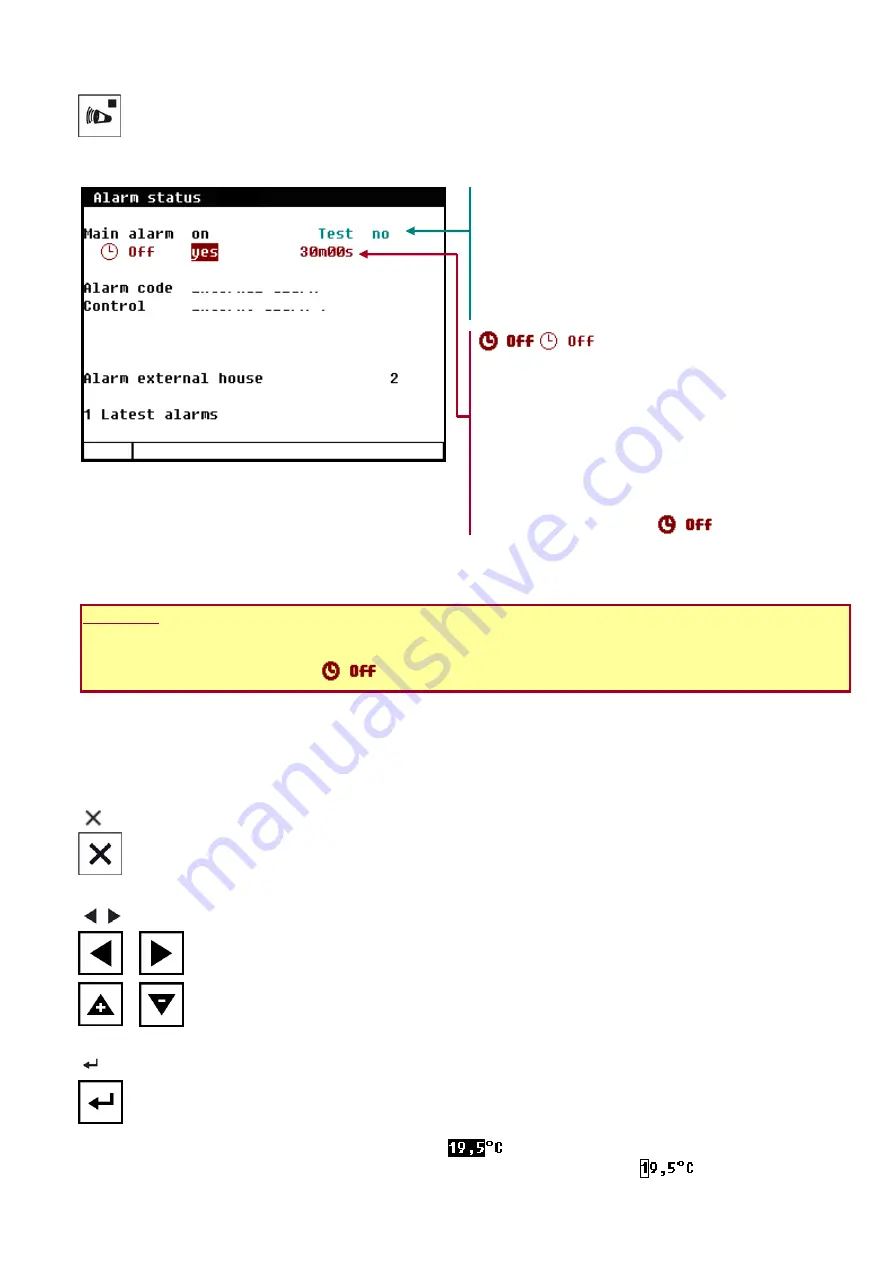
5
Alarm key
Hot key for alarm screen. The LED in the alarm key lights if there is an alarm on one of the controls.
Here you can switch the main alarm on and off. When the main alarm is off, the LED in the alarm key will flash
to indicate that the main alarm is off. No alarm is generated anymore.
Test (alarm test)
Test “yes”:
This enables you to test the operation of
the alarm relay (siren). If you enter "yes" in the line
Test
, the alarm relay (siren) will be switched on for
10 seconds.
You can clear the alarm test time by setting "no" in
the line
Test
.
(alarm temporary off)
Off “yes”:
This enables you to temporarily switch off
the alarm (siren). This does not apply to the hardware
alarms which cannot be switched off temporarily. The
main alarm is switched off for 30 minutes (the lamp
will blink irregularly). The main alarm is switched on
automatically again after 30 minutes. The alarm relay
will then de-energize again, causing an alarm, if the
cause of the alarm has not been removed.
You can clear the temporary alarm deactivation time
by setting "no" in the line
.
If no access code has been installed or if you have already entered the correct access code, you can switch off
the main alarm.
Attention:
NEVER FORGET TO SWITCH THE ALARM BACK "ON"
when you have switched this feature off
'temporarily', e.g. to solve a problem. Failing to switch it back on may have adverse effects for
humans, animals, equipment or property.
Preferably use the
(alarm retard) function to solve a problem.
3
Navigation keys (menu, cursor, mode)
(Cancel)
This key cancels changes or menu option selections.
Press and hold this key to select the main menu.
(Move cursor)
Move
cursor
Holding down: move cursor to first/last setting on the screen.
Move cursor or change value
(Confirm)
Menu option selection
Start change
Confirm change
The cursor is displayed as a black rectangle, e.g.
.
While a change is being made, the cursor is displayed as a black border, e.g.
.










































