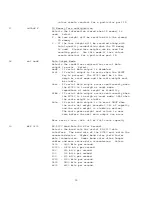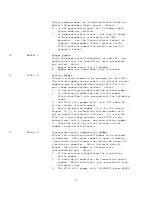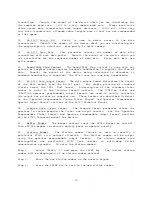39
CALIBRATION
SETUP
LIST
ITEM EXAMPLE
DESCRIPTION
SCALES
SCALES 1
Number of Scales
Selects the number of total scales that
will be used in the system. Selecting
2,3,or 4 for this item requires the remote
scale input board option. Select:
1 - Internal scale only
2 - Internal scale plus one remote scale
3 - Internal scale plus two remote scales
4 - Internal scale plus three remote
scales
1C
1C 00100
1st Scale Capacity
Selects the full scale capacity of
scale 1(internal scale). Select the
units(lb,kg,g)later in calibration with
the units item. Select:
Any full scale capacity can be entered.
1grd
1grd .01
1st Scale Graduation Size
Selects the graduation size for scale 1.
The optimum graduation size for the full
scale capacity entered for 1st Scale
Capacity will be automatically
displayed(10,000 to 15,000 displayed
graduations). Other values may be
selected but the XC780 will reject any
entered data requiring greater than 50,000
displayed graduations. The graduation
size is the minimum displayed weight
change. Graduation size may be changed
without affecting calibration. Select:
.0001 - graduation size
.0002 - graduation size
.0005 - graduation size
.001 - graduation size
.002 - graduation size
.005 - graduation size
.01 - graduation size
.02 - graduation size
.05 - graduation size
.1 - graduation size
.2 - graduation size
.5 - graduation size
1 - graduation size
2 - graduation size