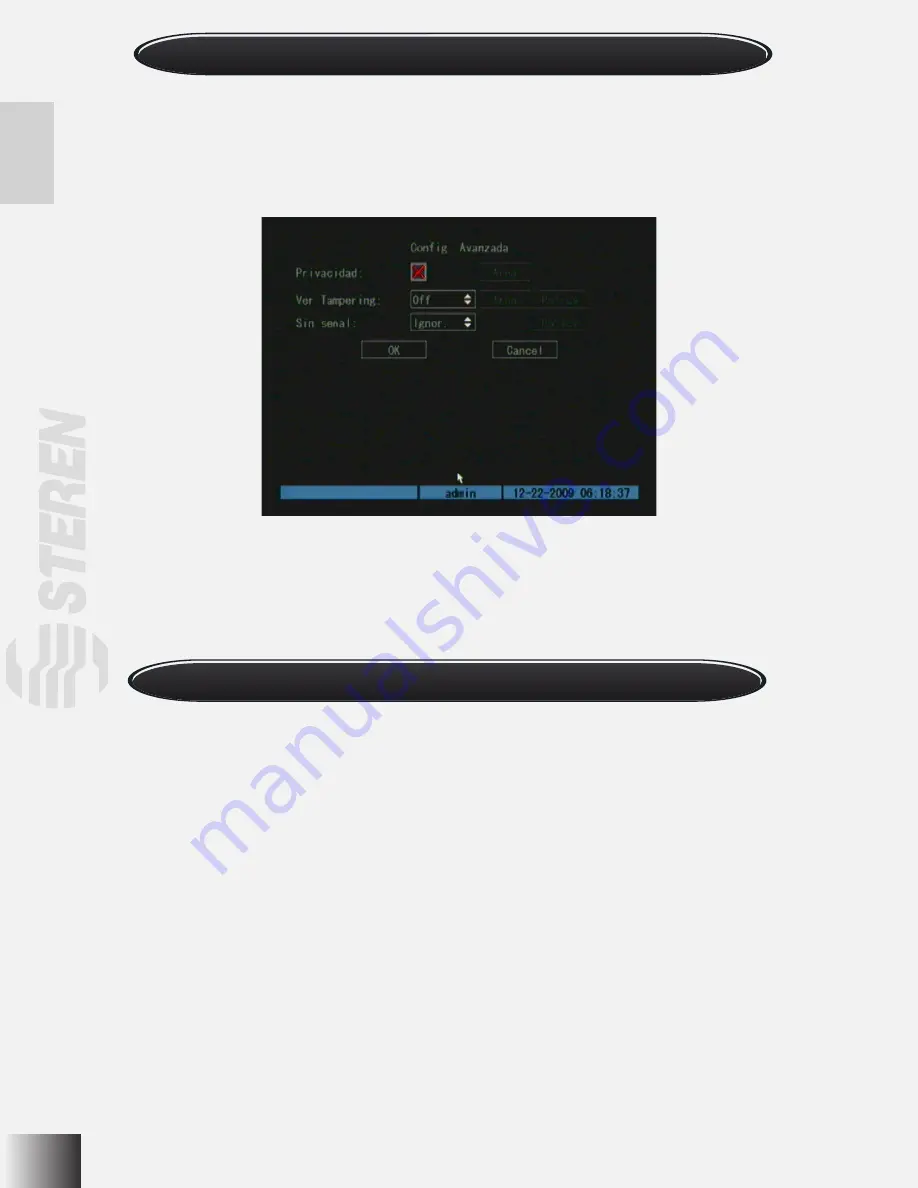
This alarm will be activated after a problem with a camera or a cable.
- Enter camera menu and select one camera.
- In advanced settings menu, select signal lost. Select Setting option after policy. You will enter to lost video signal option.
- Select one period of time. During this period, if there is some video signal problem, the alarm will be activated.
- You can set same options as modification alarm.
- After configuring parameters, press Confirm to store changes. Repeat this process for all desired cameras.
If this option is activated, the DVR will show an alarm when detects some motion.
- Enter to camera menu, then, select one camera.
- You can set motion detection sensitivity. Options comes from 0 to 5, where 0 means lowest sensitivity. Off is also available.
- You can select a specific area to detect motion. When you select this option, the screen will be displayed in four sections,
one of those are colored in yellow. Select one are pressing EDIT, and moving cursor. After selection, press EDIT once again.
You can select whole screen pressing PTZ button. Use ENTER to exit.
- Different areas can be selected. Use A to delete all selection.
- In policy submenu you can choose if you want to record when the motion alarm is activated. In addition, you can set the
time and actions to take when an event appears.
- Press Confirm to save changes. Repeat the process for all cameras.
Preview
When you turn the DVR on, you will enter to Preview window. You can press PREV to change between 4 cameras view or
one by one.Use SHIFT to chagen between screens, followed by the number of the camera.
Lost video signal alarm
Motion detection
Summary of Contents for CCTV-965
Page 1: ......
Page 31: ......
Page 36: ...6 O V IN V OUT VGA A OUT V IN ETHERNET POWER USB MONITOR MODEM 2WIRE CAMERA AC POWER ADAPTER ...
Page 61: ......























