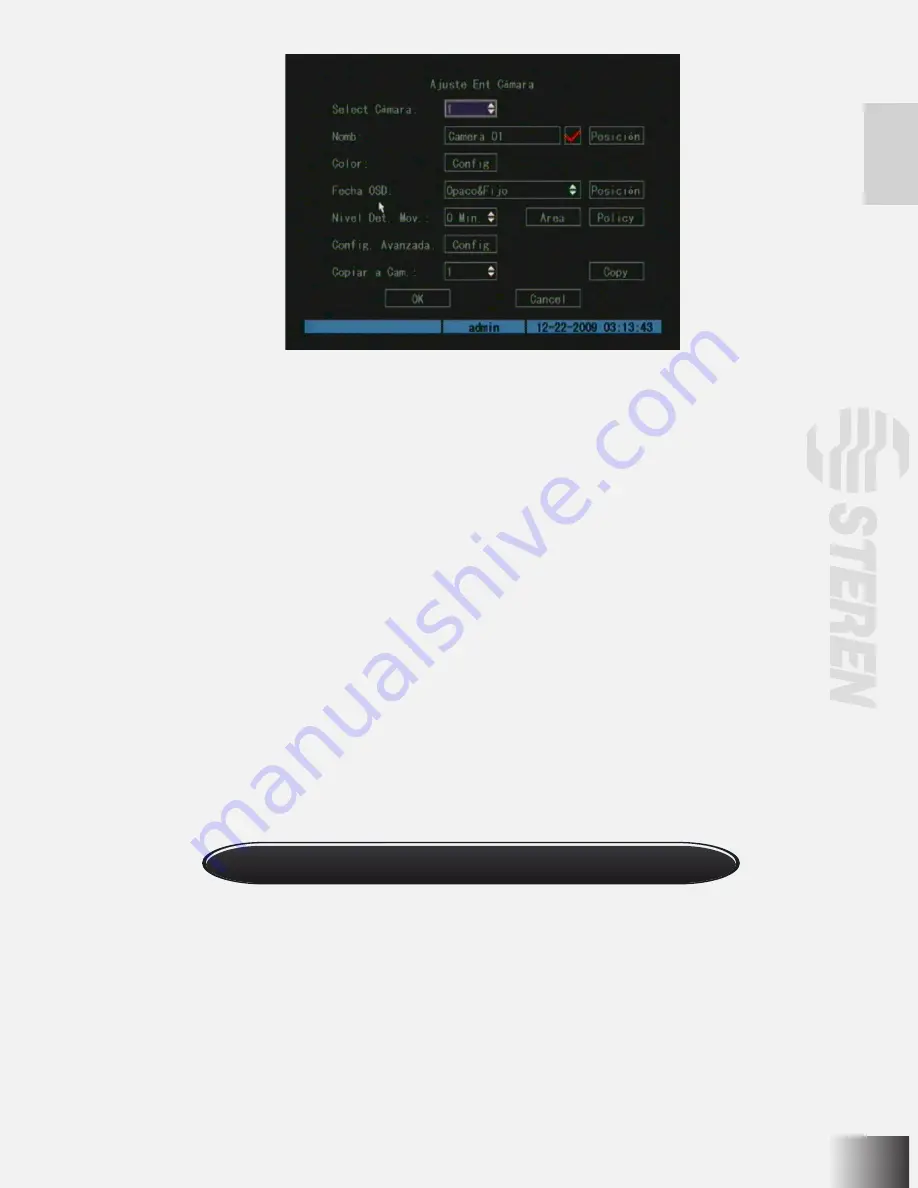
The steps of camera name setup are:
- Select a camera.
- Move the “Active Frame” to the camera name edit box, press [EDIT] key to enter edit status, you can input digital numbers,
uppercase and lowercase characters. The camera name can be up to 32 characters.
- Press the [ENTER] key to exit edit status.
Move the “Active Frame” to the “Confirm” button, press [ENTER] to save the modification and you can see the new camera
name. Press the “Cancel” button or the [ESC] key to abort.
Camera Name Position
If you do not want to display the camera name, just disable the check box beside camera name edit box. The disable flag is
“×”. If you enable the check box, you can setup the camera name position. You can copy the position to any other camera.
The setup steps are:
- Enter the “Camera” menu.
- Select a camera.
- Enable the check box on the right side of camera name, then you move the “Active Frame” to the “Position” button, press
[ENTER] to enter camera name position setup interface. Here you can use the [↑], [↓], [←] y [→] keys to move the camera
name position. When the position is fixed, press [ENTER] and return to the “Camera” menu, and press the “Confirm” button
to save it. In the “Image Setup” menu, press the “Cancel” button or [ESC] key, you can abort modification.
OSD is an abbreviation of “On Screen Display”. The DVR can show system time and camera name.
The OSD settings include: System time, time format, time display position, camera name, camera name display position,
etc.
System Time
In the “Display” menu, you can setup the DVR system date and time.
Move your active frame to the “Date/Time setup” item, and press enter.
OSD
Summary of Contents for CCTV-965
Page 1: ......
Page 31: ......
Page 36: ...6 O V IN V OUT VGA A OUT V IN ETHERNET POWER USB MONITOR MODEM 2WIRE CAMERA AC POWER ADAPTER ...
Page 61: ......


























