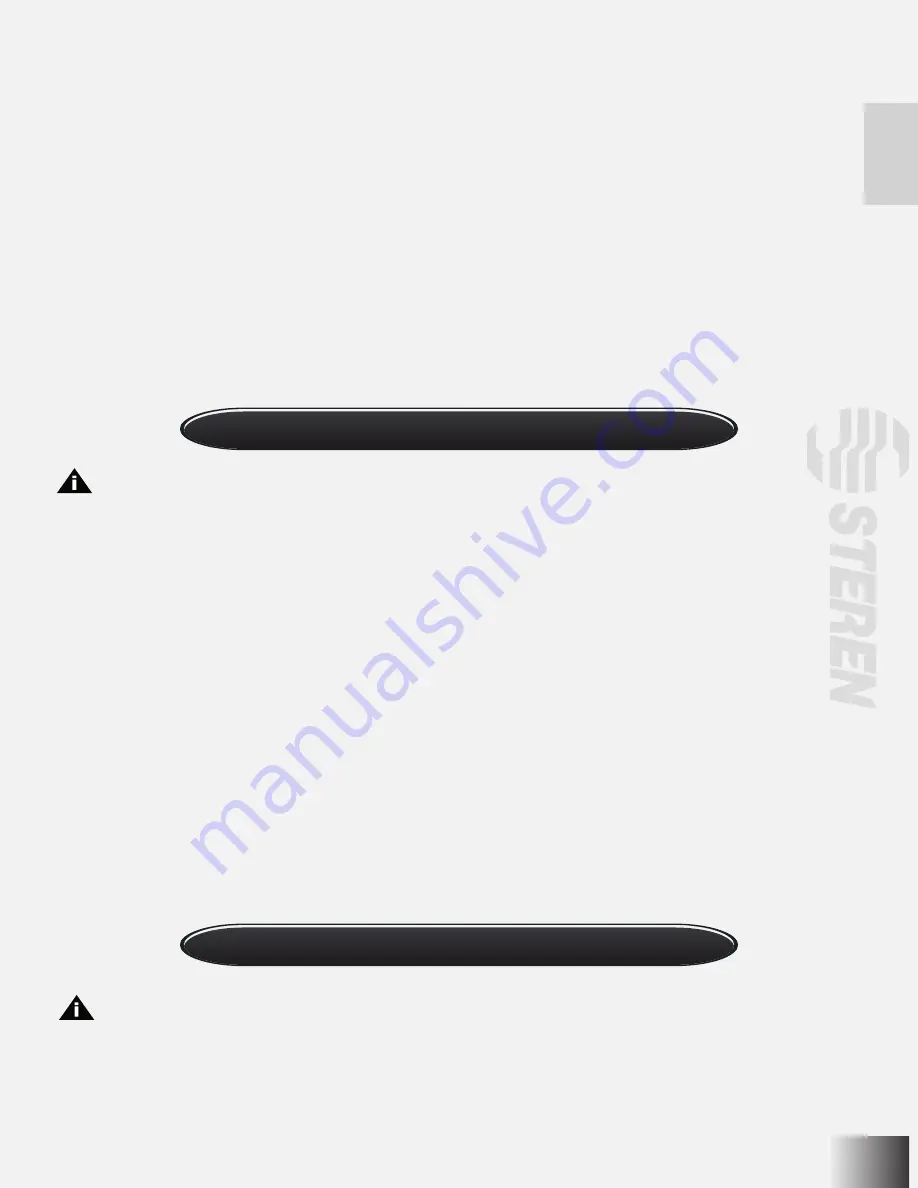
Manual Record
Adjust preset description
In PTZ control mode, press the [REC/SHOT] key, and press the preset number (three numeric keys). The DVR will adjust to
the corresponding preset numbers. To adjust these presets, go to the “PTZ configuration menu”.
When you exit the PTZ control mode, the camera will stay at the current position.
The PTZ preset number has been set already. Please refer to the PTZ menu for preset setup. V2.0 firmware can support
128 preset at most.
Start/Stop auto function in PTZ control mode
To turn on the auto function in PTZ control mode, press the [REC] button. To turn it off press this button again.If you exit the
PTZ control mode, the PTZ will continue auto function unless you enter the PTZ control mode again and turn it off.
Exit PTZ control mode
Press [ESC] or [ENTER] to exit and return to the preview mode.
Note: The user must have the corresponding right, the DVR have HDD installed and it must be properly formatted.
In preview mode, press the [REC] key. In the pop-up login dialog, select the name and input the correct password.
The manual record interface has the following parts: channel number, channel status, start/stop record, start all and stop
all buttons.
Channel: List the channel numbers the DVR has.
Status: Channel work status has 4 cases: means idle. Green means the channel is recording (including real time recording,
alarm recording, motion detection recording). Red means network transmission. Orange means both recording and network
transmission.
Start/Stop: “ü” means you can start corresponding channel recording. “×” means you can stop recording.
Start All: Press this button to start all channels recording.
Stop All: Press this button to stop all channel recording.
Press the [ESC] key to enter the preview mode. Press the [MENU] key to enter main menu. Press the [PLAY] key to enter
the playback menu. Press the [PTZ] key to enter the PTZ control mode.
Note: The user must have “Playback” right.
Playback interface
In preview mode, press the [PLAY] key, in the login window, select the user name and input the correct password.
In menu mode, press the [PLAY] key to enter the “Playback” interface directly.
Playback
Summary of Contents for CCTV-965
Page 1: ......
Page 31: ......
Page 36: ...6 O V IN V OUT VGA A OUT V IN ETHERNET POWER USB MONITOR MODEM 2WIRE CAMERA AC POWER ADAPTER ...
Page 61: ......






























