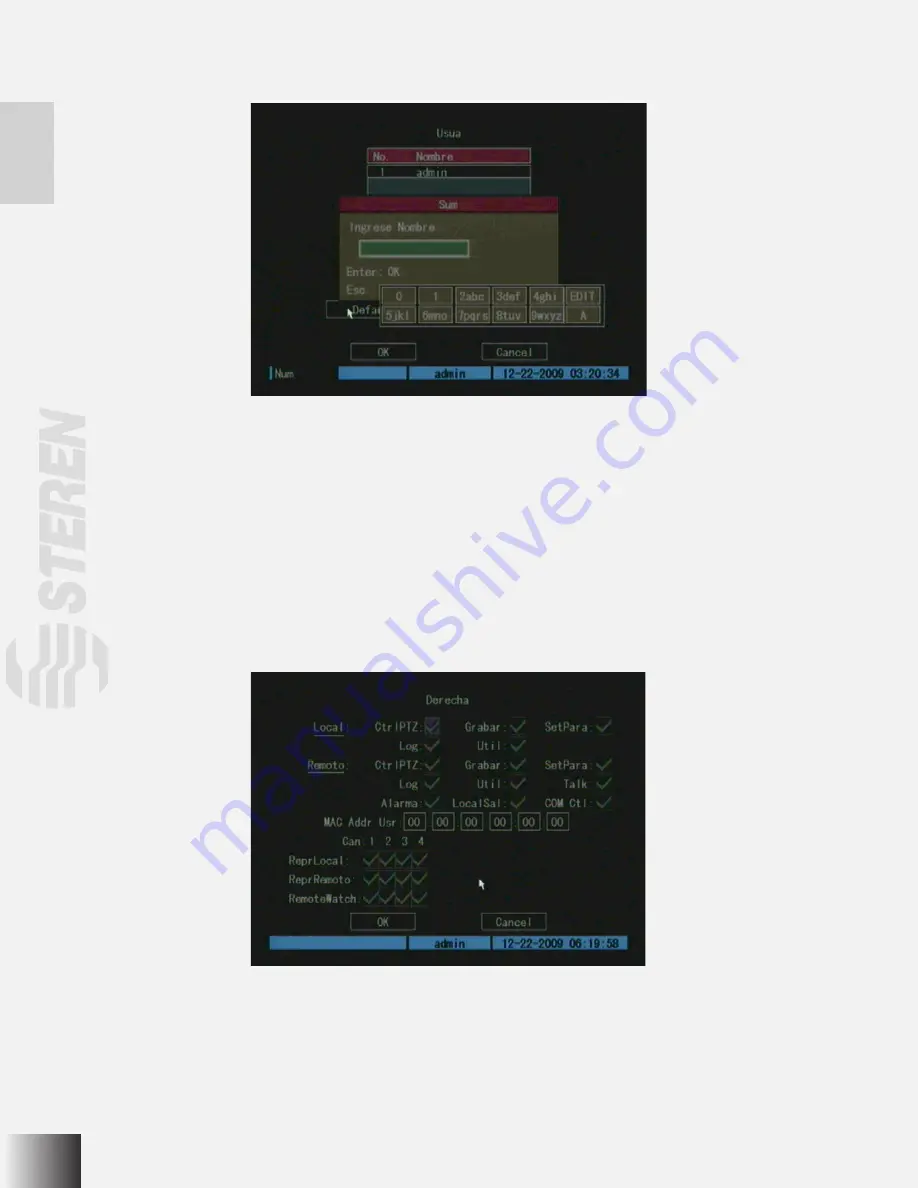
To add a new user, select “Add” and press [ENTER]. In the pop-up dialog, input the new user name, press [ENTER] and
return to the “User Management” menu. A total of 15 users can be added.
After you add one new user, the password is null. You can skip this step if you do not want that the user has a password.
Use the
[↑] [↓]
keys to select the new user name, then use the [→] key to the password edit box. Press the [EDIT] key to
enter edit box, use the numeric keys to input the new password.
Setup new user’s rights
A new user has no operational rights. The administrator must setup rights for new users.
In the users list box of the “User Management” menu, use the
[↑] [↓]
keys to select the new user name, then use the [→]
key to the “Default Privileges” button, press [ENTER], the user will have the default rights.
The default rights include local playback, remote playback and view log.
If you want to define the detail rights, move the “Active Frame” to the “Setup Privileges” button and press [ENTER].
Operational rights are divided into “Local” and “Remote”. You can assign the necessary rights to the user. Use the [←], [→]
keys to move the “Active Frame” to the corresponding right items, press the [ENTER] or the [EDIT] key to enable or disable
the item. A “ü” means assign the right to that user.
In the “User Management” menu, press the “Confirm” button, the user’s password and rights will be saved and you will
return to the main menu. If you press the “Cancel” button, the configuration will be abandoned.
Summary of Contents for CCTV-965
Page 1: ......
Page 31: ......
Page 36: ...6 O V IN V OUT VGA A OUT V IN ETHERNET POWER USB MONITOR MODEM 2WIRE CAMERA AC POWER ADAPTER ...
Page 61: ......





























