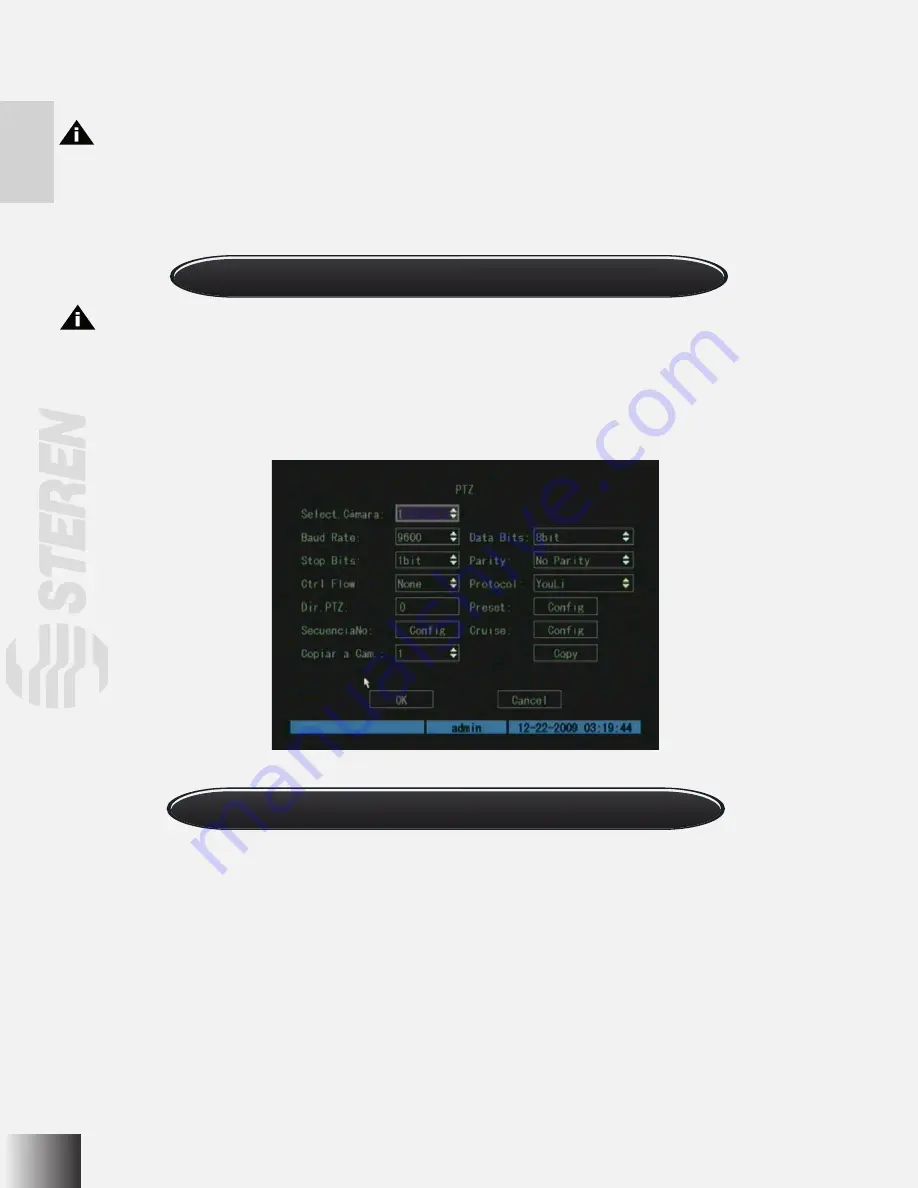
Select channel
In the PTZ control mode, you can press the numeric keys under SHIFT mode to select the channel. For example, you can
press the [3] key to select PTZ camera number 3.
After you select the camera PTZ, you can use the control keys to control the PTZ.
PTZ control keys description
Direction control keys:
[↑], [↓], [←], [→];
ZOOM control keys:
[ZOOM+], [ZOOM-];
FOCUS control keys:
[FOCUS+], [FOCUS-];
IRIS control keys:
[IRIS+], [IRIS-];
Adjust preset keys:
[REC/SHOT];
Auto control key:
[PLAY/AUTO];
Wiper control key:
[MENU/WIPER];
Light control key:
[F1/LIGHT];
- Go to the “Password” edit box and enter the new password. Press [ENTER] to confirm. Go to the “Verify” edit box and enter
the new password again. Press [ENTER] to confirm. The new password can be null or contain up to 16 numeric characters.
Note: In edit box, use [à] / [ß] to move the cursor and the [EDIT] key to delete the numeral in front of the cursor.
Move the “Active Frame” to “Confirm” button, press the [ENTER] key. If the password is modified successfully, you will turn
to the main menu. If the verify password is different, an error window will pop up. Repeat this procedure to modify it again.
PTZ Control
Note: The user must have the “PTZ control” right.
PTZ control interface
Press the [PTZ] key, to enter the PTZ control interface directly. If you do this in preview mode, your username and password
could be asked.
Summary of Contents for CCTV-965
Page 1: ......
Page 31: ......
Page 36: ...6 O V IN V OUT VGA A OUT V IN ETHERNET POWER USB MONITOR MODEM 2WIRE CAMERA AC POWER ADAPTER ...
Page 61: ......






























