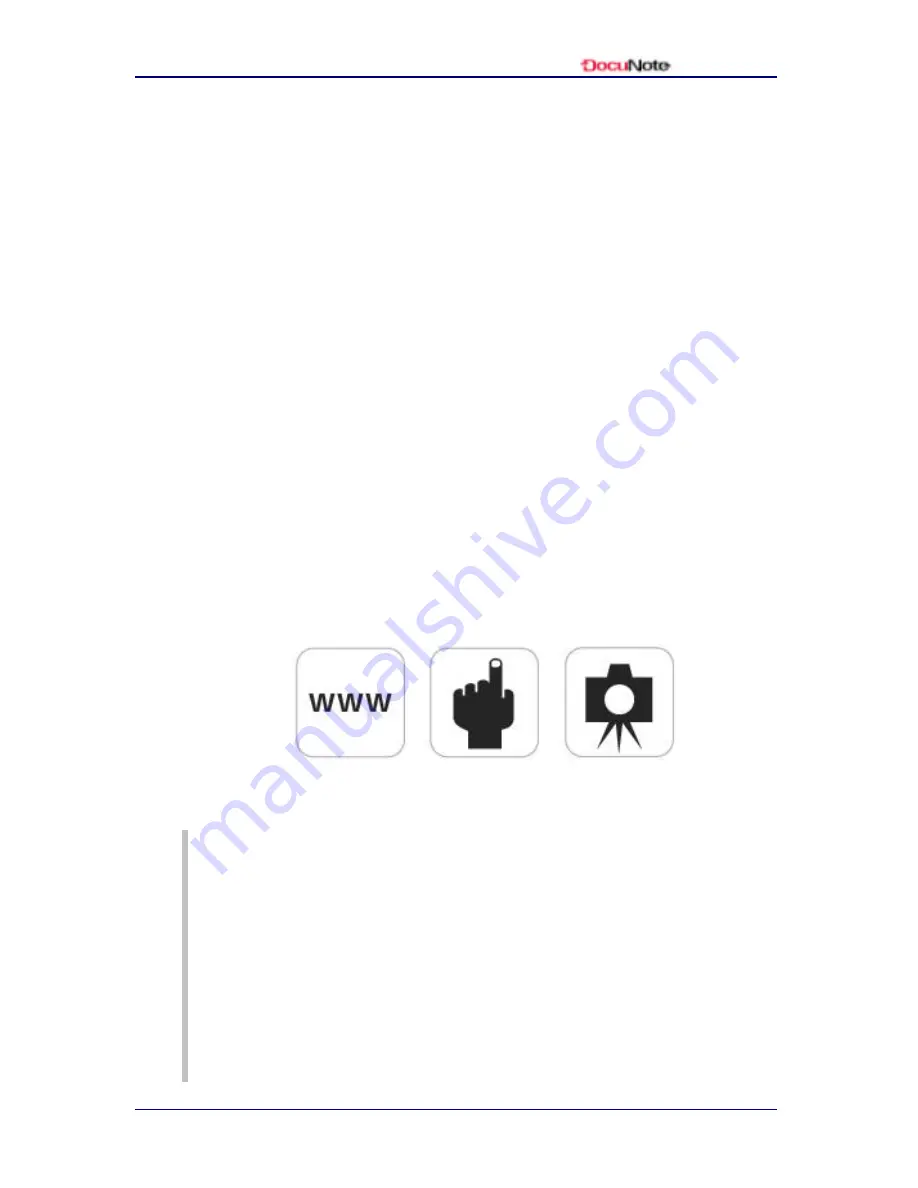
User’s Manual
www.docunote.com
13
LED Indicators
•
Power Status LED
: displays power on and off
•
HDD LED
: displays status of the hard disk drive access
•
Network Connection LED
: displays status of network
connection via 10/100 Base-T Ethernet port
•
Battery Status LED
: displays status of battery power
Buttons
•
Web Browser Hot Key
: launches Internet Explorer in Windows
•
User-defined Hot Key
: launches a user-defined application
(performs Pivot screen mode rotation as a default)
•
Camera Capture Hot Key
: launches an application for capturing
live images from the built-in digital camera
•
4-way Jog Mouse
: moves the mouse pointer
•
Mouse Left Button
: acts as a left mouse click
•
Mouse Right Button
: acts as a right mouse click
NOTE
All 3 hot keys can be customized for your preference. For instance,
you can use the user-defined hot key to launch your email program
instead of changing the screen mode between landscape and portrait.
You can also customize the 4 -way jog mouse to act as arrow keys (UP,
DOWN, LEFT and RIGHT) and the mouse left/right buttons will
perform as the ESC and ENTER keys, respectively. To customize
settings for the hot keys and 4 -way jog mouse, refer to the section
“Customizing E-Key Settings.”
Web Browser
Hot Key
User-defined
Hot Key
Camera Capture
Hot Key
Summary of Contents for DocuNote
Page 1: ...User s Manual ...
Page 2: ......
Page 4: ......
Page 8: ...User s Manual iv Contents This page is left blank intentionally ...
Page 12: ...User s Manual 4 Notice to Users This page is left blank intentionally ...
Page 28: ...User s Manual 20 Understanding Your DocuNote This page is left blank intentionally ...
Page 36: ...User s Manual 28 Installing Operating System This page is left blank intentionally ...
Page 42: ...User s Manual 34 Using Utility Software This page is left blank intentionally ...
Page 54: ...User s Manual 46 Getting Help This page is left blank intentionally ...
Page 61: ......
















































