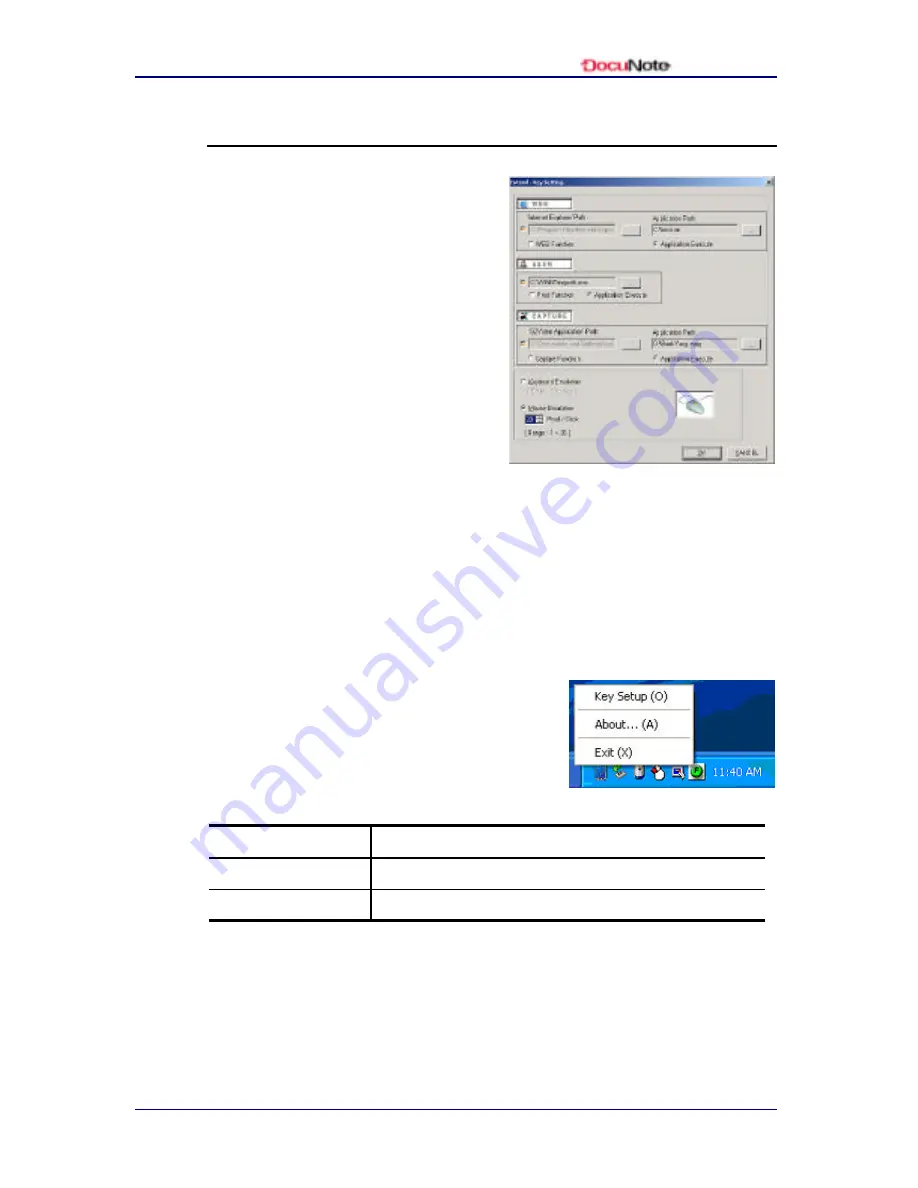
User’s Manual
www.docunote.com
37
Customizing E-Key Settings
E-key allows you to customize the
settings of three hot keys located
on the left panel of your DocuNote.
These three hot keys are designed
to launch your most frequently
used applications without going
through several steps within Start
menu. These keys will help you
save time and work efficiently,
especially while on the road.
Small icons underneath the buttons
show their primary applications.
However, you can customize the
hot keys to run any other applications.
You can also choose between two functional modes available for the
4-way jog mouse, keyboard and mouse emulation.
To open E-key Setting windows and assign a different application to a
button:
1. Click on F button icon on the
Windows system tray
2. Select Key Setup
3. As a default, three hot keys will
launch following applications:
Web icon
Launches Internet Explorer in Windows
User icon
launches Windows Explorer
Capture icon
launches G2Video image capturing application
4. Click next to the button you want to change.
5. Browse the directory and select a target application (You may
need to search .exe file for the specific application you want to
run.)
Summary of Contents for DocuNote
Page 1: ...User s Manual ...
Page 2: ......
Page 4: ......
Page 8: ...User s Manual iv Contents This page is left blank intentionally ...
Page 12: ...User s Manual 4 Notice to Users This page is left blank intentionally ...
Page 28: ...User s Manual 20 Understanding Your DocuNote This page is left blank intentionally ...
Page 36: ...User s Manual 28 Installing Operating System This page is left blank intentionally ...
Page 42: ...User s Manual 34 Using Utility Software This page is left blank intentionally ...
Page 54: ...User s Manual 46 Getting Help This page is left blank intentionally ...
Page 61: ......






























