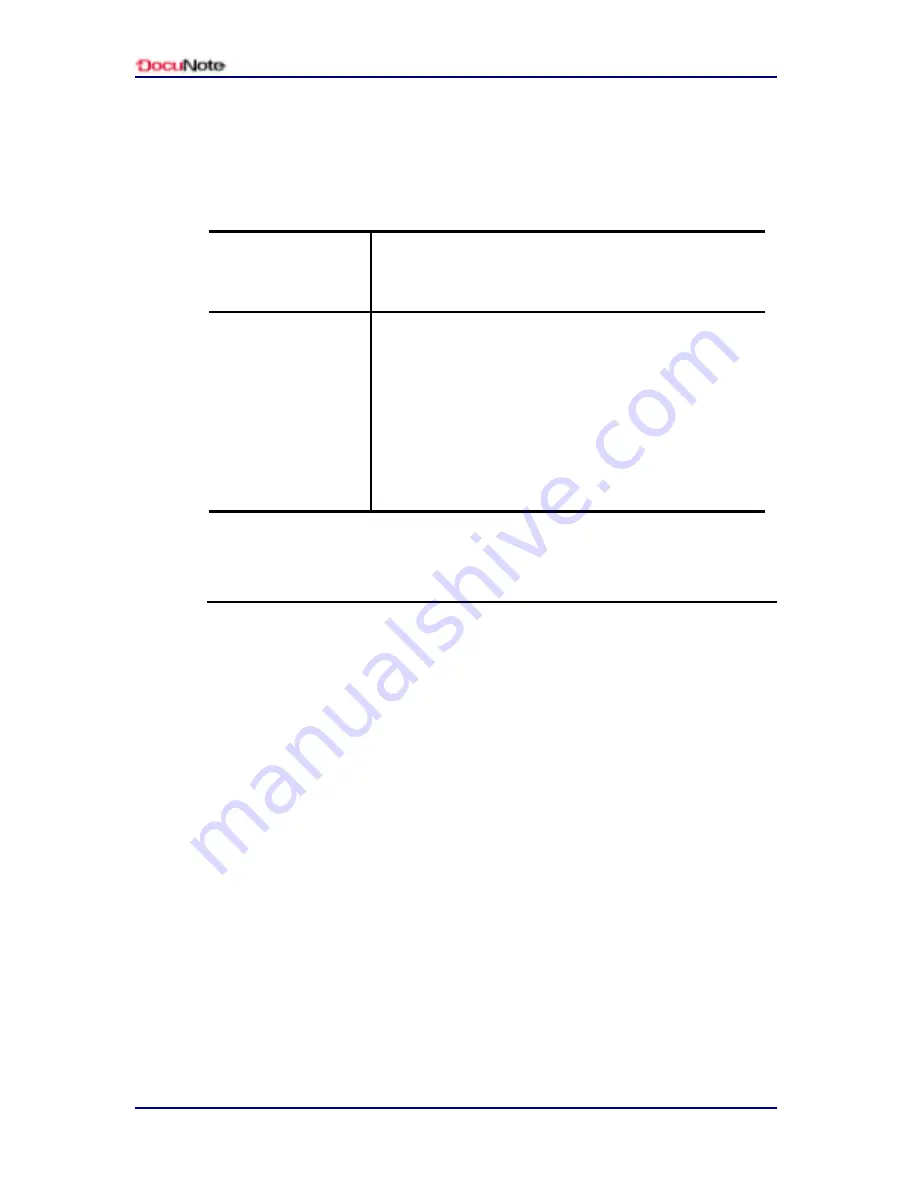
User’s Manual
38
Customizing Your DocuNote
6. Select an application, and then click Open (The target application
file you selected will be shown next to the button.)
7. To choose between functional modes of 4-way jog mouse, click
on either Keyboard Emulation or Mouse Emulation:
Keyboard
Emulation Mode
The 4-way jog mouse acts like directional arrow:
up, down, left and right. Right and left buttons act
as the ESC and ENTER key, respectively.
Mouse Emulation
Mode
4-way jog mouse acts like a mouse pointer
*
. You
can move a mouse cursor as you would do with a
regular mouse. It will also give you an option to
change how fast the mouse cursor will move on the
screen. The pointer speed in a range of 1~20 is
measured by pixel/click. The higher the number,
the faster it will move. It is recommended to set to
10 as a default.
* At default, 4 -way jog mouse is set to Mouse Emulation mode.
Power management
Your DocuNote was designed to use power efficiently without
compromising system performance. Typically, the LCD screen, CPU
and hard disk drive draw most of the power from DocuNote. You can
adjust the settings through the power management options included in
Windows to customize it for your work preference and to reduce
unnecessary power consumption. Windows power management
options let you choose various power schemes and options such as
self time-off settings for a monitor, hard disk drive and other devices
so you can control how the power is being used in your DocuNote.
More detailed information on the power management options is
available through on-line help in Windows.
To open power management options in Windows:
1. Click Start button in the Windows
2. Select Settings > Control Panel > Power Options
3. Make any necessary adjustment on each tab and click Apply
Summary of Contents for DocuNote
Page 1: ...User s Manual ...
Page 2: ......
Page 4: ......
Page 8: ...User s Manual iv Contents This page is left blank intentionally ...
Page 12: ...User s Manual 4 Notice to Users This page is left blank intentionally ...
Page 28: ...User s Manual 20 Understanding Your DocuNote This page is left blank intentionally ...
Page 36: ...User s Manual 28 Installing Operating System This page is left blank intentionally ...
Page 42: ...User s Manual 34 Using Utility Software This page is left blank intentionally ...
Page 54: ...User s Manual 46 Getting Help This page is left blank intentionally ...
Page 61: ......






























