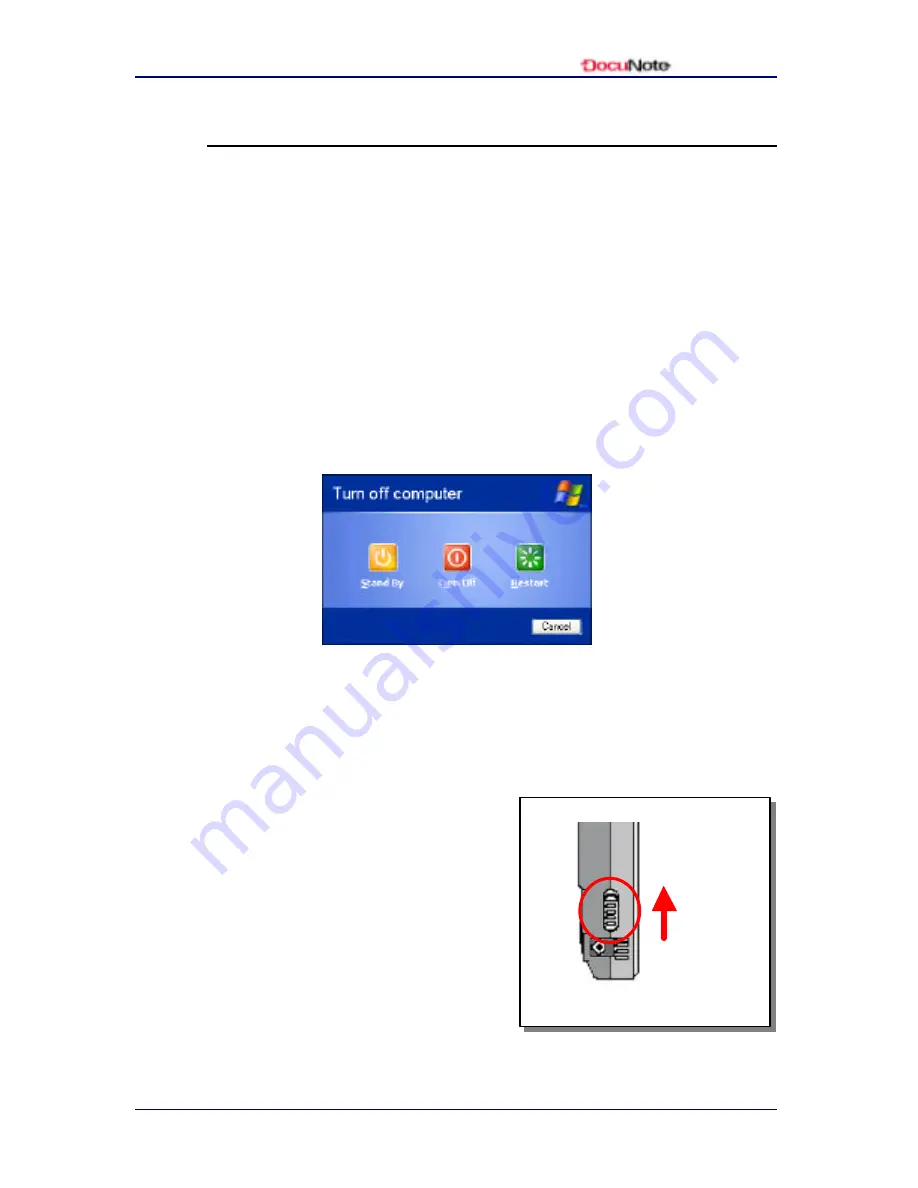
User’s Manual
www.docunote.com
19
Shutting Down Your DocuNote
When shutting down your DocuNote, follow these steps in the
Windows.
To turn your DocuNote off:
1. Click the Start button in the Windows
2. Click on Shut Down and the Shut Down Windows dialog box
will appear
3. Select Shut Down / Turn Off
4. Click OK
You can also easily turn off your DocuNote by pressing the power
switch up twice in consecutive manner. It will follow the normal
Windows shutdown and turns DocuNote off.
In case your DocuNote is not
automatically shut down, you n eed
to manually shut down by a power
switch on the left side panel of
DocuNote. You can push a power
switch up and hold it for five
seconds to manually shut down
DocuNote (
Please note t his
operation may result in data loss
):
Manual Shut Down
Push
Upward
and Hold
for 5 sec.
Summary of Contents for DocuNote
Page 1: ...User s Manual ...
Page 2: ......
Page 4: ......
Page 8: ...User s Manual iv Contents This page is left blank intentionally ...
Page 12: ...User s Manual 4 Notice to Users This page is left blank intentionally ...
Page 28: ...User s Manual 20 Understanding Your DocuNote This page is left blank intentionally ...
Page 36: ...User s Manual 28 Installing Operating System This page is left blank intentionally ...
Page 42: ...User s Manual 34 Using Utility Software This page is left blank intentionally ...
Page 54: ...User s Manual 46 Getting Help This page is left blank intentionally ...
Page 61: ......






























