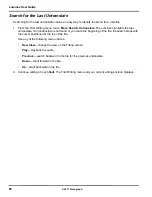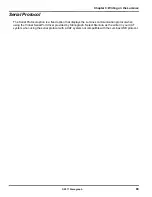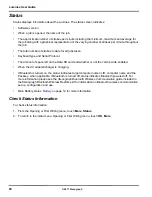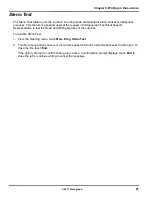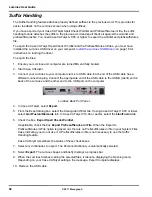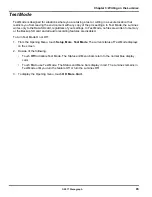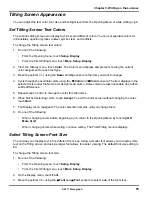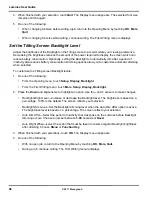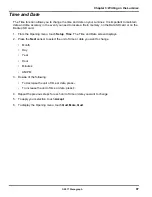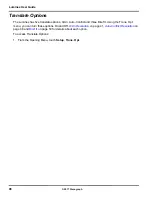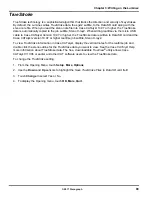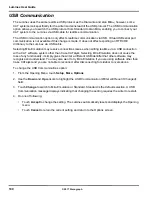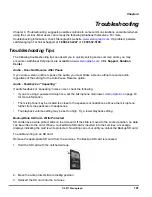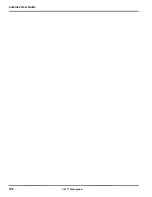Luminex User Guide
92
© 2017 Stenograph
Suffix Handling
The Suffix Handling feature attaches properly defined suffixes to the previous word. This provides for
easier readback on the Luminex screen when using suffixes.
If you have exported your Case CATalyst Spell Check Wordlist and Prefixsuffixrules.ini file, the suffix
handling feature attaches the suffix to the previous word and spell checks it against the wordlist and
prefixsuffixrules file. You need Case CATalyst v8.05 or higher to export the wordlist and prefixsuffixrules
file.
To export the Case CATalyst Spell Check Wordlist and the Prefixsuffixrules.ini files, you must have
installed the Luminex USB driver on your computer.
Install the Luminex USB Drivers
on page 16 for
instructions on loading the driver.
To export the files:
1. Ensure your Luminex and computer are turned
On
and fully booted.
2. Start Case CATalyst.
3. Connect your Luminex to your computer via micro USB cable. Each end of the USB cable has a
different connection plug. Connect the appropriate end of the USB cable to the USB B (client) port on
back of the Luminex and the other end to the USB port on the computer.
Luminex Back Port Panel
4. In Case CATalyst, select
Export.
5. From the Export dialog box, select the Stenograph Writer tab. If using Case CATalyst 16.03 or lower,
select
élan/Fusion/Diamante
tab. In Case CATalyst V10.04 or earlier, select the
élan/Fusion
tab.
6. Check the box,
Export Spell Check Wordlist
.
If applicable, check the box
Export Prefixsuffixrules.ini File
. When the Export to
Prefixsuffixrules.ini File option is grayed out, there is no Prefixsuffixrules.ini file in your System Files
Case indicating you do not use it. A Prefixsuffixrules.ini file is not necessary to use the Suffix
Handling feature.
Case CATalyst remembers the status of these checkboxes.
7. Select any dictionaries to export. The Personal Dictionary is automatically selected.
8. Select
Export
. The Luminex beeps and briefly displays a progress bar.
9. When the Luminex finishes loading the selected files, it reboots, displaying the Opening menu.
Depending on your Case CATalyst settings, the message,
Export Complete
displays.
10. Remove the USB cable.
Summary of Contents for LUMINEX
Page 1: ......
Page 6: ...Luminex User Guide 4 2017 Stenograph ...
Page 10: ...Luminex User Guide 8 2017 Stenograph ...
Page 36: ...Luminex User Guide 34 2017 Stenograph ...
Page 72: ...Luminex User Guide 70 2017 Stenograph Numbers 1 S 2 T 3 P 4 H 5 A 6 F 7 P 8 L 9 T 0 O ...