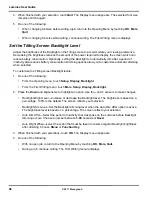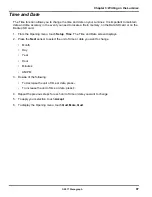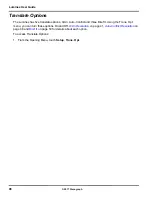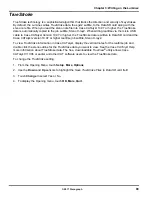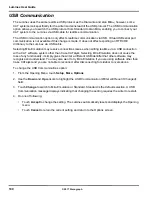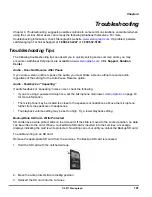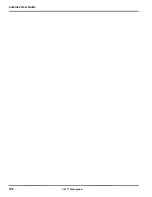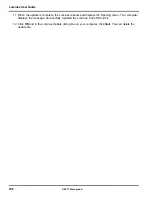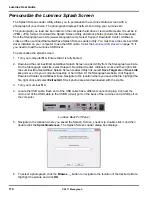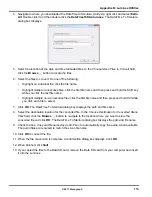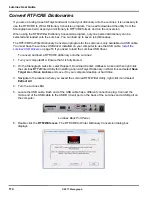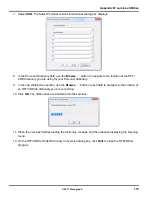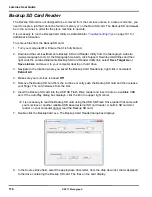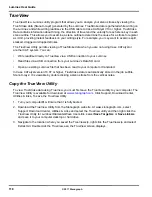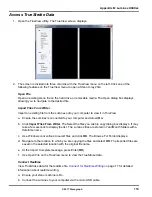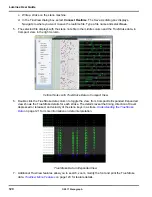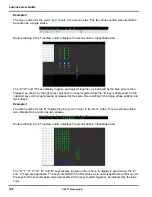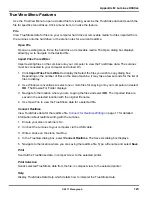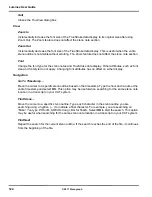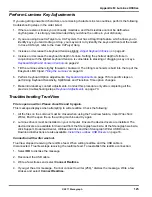Luminex User Guide
110
© 2017 Stenograph
Personalize the Luminex Splash Screen
The Splash Screen Loader Utility allows you to personalize the Luminex startup screen with a
photograph of your choice. The photograph displays briefly when turning your Luminex On.
The photograph you load can be located on the computer hard drive or removable media. It must be in
JPEG (.JPG) format. Download the Splash Screen Utility and stock photos (included in the download)
from the Stenograph web site (www.stenograph.com), Select Support, Download Center, Utilities &
Links and then Luminex/Diamante/Wave Splash Screen Loader utility. You must have the Luminex USB
driver installed on your computer to use the USB cable.
Install the Luminex USB Drivers
on page 16 if
you need to load the Luminex USB driver.
To personalize the splash screen:
1. Turn your computer
On
. Ensure that it is fully booted.
2. Download the Luminex/Diamante/Wave Splash Screen Loader Utility from the Stenograph web site.
On the Stenograph web site, select Support, Download Center, Utilities & Links and then right click
the Luminex/Diamante/Wave Splash Screen Loader Utility link, select
Save Target As
or
Save Link
As
and save it to your computer desktop or hard drive. At the Stenograph website: click Support,
Download Center and Utilities & links. Navigate to the location where you saved the file, highlight the
file, right click and select
Extract All
. Stock photos are also downloaded with the zip file.
3. Turn your Luminex
On
.
4. Locate the USB cable. Each end of the USB cable has a different connection plug. Connect the
micro end of the USB cable to the USB B (client) port on the back of the Luminex and a USB port on
the computer.
Luminex Back Port Panel
5. Navigate to the location where you saved the Splash_Screen_Loader.zip, double click it and then
double click the
Splashloader.exe
. The Splash Screen Loader dialog box displays.
6. To select a photograph, click the
Browse
button to navigate to the location of the desired picture.
Highlight the picture and click
OK
.
Summary of Contents for LUMINEX
Page 1: ......
Page 6: ...Luminex User Guide 4 2017 Stenograph ...
Page 10: ...Luminex User Guide 8 2017 Stenograph ...
Page 36: ...Luminex User Guide 34 2017 Stenograph ...
Page 72: ...Luminex User Guide 70 2017 Stenograph Numbers 1 S 2 T 3 P 4 H 5 A 6 F 7 P 8 L 9 T 0 O ...