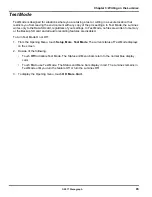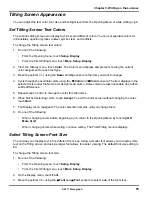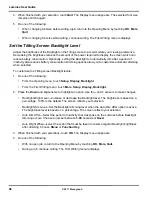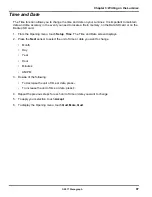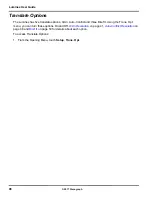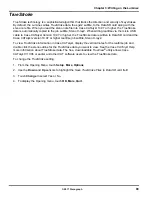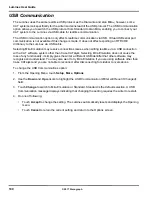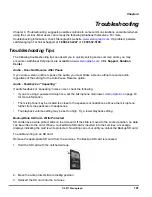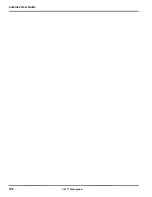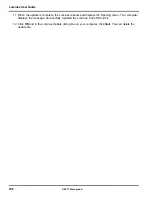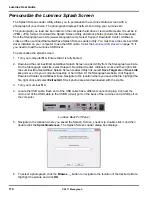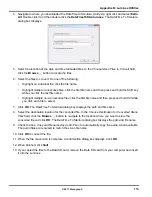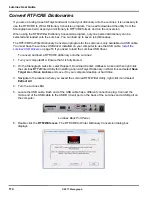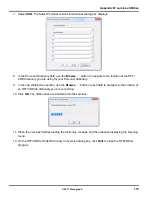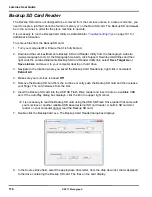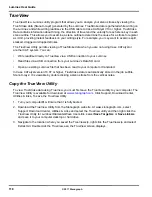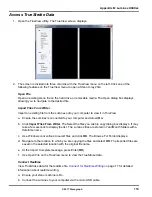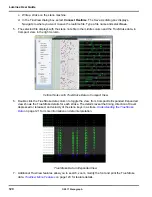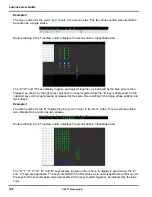107
© 2017 Stenograph
Appendix A,
Updating Luminex Software
, explains how to update your Luminex. You must have an
active Internet connection.
Once you download the software update onto your computer, you update the Luminex via the micro USB
cable. You must have the Luminex USB driver installed on your computer to load the update. The
Luminex USB device drivers are available for download from the Stenograph website at
www.stenograph.com
. At the Stenograph website: click Support, Download Center and Utilities & links.
Install the Luminex USB Drivers
on page 16 if you need to load the Luminex USB driver.
To update Luminex software:
1. Download the update to your computer. Connect to the Stenograph web site,
www.stenograph.com
,
and navigate to
Support/ Download Center
.
2. Select
Luminex
.
3. Right click on the selected update file to download and choose
Save Target As
. The Save As dialog
box displays.
The File name field displays the name of the selected file to download. Do not alter this name.
4. Select a location on your computer where you want to place the download file and select
Save
.
Stenograph recommends saving the file to your Desktop.
The File Download dialog box displays until the download completes copying files to your computer.
5. When the download is complete, the file displays on your Desktop, if the Desktop was selected for
the download location.
6. To load the update onto your Luminex, ensure your Luminex and computer are turned
On
.
7. Each end of the USB cable has a different connection plug. Connect the micro end of the USB cable
to the USB B (client) port on the back of the Luminex and the other end to a USB port on the
computer.
8. Navigate to the location on your computer where you downloaded the Luminex update file. An active
Internet connection is necessary to complete the update. Double click the Luminexupdate file. The
Luminex Update dialog box displays.
9. Make sure your Luminex is at the Opening menu. Do not open a file.
10. Click
Go!
. The Luminex screen a
Programming Application Code
message indicating the updated
software build is being sent to the Luminex. The Luminex plays a short tone twice and resets.
If the Luminex date and time do not match your computer’s date and time, the following message
displays:
Your Steno Machine’s date/time doesn’t match your PC’s date/time.
Do you want it to match the PC date/time?
Click
Yes
to change the date/time on your Luminex to match your PC’s date and time.
Click
No
to leave your Luminex’s date/time as is.
Appendix A
Updating Luminex Software
Summary of Contents for LUMINEX
Page 1: ......
Page 6: ...Luminex User Guide 4 2017 Stenograph ...
Page 10: ...Luminex User Guide 8 2017 Stenograph ...
Page 36: ...Luminex User Guide 34 2017 Stenograph ...
Page 72: ...Luminex User Guide 70 2017 Stenograph Numbers 1 S 2 T 3 P 4 H 5 A 6 F 7 P 8 L 9 T 0 O ...