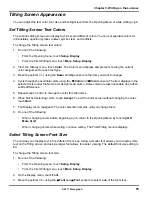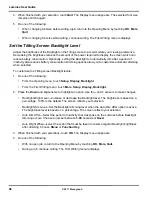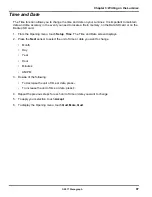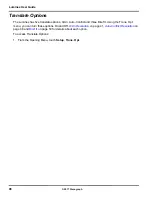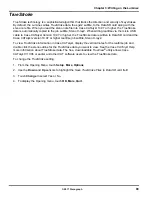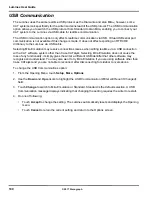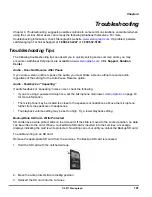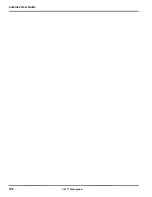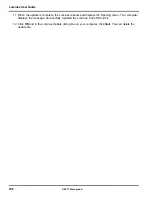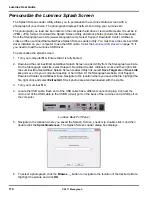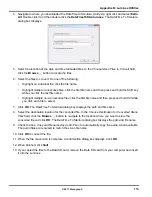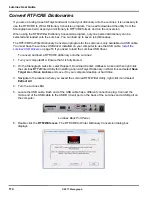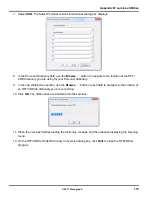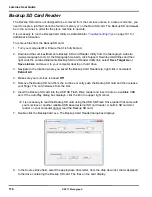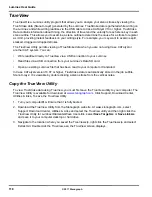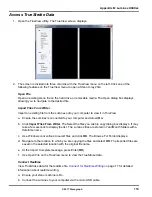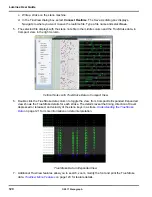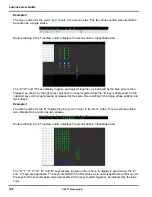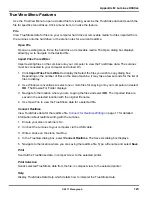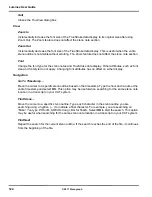109
© 2017 Stenograph
Appendix B,
Luminex Utilities,
provides instruction on how to:
•
personalize the splash screen with a photograph.
•
convert Stenograph writer files from the Luminex’s Date and Time naming convention format to
Stentura compatible format (File.00X).
•
convert Rich Text Format/Court Reporting Extensions (RTF/CRE) dictionaries into Luminex format.
•
use the Backup Card Reader to retrieve a file from the Backup SD card.
•
use TrueView to view TrueStroke data generated by the Luminex.
Performing utility functions requires downloading the utility from www.stenograph.com. Go to
www.stenograph.com, click Support, click Download Center and then click Utilities & Links. Right click
the utility link and select
Save Target As
or
Save Links As
and save the file to a location on computer
desktop or your hard drive. Navigate to the location where you saved the file, highlight the file, right click
and select Extract All. Stenograph recommends that you create a Stenograph Utility folder on your
Desktop and copy the utilities to that folder.
Windows
When copying or running a Luminex Utility, the User Account Control message box may display. The
User Account Control (UAC) is a security feature prompting you for permission to run the displayed
program name or service being accessed. To use the Luminex utilities, you must choose
Continue
in
the UAC message box. The User Account Control is an important feature of Windows. Stenograph
does
not
recommend disabling it.
Appendix B
Luminex Utilities
Summary of Contents for LUMINEX
Page 1: ......
Page 6: ...Luminex User Guide 4 2017 Stenograph ...
Page 10: ...Luminex User Guide 8 2017 Stenograph ...
Page 36: ...Luminex User Guide 34 2017 Stenograph ...
Page 72: ...Luminex User Guide 70 2017 Stenograph Numbers 1 S 2 T 3 P 4 H 5 A 6 F 7 P 8 L 9 T 0 O ...