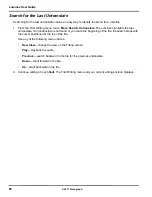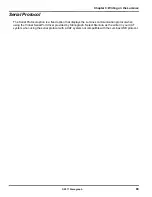Luminex User Guide
74
© 2017 Stenograph
c.
Transition Time
—Transition time is the number of milliseconds that pass between the release of
a key stroke and when the Luminex recognizes the next key stroke. This can affect the stacking
or splitting of steno outlines.
If you experience stacking or splitting steno outlines, adjust the
Split/Stack Adjustment
option first.
If the Split/Stack Adjustment settings do not resolve the splitting or stacking of steno outlines, set
the
Split/Stack Adjustment
option to “Balanced” before changing the
Transition Time
setting. It is
strongly recommended that you adjust the transition time in a small increment and assess the
change. Turn on CNN or the equivalent and write against the broadcast for 20 - 30 minutes.
The default setting is 8 milliseconds. Use the + and - sensors to choose a number between 2 and
66.
•
Lengthen transition time setting
- If split steno outlines continue to show in your steno
notes, lengthening the transition time should help. Split steno outlines indicate that the
transition time is too short. Increase the transition time setting in small increments. To
increase the transition time (lengthen the time allowed for strokes to be combined into one)
press
+
(plus). For example, if the Transition Time setting is 8 ms (default), pressing
+
increases the transition time to 10 ms.
•
Shorten the transition time setting
—if stacked steno outlines continue to show in your
steno notes, shortening the transition time should help. Stacked steno outlines indicates that
the transition time is too long. Decrease the transition time setting in small increments. To
decrease the transition time (shorten the time allowed for strokes to be combined into one),
press
-
(minus). For example, if the Transition Time setting is 8 ms (default),
pressing
-
decreases the transition time to 6 ms.
d.
Return to Factory Default Settings
—Return all the keyboard options to the default factory
settings. Use the
-
(No) or
+
(Yes) sensor to make your selection. If you only made changes in
Adjust Keys feature, you will not prompted to save the settings as indicated in the next step.
5. Touch
OK
. You are prompted to save the settings to a profile. While writing, you are prompted after
you End the job. No prompting occurs if you selected to
Reset
all the key settings to the factory
default.
6. Select one of the following:
Yes
Apply the settings and display the Keyboard Profiles screen. Do the following:
a. Use the
Down
and
Up
sensors to highlight an empty profile or profile name and touch
Save
.
b. Type a profile name using uppercase and lowercase letter letters, punctuation and format
symbols as defined in
Spell Mode
on page 67; or write steno defined in your dictionary as the
word. The maximum number of characters is 32.
c. Touch
Accept
.
Load a Profile
on page 76 to apply a saved Keyboard Profile. Touch
Cancel
to
return to the Keyboard Profiles screen without saving the profile.
No
Apply the settings, which are remembered until changed. They are not saved to a profile. To return to
the Opening menu, touch
Quit
twice.
Summary of Contents for LUMINEX
Page 1: ......
Page 6: ...Luminex User Guide 4 2017 Stenograph ...
Page 10: ...Luminex User Guide 8 2017 Stenograph ...
Page 36: ...Luminex User Guide 34 2017 Stenograph ...
Page 72: ...Luminex User Guide 70 2017 Stenograph Numbers 1 S 2 T 3 P 4 H 5 A 6 F 7 P 8 L 9 T 0 O ...