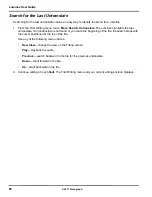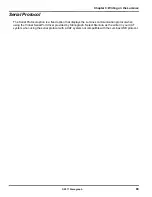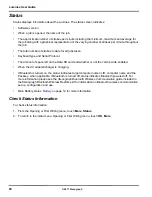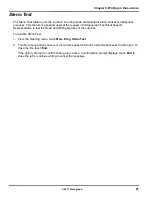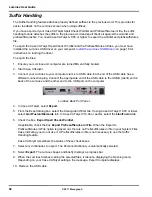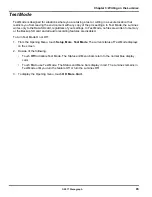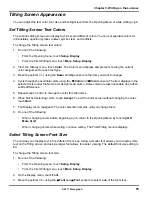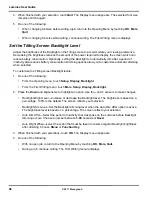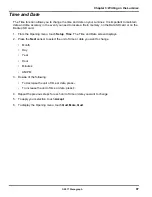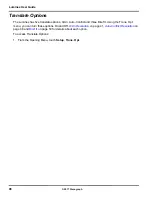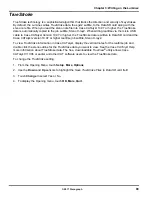Luminex User Guide
84
© 2017 Stenograph
Reopen
Using the Reopen feature, you can open an existing file for searching and readback purposes. You can
search, scroll and playback audio in a reopened file.
The Luminex stores files for reopen on the Data SD card. It is necessary to have the Data SD card in the
Luminex in order to reopen files. When you resume writing, the new text is appended to the reopened file
and is a single file on the Date SD card. New text shows on the screen following the heading, Reopened
Section. The Luminex creates a new Reopened Section each time you reopen a file. J-Defines created
in the reopened file apply only to the appended portion and are the only J-Defines stored with the file.
J-Define created during previously reopened sections are available by saving all J-Defines to the
J-Defines.job dictionary.
You can only reopen a job with audio when you reopen it on the same day it was created. For example,
you write a job in the morning and record audio. When you break for lunch, you end the file. You can only
reopen and append to the job later the same day. If a job selected for reopen has audio and your options
are currently set to not record audio, you can only open and append to the job by changing your audio
settings to record audio. If the job selected for reopen does not have audio and your options are
currently set to record audio, you can only open and append to the job by changing your audio setting to
not record audio.
The original and appended steno notes, timestamps, audio and all new J-Defines are stored in the same
file on the Data SD card. The original and appended files are saved in separate files in memory and on
the Backup SD card.
To reopen and append a file:
1. From the Opening menu, touch
Reopen
.
2. Job files are organized into folders by year and month, with the newest folder first. Press the
Down
and
Up
sensors to highlight to the desired folder. Use
Date Sort
to toggle folders between ascending
and descending order.
3. Touch
Folder
to display the job files for the selected folder.
Job files display in date order, newest files first, with the following subfile information: the file size in
megabytes, the estimated number of transcript pages, an indicator when there is an associated
Audio file and an indicator when there is an associated job dictionary.
4. Touch the
Down
and
Up
sensors to highlight the desired file for reopen.
5. Touch
Open.
The Luminex loads the file. The new translation displays on the Tilting screen under
the
Reopened Section
.
6. Write a stroke on the writer. Once you write a steno outline, you can play back any audio from the
current or reopened file.
Summary of Contents for LUMINEX
Page 1: ......
Page 6: ...Luminex User Guide 4 2017 Stenograph ...
Page 10: ...Luminex User Guide 8 2017 Stenograph ...
Page 36: ...Luminex User Guide 34 2017 Stenograph ...
Page 72: ...Luminex User Guide 70 2017 Stenograph Numbers 1 S 2 T 3 P 4 H 5 A 6 F 7 P 8 L 9 T 0 O ...