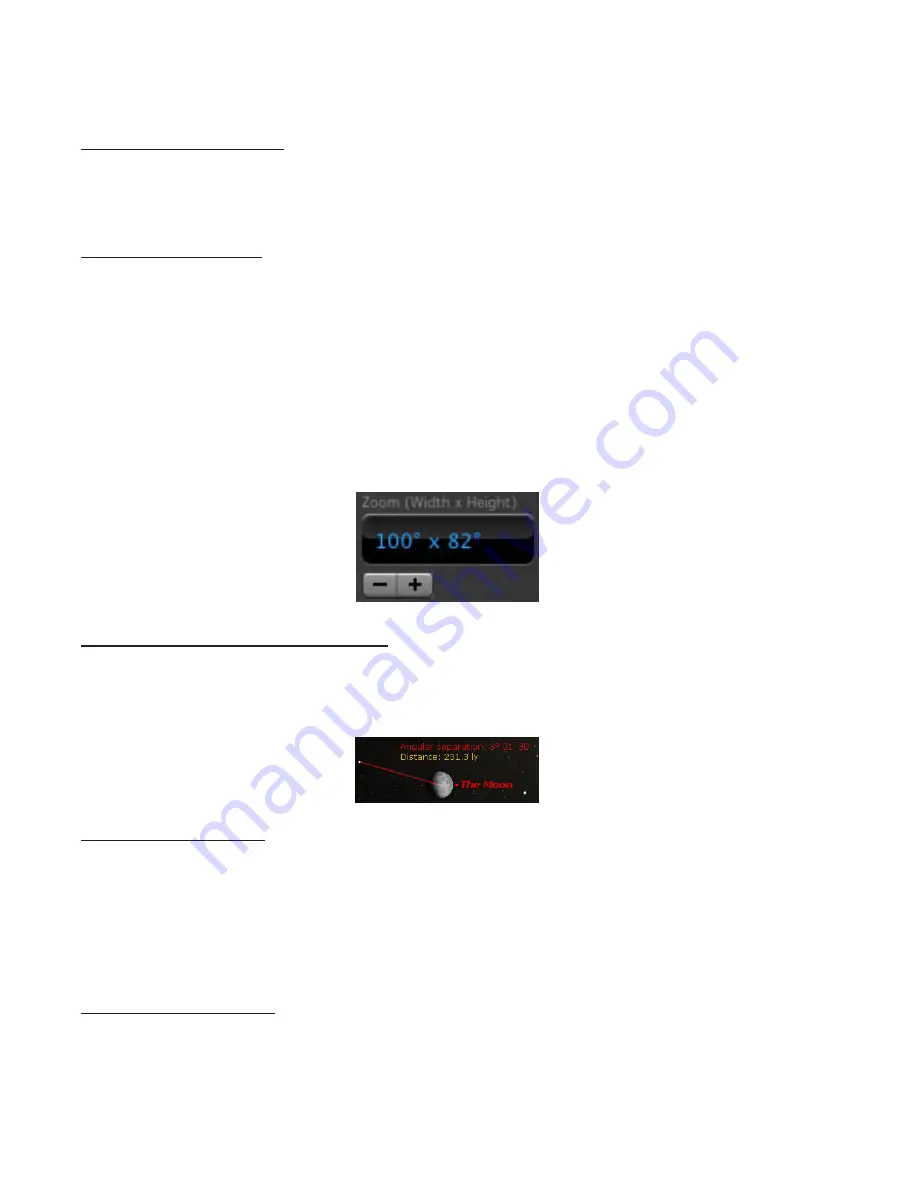
Science First
®
/
STARLAB
®
• 86475 Gene Lasserre Blvd, Yulee, FL 32097 USA
800-875-3214 • 904-225-5558 • FAX 904-225-2228 • www.starlab.com
16
Selecting Multiple Objects
To select more than one object, hold down the “Shift” key while selecting the next object. This is
a handy feature, allowing you to label only the objects you want on the screen. For example, you
might only want to display the constellation Orion, label the star Rigel and the deep sky object M42.
Zooming in On Objects
You’ve learned that you can zoom in on an object by opening its contextual menu and choosing
“Magnify”. Another way to get spectacular close up views of objects such as Saturn or the
Andromeda Galaxy is to use the buttons next to the zoom display.
Click the “plus” (+) button to zoom in closer and the minus button to zoom back out. If your mouse
has a scroll wheel, you can also use that to zoom in and out. The default zoom gives the largest view
of the sky, which is 190 degrees. You can zoom in up to 300,000 times!
When you zoom in on objects, you are not changing your location or your elevation. Think of
zooming as looking through a powerful telescope while your feet remain firmly planted.
Determining Distances Between Objects
To determine the distance between two objects as seen from your current viewing position, use the
“angular separation” tool. To use this tool, hold your hand cursor over an object until it turns into an
arrow. Then click on that object and drag to another.
Changing Your Horizon
By default, Starry Night™ shows a photo-realistic horizon. However, you might want to change
your horizon to something else, perhaps a photo-realistic horizon of your backyard that you created
yourself.
To change the horizon options, go to the Options Pane. Select “Local View > Local Horizon” from
the application menu. Under “Earth horizon” you will find a list of different horizons you can try.
Changing Your Elevation
You might want to place yourself at some distance above a planet’s surface. You can change your
elevation above an object’s surface in Starry Night™ with the elevation buttons in the “Viewing
Location Display” of the toolbar.
Software Operation


















