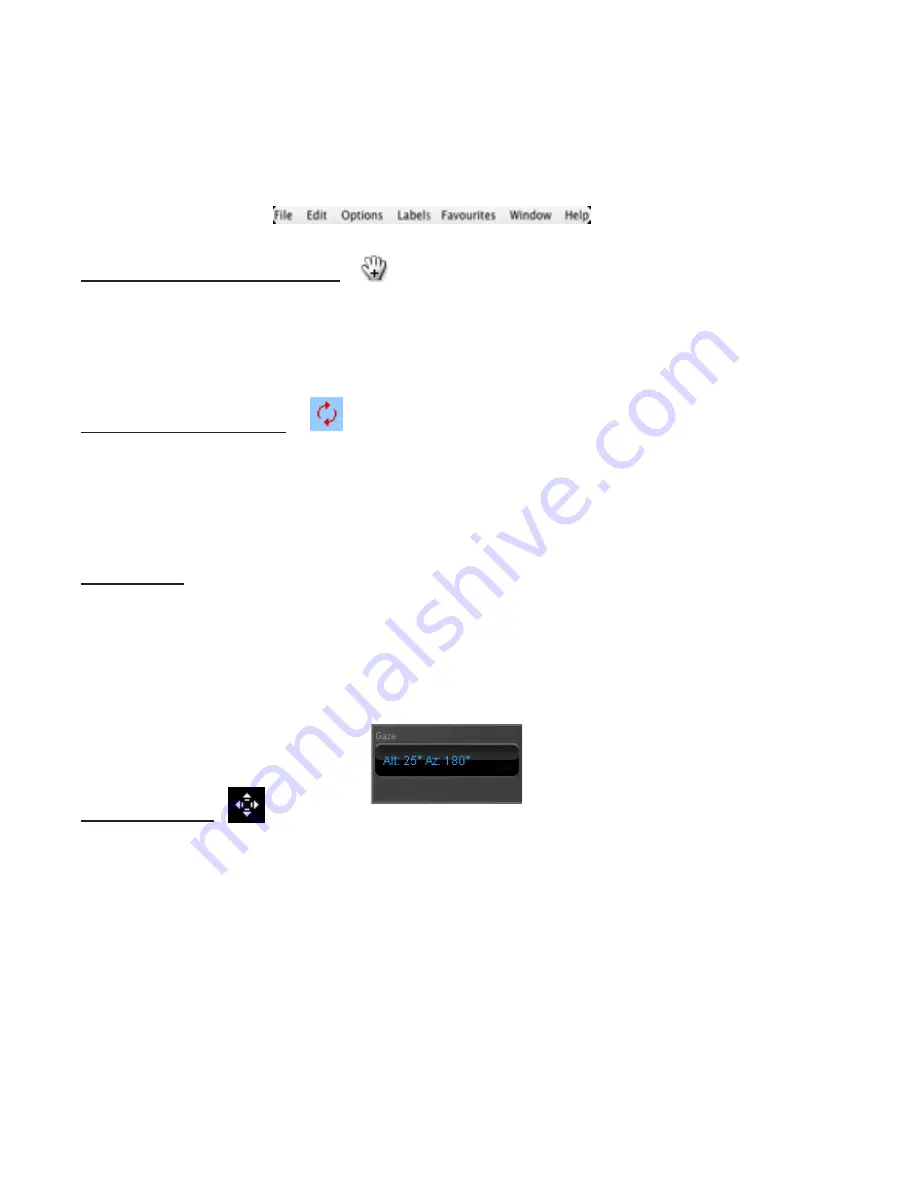
Science First
®
/
STARLAB
®
• 86475 Gene Lasserre Blvd, Yulee, FL 32097 USA
800-875-3214 • 904-225-5558 • FAX 904-225-2228 • www.starlab.com
10
Application Menu
The menu runs across the top of the screen
, above the toolbar. Clicking an item in the menu re
-
veals additional options.
Changing Your Viewing Direction
By default, Starry Night™ always opens with your view facing south, looking slightly above the ho
-
rizon.
You can adjust this view to look in any direction
. The default cursor icon in Starry Night™
is a hand. When you hold the mouse button down, the hand closes, as if it’s grabbing part of the sky.
If you hold the mouse button down and drag the mouse, your view shifts in the direction that you
moved the mouse.
Zenith and Nadir Markers
If you adjust your view to look high above the horizon, you might see a red marker.
This marker
identifies the zenith
, the point in the sky that is directly above your head. If your view is from
a point in space, you can also look straight down to see a marker for the nadir, the point directly
beneath your feet. If your view is from a spot on Earth or another planet, you can look only slightly
below the horizon and cannot see the nadir.
Gaze Control
The gaze display in the status bar shows the direction you’re looking.
• Altitude (Alt) measures the angle above the horizon in degrees. An altitude of zero degree means
you’re looking straight ahead; 90 degrees means you’re looking straight up.
• Azimuth (Az) indicates the direction you’re facing: zero degrees is north, 90 degrees is east, 180
degrees is south, and 270 degrees is west. You can also use the compass points marked along the
horizon to determine your viewing direction.
Location Scroller
The location scroller is another way of changing your location when your view is from high above
an object. The location scroller cursor looks like a compass with arrows radiating from four sides. If
you click and drag the cursor, you can move all around an object. This offers fantastic views of the
planets and solar system. For instance, if you’re high above the surface of Saturn, use the location
scroller to turn the planet and see the rings from every angle.
The location scroller can help you get a real sense of the three-dimensional relationships among
objects in our solar system and beyond. As you explore the tours in SkyGuide, the location scroller
appears automatically when appropriate. In these cases, you can click and drag the cursor to change
your perspective. To change the hand tool to the location scroller tool, hold down the Shift key and
drag the cursor, or select it from the cursor drag-down menu.
Software Operation



















